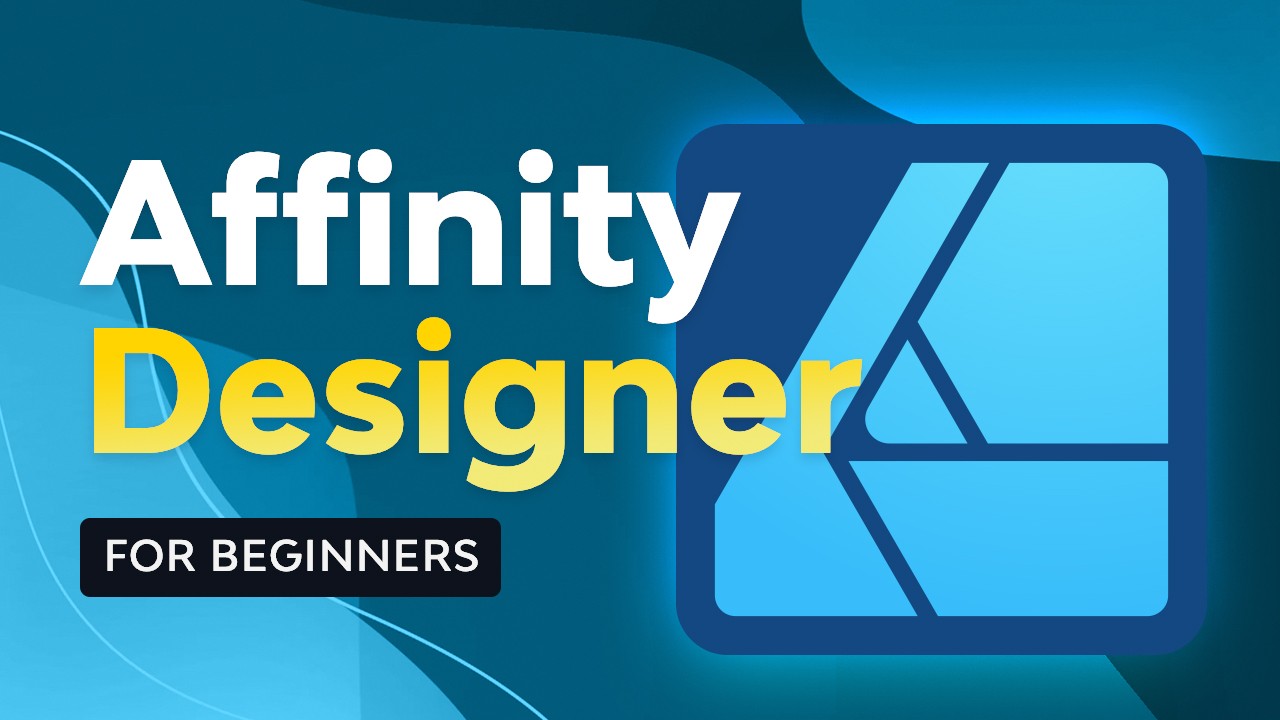Affinity Designer 2 is a great tool if you need to edit vector and raster graphics in a single app, open Adobe files, and create on the go in the iPad app. It’s a great alternative to Adobe Illustrator, and there’s no subscription required, only a single payment.
If you want to know more about the two popular creative suites, Adobe Creative Cloud and Affinity, don’t forget to check out this detailed guide.
In this Affinity Designer 2 tutorial for beginners, we’ll go over the interface and the main menus you can find in this vector software. If you prefer video tutorials, check out the complete Affinity Designer 2 course from the Tuts+ YouTube channel. Additionally, you can check out the Affinity Designer for Beginners course page.
Watch the Lesson: Affinity Designer Interface Tour
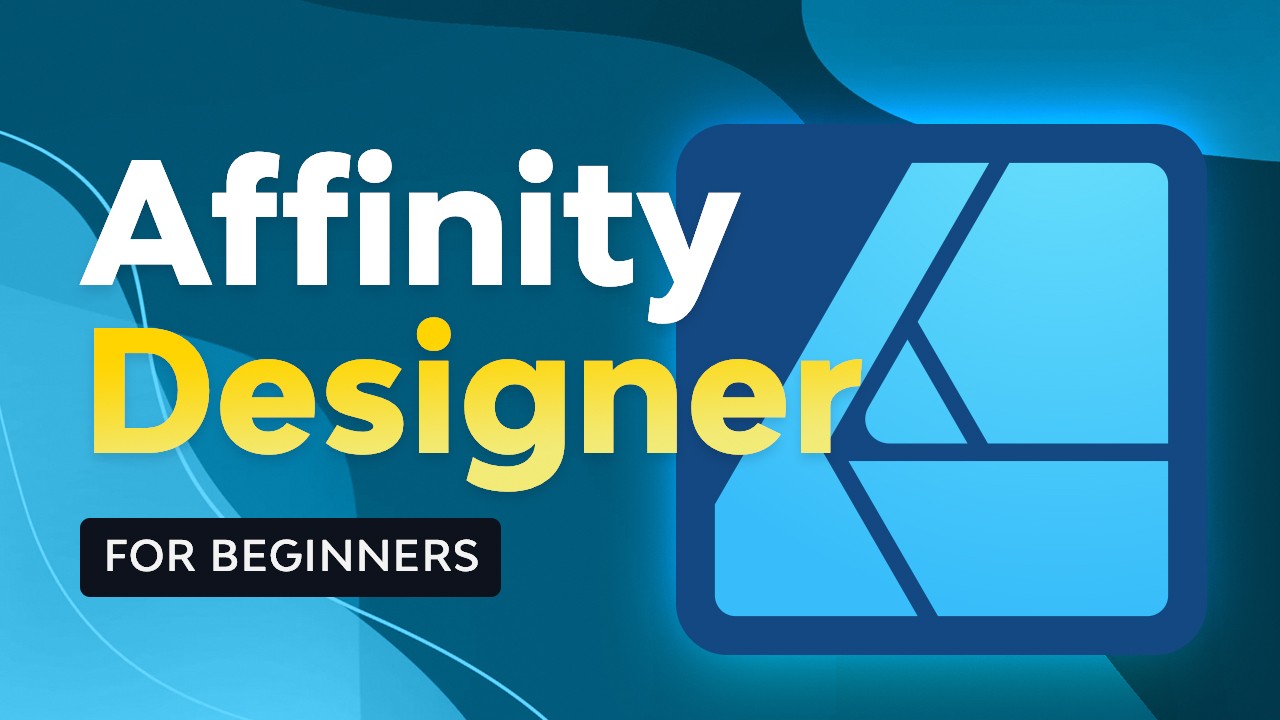
Command Bars



These are the two bars (B and C) located immediately below the menus we just covered.
Main Bar
This bar (B) changes when you select a Persona; each one displays different menus on the main bar.
Affinity Designer Personas
In the main bar you’ll see the icons (A) that represent the three Affinity Designer Personas:
- Designer Persona: this is the main persona we’ll use, where we’ll do most of the work with vectors.
- Pixel Persona: this one is great for sketching and painting, especially if you have an iPad.
- Export Persona: here you’ll find the settings for exporting your finished documents.
Context Bar
The context bar (C) is currently empty, but it changes depending on what tool you have selected from the toolbar on the left side.
Discover More Affinity Designer Resources and Tutorials
In this tutorial, we covered the basics of the Affinity Designer interface to lay down the base for any future projects. Be sure to check out our upcoming articles on Envato Tuts+ and the Envato blog to discover more Affinity Designer 2 tutorials. And for the digital subscription that will cover all your creative needs, be sure to visit Envato!
Here are some great resources to get you started: