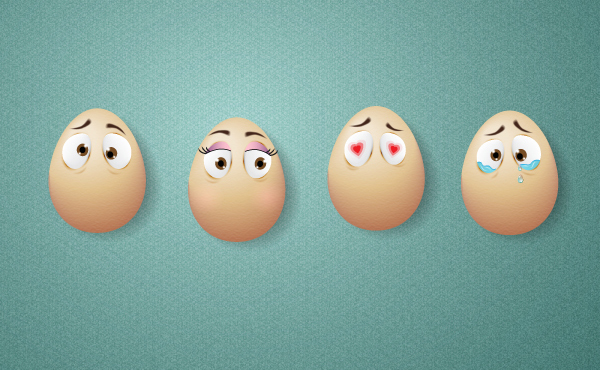
In this week’s Round Up we’ve focused purely on beginner content for those who wish to get a better understanding on the Blend Tool and Blends! These aren’t the only tutorials we have on Tuts+, in fact I’d like to share with you many of our others.
Blend Tool and Blends Week
We posted several tutorials, screen cast and written, to help ease you into mastering Blends and the Blend tool. Check out the ones you may have missed or revisit those handy beginner tutorials.
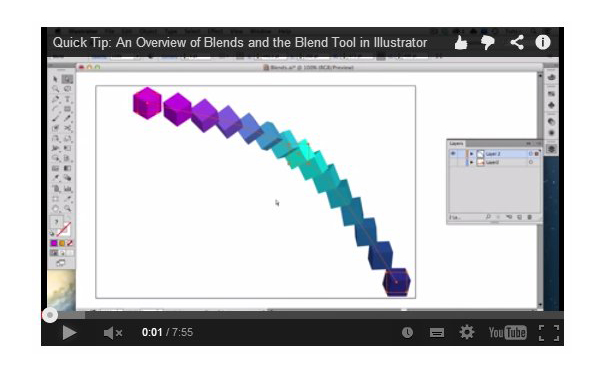
Quick Tip: An Overview of Blends and the Blend Tool in Illustrator
Everything you always wanted to know about the Blend Tool in Adobe Illustrator.
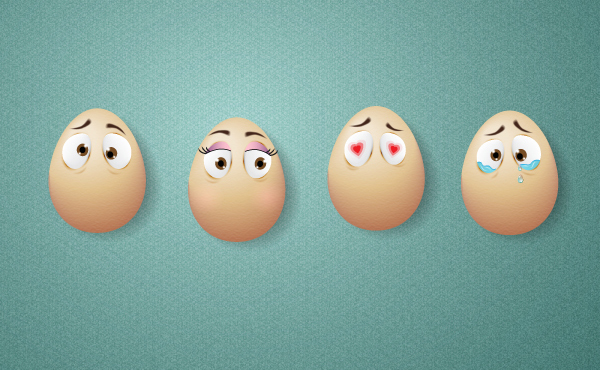
Create Comic Egg Characters Using the Blend Tool in Illustrator
Follow this tutorial and have fun creating these cute comic egg characters. This is a tutorial dedicated to the Blend Tool and the Blend options therefore you will use this tool throughout the entire tutorial. At the beginning to create a vector egg then to create the eyes and the sparkles in the eyes, followed by the eyebrows, the rosy cheeks for the female egg character, the hearts in the eyes of the “in love” egg character and finally for the shadows. You will use the Specified Steps and the Smooth Color blending options for all of these things so stay tuned to learn more about the awesome Blend Tool.

How to Create a Blended Hexagonal Print Design in Adobe Illustrator
Geometric print designs have been quite the trend as of late. Using the Blend Tool (W), the Appearance panel in Adobe Illustrator, and a trendy color palette we’ll create a hexagonal design of our own, ready for the printers.
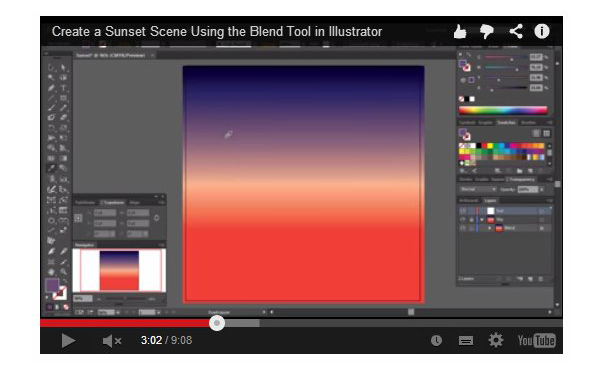
Create a Sunset Scene Using the Blend Tool in Illustrator
The Blend Tool is a powerful tool which allows you to create quick and easy blends in Adobe Illustrator. In this quick tip screen cast, I’m going to show you how to create a sunset using primarily the Blend Tool.
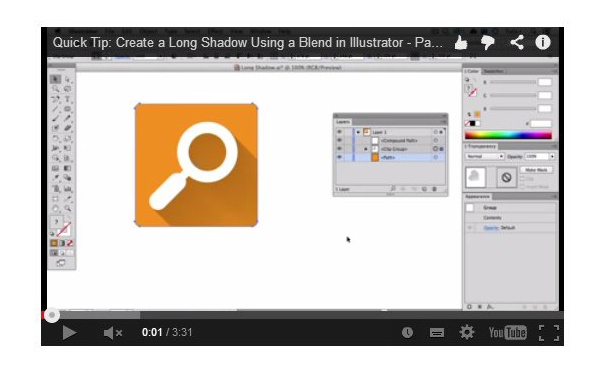
Quick Tip: Create a Long Shadow Using a Blend in Illustrator
Learn how to create a trendy long shadow effect using a Blend in Adobe Illustrator.
Blend Tool and Blends: Quick Tips
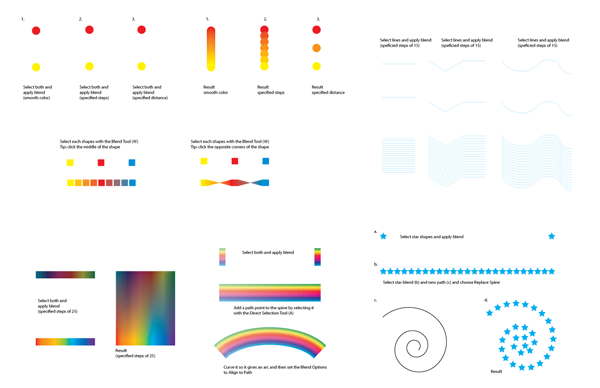
Illustrator’s Blend Tool: A Comprehensive Guide
In Adobe Illustrator, the Blend Tool can help you create impressive color blends. But there is more to it than you might know. This comprehensive guide can help you unlock your creative potential and teaches the features, shortcuts, and in depth methods that the Blend Tool has to offer.
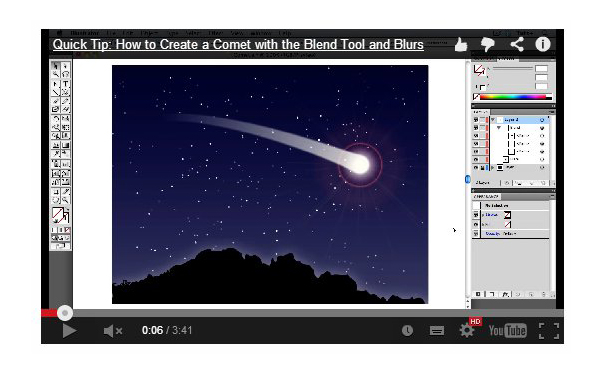
Quick Tip: How to Create a Comet with the Blend Tool and Blurs
Learn how to create a comet or shooting star by using the Blend Tool, combined with a Blur effect in Adobe Illustrator. We’ll finish the quick illustration off with the not often used Flare Tool.
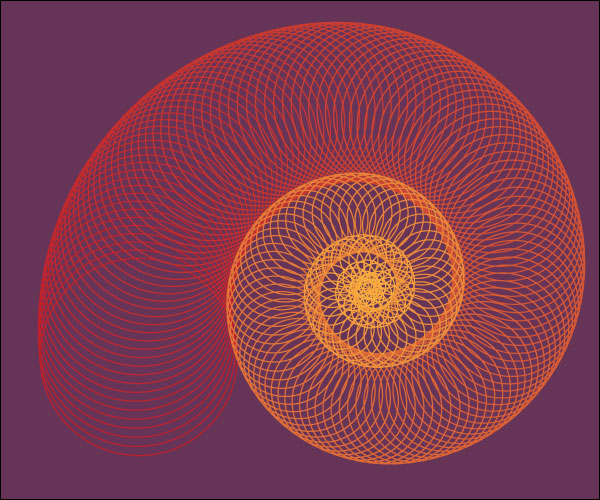
Quick Tip: How to Replace the Spine in Illustrator Blends
In this Quick Tip you will learn some practical and creative uses for Replacing the Spine in an Illustrator Blend. From mathematically placing elements, to making decorative ornaments, you’ll find a variety uses for this great tool.
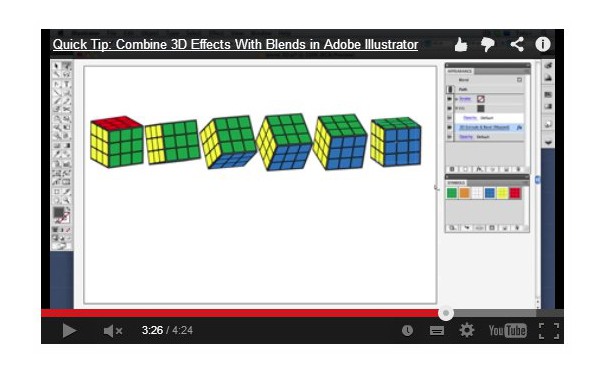
Quick Tip: Combine 3D Effects With Blends in Adobe Illustrator
Adobe Illustrator’s 3D Effects are powerful tools for the vector artist. When combined with other effects and tools, the results can be surprising and fun. In this Quick Tip screen cast, see how to map art to 3D objects, then use those objects in a blend. Adjust the number of steps in the blend to reveal its other sides, then manipulate the blend’s spine for a cascading effect.
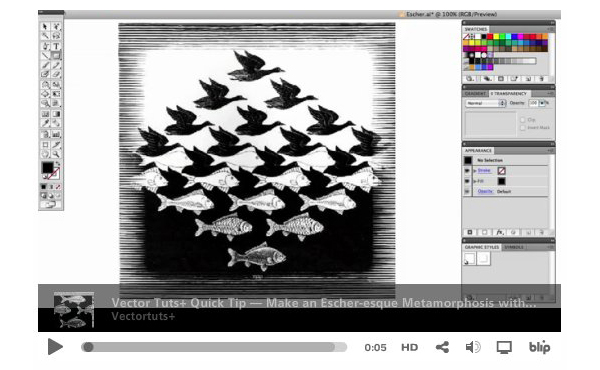
Quick Tip: Make an Escher-esque Metamorphosis with the Blend Tool
After looking through some drawings by M.C. Escher, I wondered if I could create the effect with Illustrator’s Blend tool. The results were mixed, but it’s still fun to morph with Blends. Find out more in the following Quick Tip Video Tutorial.
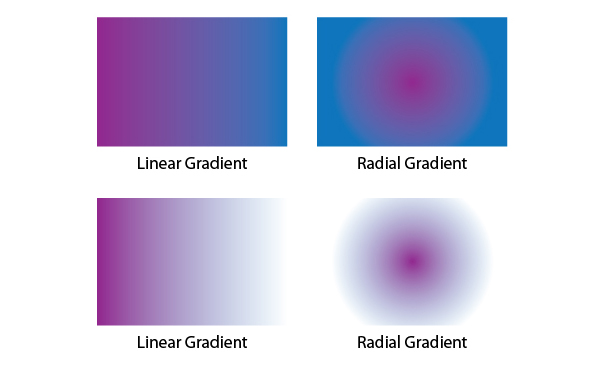
Quick Tip: How to Create Transparent Gradients Using Blends
It wasn’t until Illustrator CS4 that you were able to create transparent gradients. However there is a way to create them with any version of CS. By using blends, you can create a variety of radial and linear gradients, just as you can in CS4+.
Tutorials Ideal for Beginners
Here are some great tutorials to test your new skill on!
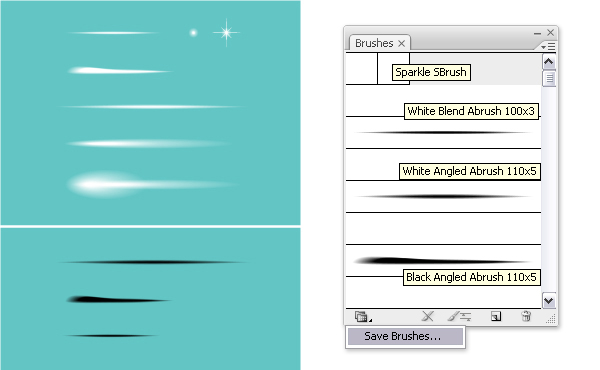
How to Create a Set of Multi-Use, Blend Brushes in Adobe Illustrator
In this tutorial you’ll learn everything there is to know about the Blend Brushes in Adobe Illustrator. These brushes with soft edges, are used often for adding highlights, shades or details, are a real treasure for your designs. Here you will learn how to create some of the most used Art and Scatter Blend Brushes. Let’s begin!

Create a Jellyfish with Brushes in Adobe Illustrator CS5
In this tutorial, I’m going to show you how to create a stylized jellyfish using blends and brushes within Adobe Illustrator CS5. Being as I’m not an expert on the anatomy of a jellyfish, please forgive my lack of terminology on naming the parts correctly. This jellyfish is just a sparkling critter from the deep sea depths! So let’s get right into it.

Create a Smooth Satin Background Using Blends
Upon first seeing this shiny fabric background, you might think “Gradient Mesh.” And if Gradient Mesh intimidates you, you might just click to the next tutorial. In fact, achieving a rich, satin background is deceptively easy. Illustrator’s Blends are the key. Let’s get started!

Create a Vector Bamboo Forest with Blends, Brushes and Profiles
In today’s tutorial you’ll learn how to create a bamboo vector illustration with the help of custom art and pattern brushes, blends and profiles on strokes in Adobe Illustrator CS5. Vector bamboo is an excellent element to use in your work to give a classic Japanese fine art print feel, for use as bamboo forest art background in a larger illustration, and to make your vector pictures stand out with stylish bamboo art. So let’s jump straight into it!

Create a Childrens Swing using Clipping Masks and Blends
Do you want to illustrate a childrens swing? If yes then let’s get started and you will undoubtedly learn the excellent Adobe Illustrator tools and create your own impressive and stunning artworks! Open Adobe Illustrator program, create there the New document and let’s begin.

How to Create a Hand Whisk using Gradients and Blends
Today we’re going to create a vector hand whisk using Adobe Illustrator. We’ll be using Gradients and Blends, as well as some clever Clipping Masks to create a semi realistic illustration you could use in a variety of projects. So let’s jump in!

How to Illustrate a Microscope in Illustrator
The microscopes is a symbol of our civilization. Throughout this tutorial on how to illustrate a vector microscope you’ll take advantage of numerous Illustrator tools. You will learn how to use blends, art brushes and 3D rendering in Adobe Illustrator. Let’s get started!

How to Illustrate a Vintage Stopwatch in Adobe Illustrator
In today’s tutorial, we are going to learn how to create a vintage stopwatch using basic shapes, Blends and Art Brushes in Adobe Illustrator. You’ll learn how to use a variety of Illustrator tools. So let’s get started!

How to Create a Detailed Vector Case Icon
In this tutorial I’m going to show you how to create a detailed case icon step by step using Illustrator tools, such as: the Rectangle tool, Ellipse tool, gradients, pathfinder, as well as a judicious use of Gaussian Blur and blends.

How to Illustrate a Stethoscope Icon
This work is a common project created together with Iaroslav Lazunov and Oleksandr Iegupov. We have used Meshes, Art brushes, and Blends to create the final work. The skills you will learn here can easily be transferred to creating various objects. So let’s get started!
Fancy a Bit More of a Challenge?
Once you’ve mastered the basics and have tried some of our beginner tutorials, kick it up a notch and try some of these more challenging projects.

Create a Bonfire With Blends in Adobe Illustrator
In this tutorial, you will learn a new technique for creating fire in Adobe Illustrator, with the Blend Tool, which is much easier than with the Mesh Tool. Let’s begin!

Using the Blend Tool to Create a Halftone Effect Portrait in Adobe Illustrator
The Blend Tool has been part of Adobe Illustrator for a long time and it’s very simple to work with. The tool creates objects that fill the space between two key objects. Let’s say we have a square as object A and a circle as object B; the Blend Tool will create intermediate figure shapes between these two objects. You can add how many steps you want and it remains editable until you expand it. We can use this tool to create many effects. In this tutorial I’ll show you how to use the Blend Tool to create semi-realistic halftones with lines.

How to Create a Detailed Lighter in Adobe Illustrator
In the following tutorial you will learn how to create a detailed lighter illustration in Adobe Illustrator. First, you’ll learn how to create pixel perfect shapes using the Rectangle or the Ellipse Tools along with the grid and the snap to grid option. Next, you’ll see how you can add depth and shading for your shapes using complex gradients, the Pathfinder options and some basic blending techniques. For the final touches you will learn how to create your own pattern and how to make it a part of your final piece.

How to Create an Artistic Style Vector Eye with a Painted Finish – Tuts+ Premium Tutorial
In this Tuts+ Premium tutorial, you will learn how to create dynamic vector illustrations with Adobe Illustrator CS5. This tutorial will focus on many aspects of vector painting, advanced blends, and unique brush creation that will help you in you future vector art projects. If you are looking to take your skills to the next level then Log in or Join Now to get started!
Conclusion
We hope this article helped clarify the Blends and Blend Tool and give you ideas on how to use it in your future projects. Happy creating!
