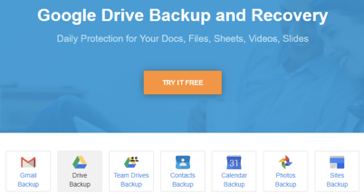As an IT admin, one of the challenges for empowering your users is making sure they have access to business data from any location and any device. Carrying files around on removable media is simply not enough for today’s productivity needs.
Most of you are already using cloud storage as a way to empower your users to be productive from any network location or device. Google’s G Suite, including Google Drive, is a great platform to store your data. Even though you may already be using Google Drive, ensuring you are backing up your data is critical.
Why are backups of cloud storage even needed? What are the best backup tools for Google Drive? Let’s take a look at both third-party and native tools for Google Drive backup.
How Can Your Data Be Lost in Google Drive?
Can your data be lost in the cloud? Yes. Many of the same human error and security-related data loss scenarios exist in the cloud as they do on-premises. What does this include?
– Users accidentally deleting or overwriting data
– Ransomware
– Malicious threat actors compromising security and deleting/corrupting data
Often, one of the most common data recovery scenarios you will encounter will be related to end-user actions. Your users may unintentionally delete a file, or intentionally delete the wrong file. Another common scenario is a user performs a “Save” operation as opposed to a “Save As” and overwrites data.
Ransomware is a threat, even to your cloud environments like Google Drive. Ransomware can infect files in Google Drive by being synchronized from on-premises tools like Google’s Backup & Sync utility. If your local computer is infected and your local copies of Google Drive files are encrypted, these will be synchronized to the cloud. Both copies are now encrypted by ransomware.
A malicious threat actor may compromise your security and gain access to your environment, including your Google Drive resources. They can now delete or intentionally corrupt your files.
Backing up your Google Drive environment is absolutely essential. You need to have the best backup tool for Google Drive and use it to protect your data.
Spinbackup – The Best Backup Tool for Google Drive
Spinbackup is absolutely the best backup tool for Google Drive on the market today. It touts a powerful combination of data protection and cybersecurity. This is a unique offering when compared to competitors.
The data protection features offered by Spinbackup to protect your data include:
– Automated backups – configurable 1-3X daily
– Choose which specific data you want to protect
– Granular restores
– Configurable retention
– Ability to choose the specific cloud you want to store your backups in
– Migrate data between Google G Suite users
– Backups are secure – stored in AES 256-bit encryption in-flight and at-rest
What about cybersecurity features? Just a few of the features you get include:
– Ransomware protection
– Insider Threat Detection
– Risky Third-party Apps protection
– Alerts and notifications
– Failed login detection
– Dashboards to monitor security events
There is simply no other offering on the market providing this dual-featured set of capabilities. Spinbackup helps to protect you from many of the very threats to your data that require backups in the first place. However, if you need to restore data, you are covered. Spinbackup is the best backup tool for Google Drive.
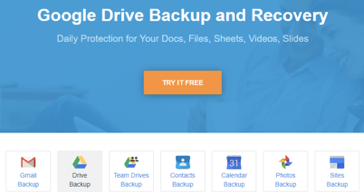 Spinbackup offers complete G Suite protection including Google Drive
Spinbackup offers complete G Suite protection including Google Drive
Other Third-Party Native Google Drive Backup Tools
There are other options to choose from when you are looking at backup tools on the market. There are other companies like Backupify and Spanning that backup Google Drive. However, neither product offers any cybersecurity capabilities, only backups.
Other solution’s features are limited in the ability to configure various aspects of your Google Drive backups when compared to Spinbackup. Other than third-party solutions, Google has a few “light” data protection features built into Google Drive.
Two native features with Google Drive is the ability to “undo” a delete of a file from Google Drive and also the ability to download a different “version” of a file in Google Drive. These features will help with scenarios of accidental deletion or overwrites. They are limited in that you can only “restore” data for a few days after the event happens. After that, your data will be lost.
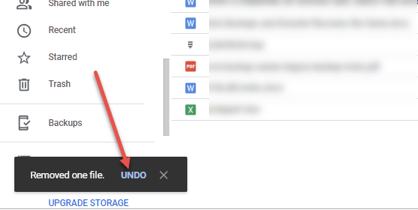 Undoing a delete in Google Drive
Undoing a delete in Google Drive
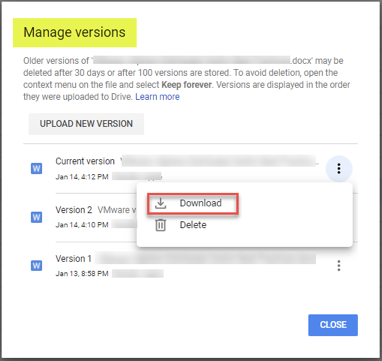 Downloading a different version of a file in Google Drive
Downloading a different version of a file in Google Drive
These “light” backup features will certainly help out in a pinch if you need to quickly restore a file, however, it will not suit the needs of most businesses for enterprise backup features they will need.
Backing up your Google Drive data is critical. If you want the best backup tool for Google Drive, Spinbackup provides all the features you will want, including security features not found in competitors. Check out the G Suite backup features of Spinbackup here.