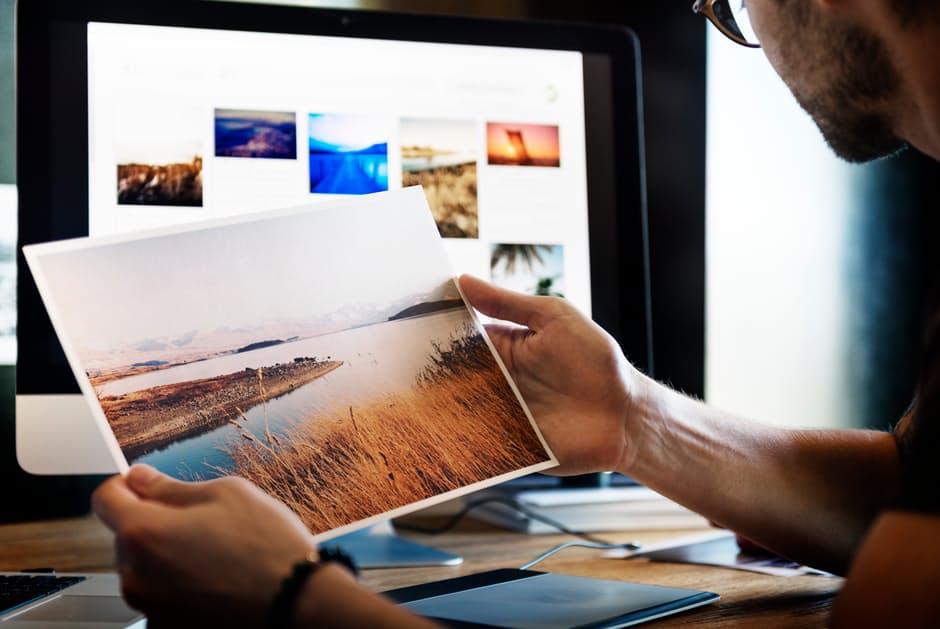![]()
Adding photos to your website can definitely make it more appealing and help you to draw in and engage more visitors. But regardless of whether you’re using stock photography or snapping shots of your own, the one thing you need to be able to do is edit and improve the photos that you add.
If you’re worried that sounds difficult – don’t. While it is true that editing photos does have a learning curve and requires experience, you don’t need to jump straight into the deep end.
Instead, what you can (and should) focus on is some of the easier ways that you can edit and improve photos for your website.
Balance and Color Correct the Photo
A good first step to improve the photos that you want to publish on your website is to fix any issues with the colors. That may sound complex, but color correction is really just a case of making the colors of the photo look the way they did in real life.
As a starting point you should be able to find an automated white balance or color correction tool that you can use in your editor. It will use algorithms to calculate the best settings and apply them to your photo.
From there you can experiment with the manual color settings to make further improvements to areas such as the contrast, exposure, hue, saturation, and so on.
If you feel like it you could even try to adjust the colors to alter the mood of your photo – which is what is normally known as color grading.
Crop the Frame
One of the most useful ways to edit your website photos is to use the crop tool in your editor. It will let you remove sections of the photo adjacent to its frame, and essentially reframe it.
Overall there are several ways that this can be useful:
- Adjust the aspect ratio of photos so that they are the right size to fit in the area of your website that you want to publish them.
- Remove an unwanted element that is near the edge of the frame – such as a date stamp.
- Improve the composition by reframing it to draw more attention to the subject. It can help to turn on the grid in your editor and align elements based on it using the rule of thirds.
In most cases all you need to do is adjust the frame to define the new frame that you want your photo to have – and everything outside of that will be cropped out.
Straighten Photos to Be Level
If your photos aren’t level and are slightly tilted it will make the composition look less balanced. That is (mostly) not what you want – but fortunately straightening photos is really quite easy in an editor.
Some editors may have a specific tool to straighten photos, or if not you can use the rotate tool. In either case your goal is to rotate the photo so that it is level.
The easiest way to make sure your photos are level is to find a reference line and focus on making it straight. The most common option is the horizon, but in some cases finding a reference line may be a bit more difficult.
Keep in mind that the reference line can be any strong line – such as the tops of the buildings in a skyline, a row of houses, or even a road or path. It should cut across the composition, and important elements should be at right angles to it.
Conclusion
If you’re not sure what editor to use – try Movavi Photo Editor. It is a very user-friendly photo editor that will let you color correct your photos, crop, straighten, and remove unwanted elements with ease. On top of that its features will also let you restore old photos, apply effects, add text, and more.
By starting to edit and improve photos for your website in the ways described above, you should be able to make changes that have a big impact. From there you can slowly start to work on expanding your horizons further and delving into some of the more complicated areas of photo editing.
Author: Spyrestudios