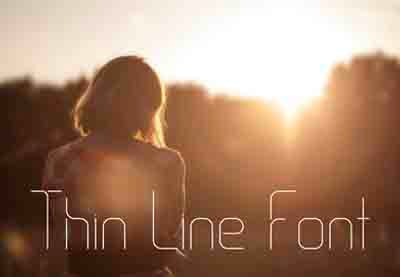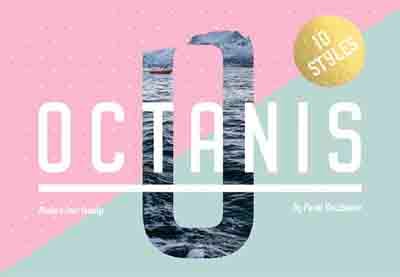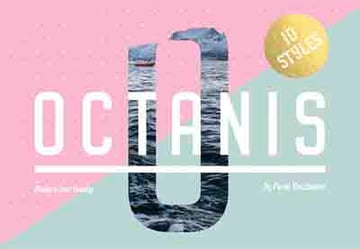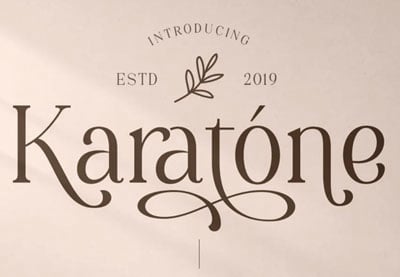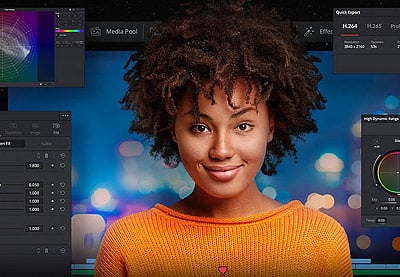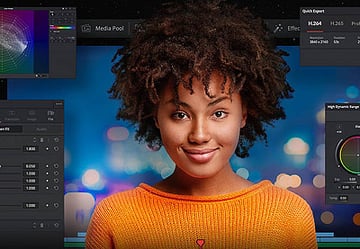If you want to learn how to add fonts to Sketchbook Pro, in this short tutorial I’ll show you how to do it on two systems: Windows and Mac. You’re just a few steps away from expanding the Sketchbook Pro font library with some amazing fonts!
And if you need fonts for Sketchbook Pro, you should check out Envato Elements—they have thousands of amazing fonts in every style, and you can get them all with just one subscription. The same subscription gives you access to millions of other creative assets that you can use for your art, like textures and patterns.
Additionally, we’ve got this complete Sketchbook Pro tutorial you can read to refresh your knowledge:
What You’ll Learn in This Sketchbook Fonts Tutorial
- How to add fonts to Sketchbook Pro
- How to change the Sketchbook font size
- Where to find cool fonts for Sketchbook Pro
What You Will Need
You can use any font for this tutorial. I’m going to use the Harmonie Script font from Envato Elements.
Before you get started, make sure Sketchbook Pro is closed.
1. How to Add Fonts to Sketchbook Pro in Windows
If you prefer a video, you can find the instructions here:
Step 1
Open the folder the font has been downloaded to. If it’s a ZIP file, right-click on it and select Extract All. Then click Extract.
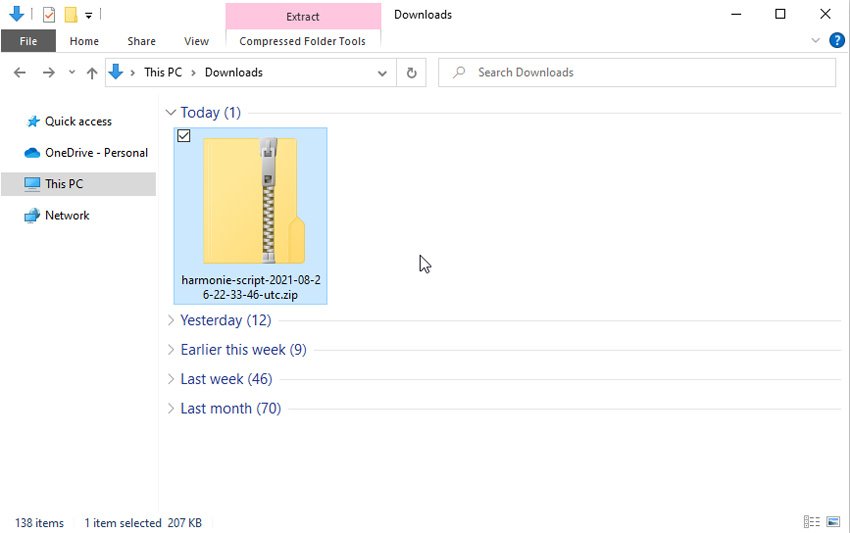
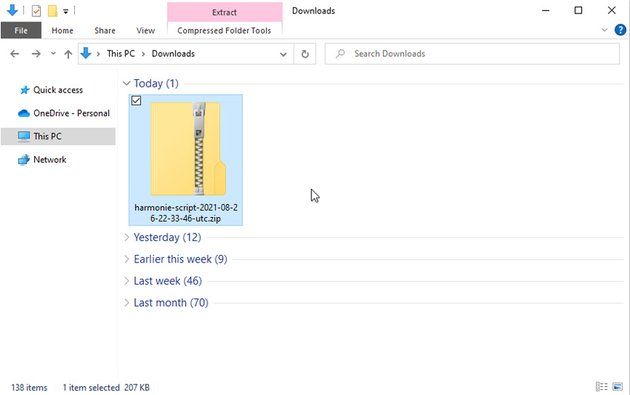
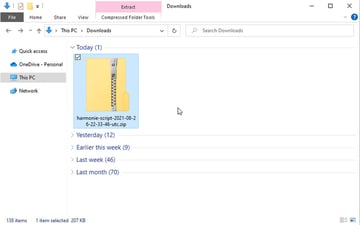
Step 2
A new window will be opened. Now press the Windows key, or click the Windows icon in the lower left corner. Type Fonts, and then select Font Settings at the top of the list.
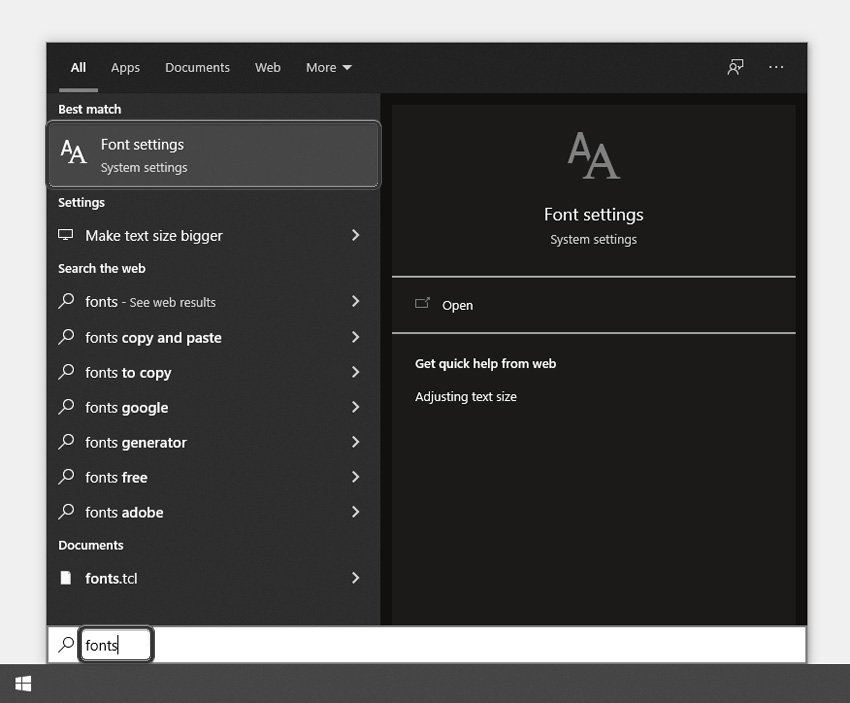
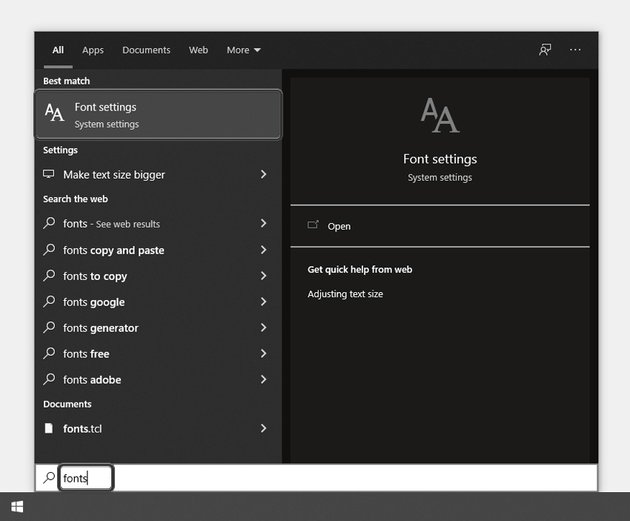
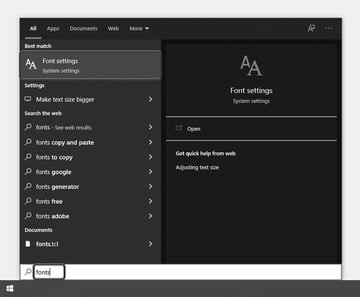
Step 3
A new window will appear. Go back to the window with the extracted font files. Select either the OTF or TTF file, and drag it into the Add Fonts area.
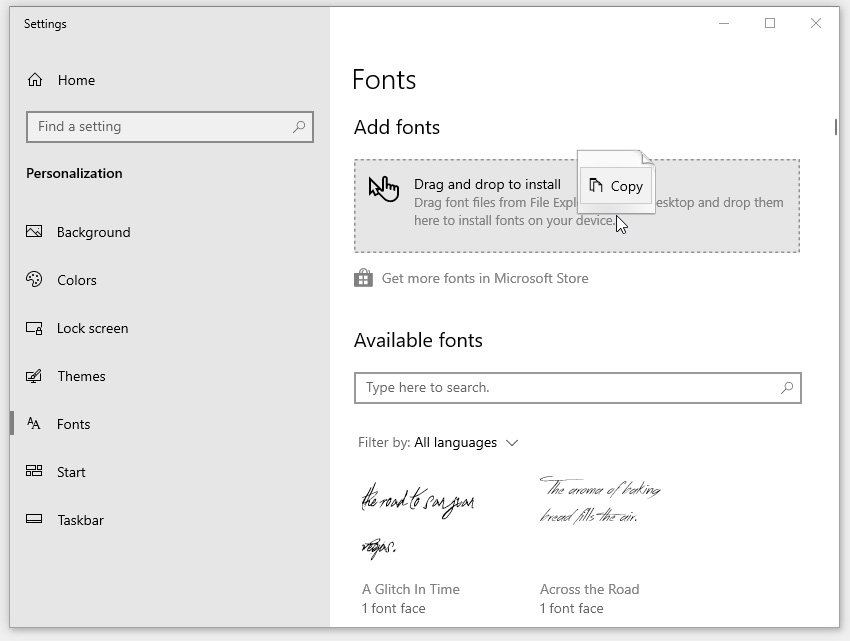
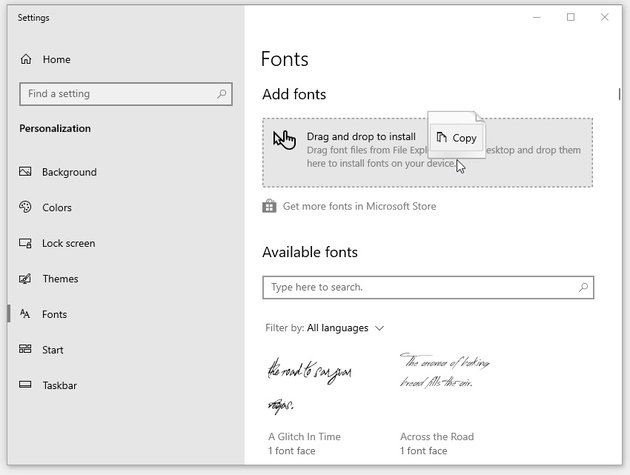
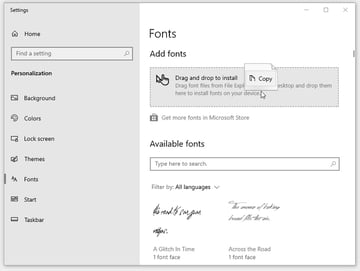
Your new font should appear in the list below!
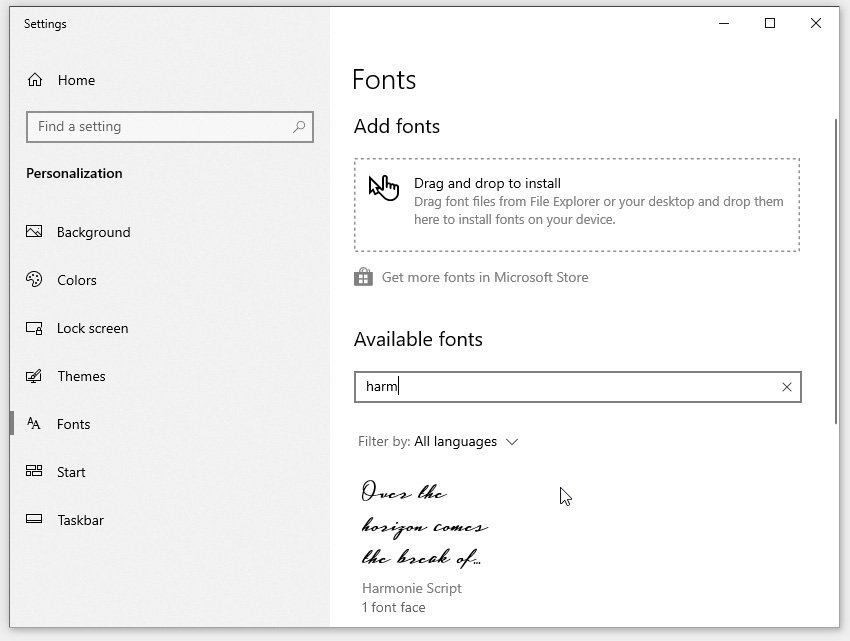
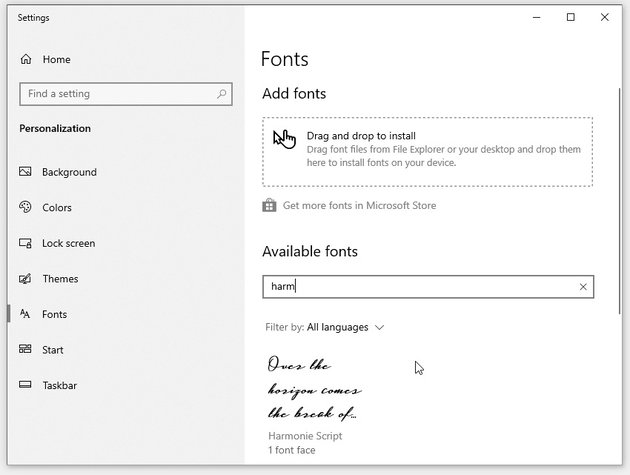
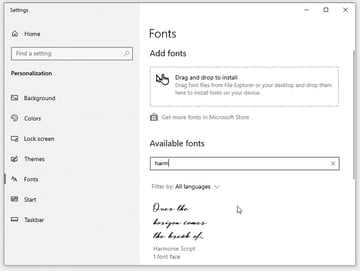
2. How to Add Fonts to Sketchbook Pro on a Mac
If you prefer a video, you can find the instructions here:
Step 1
Open the folder the font has been downloaded to. If it’s a ZIP file, double–click it to extract it.
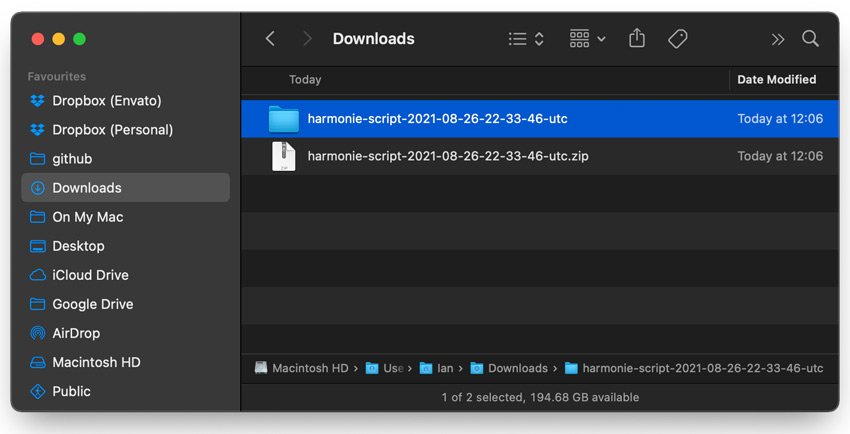
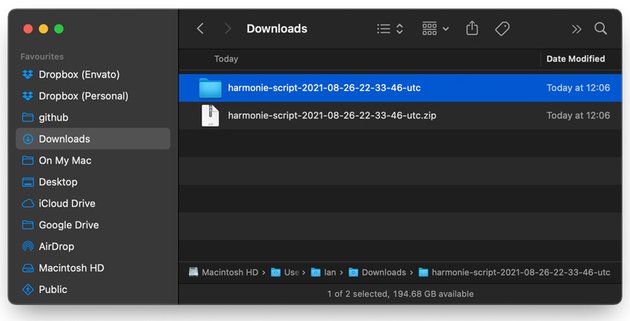
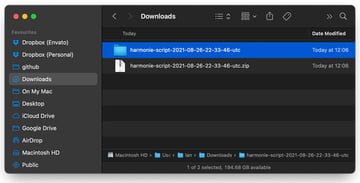
Step 2
Open the new folder. Pick the version of the font you want to install—for example, OTF or TTF—and double–click it.
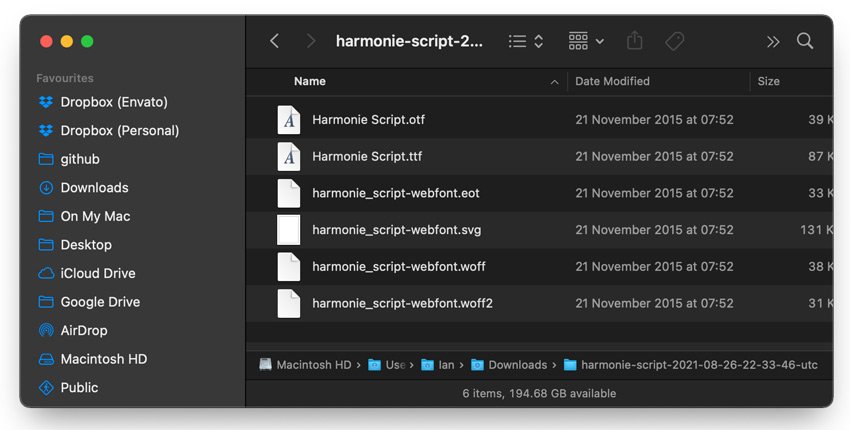
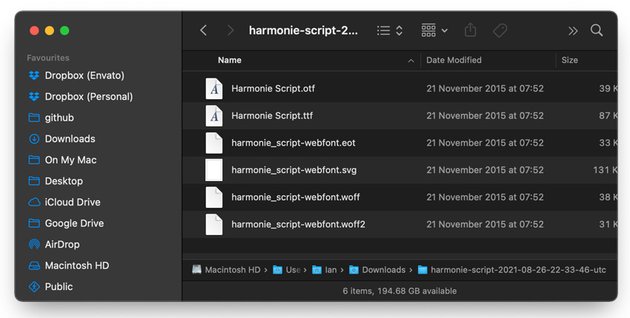
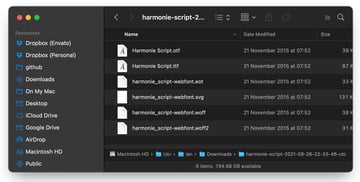
Step 3
A new window will appear. Now you just need to click the Install Font button.
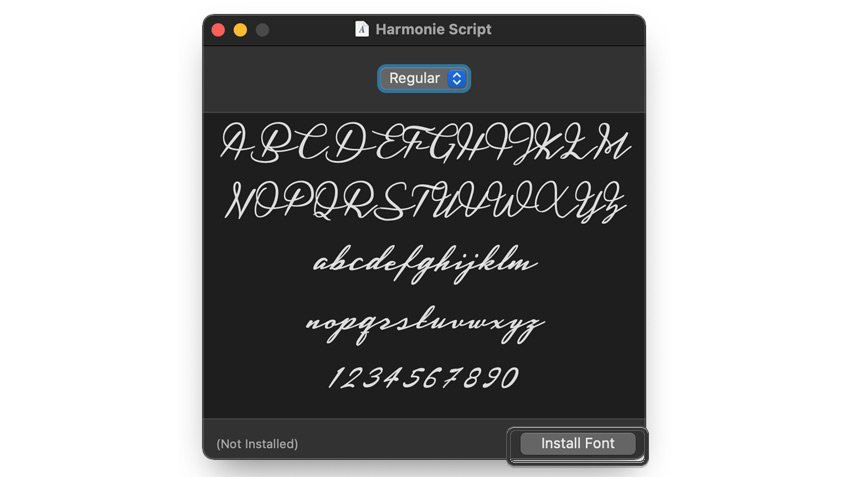
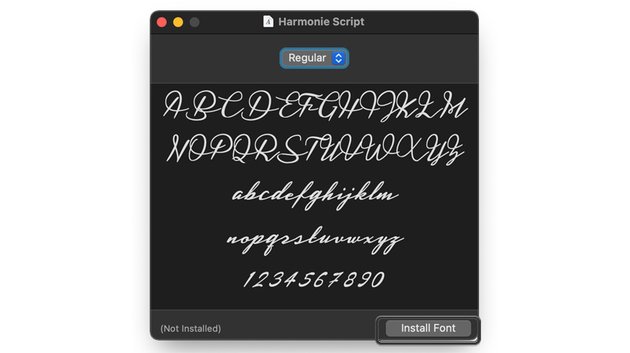

Your new font should be visible in the list now!
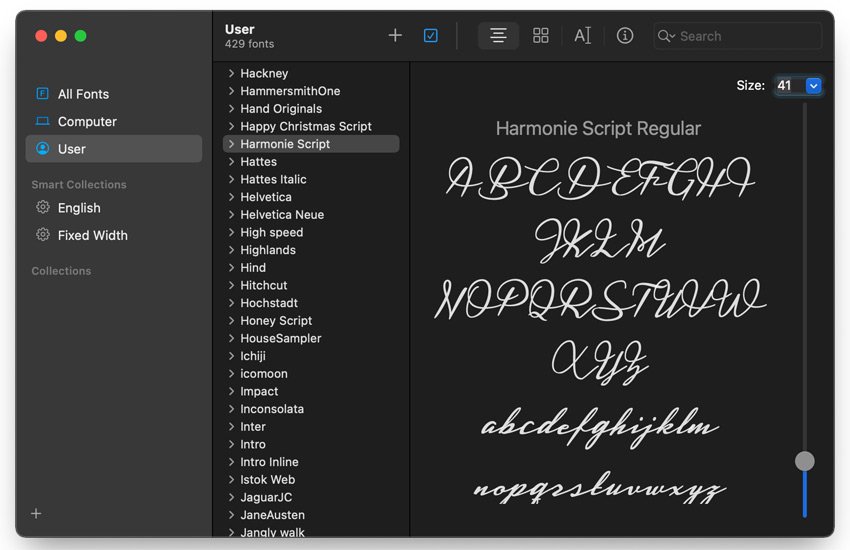

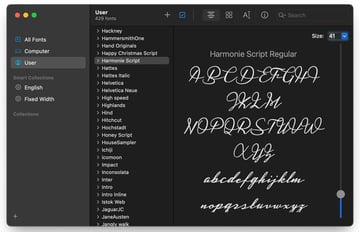
3. How to Test Your Font in Sketchbook Pro
Step 1
Open Sketchbook Pro. Click the Add Text Layer button in the toolbar.
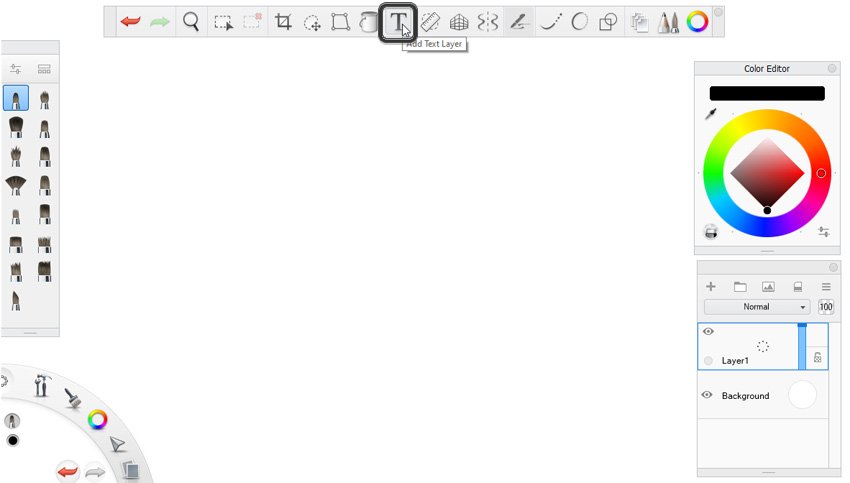
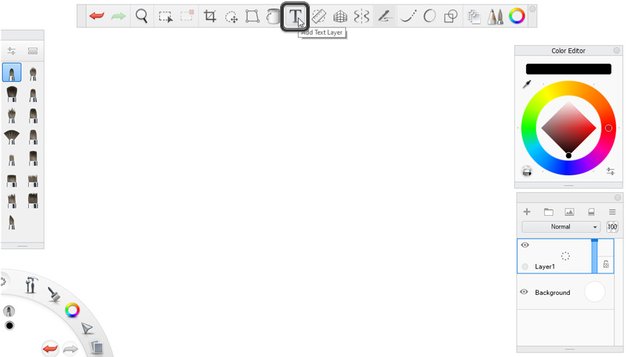
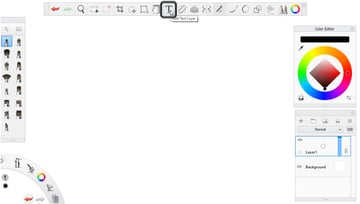
Step 2
A new window will appear. Type your text here, and then select it and find your new font in the list. Click OK when you’re done.
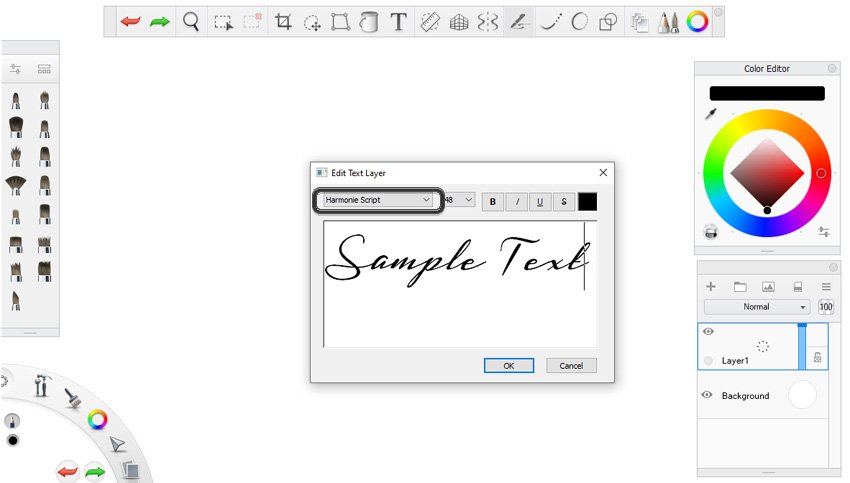
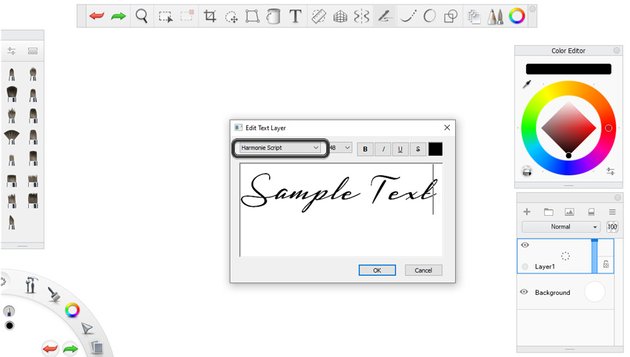
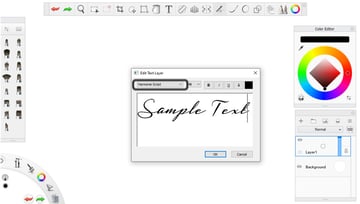
Step 3
If you want to edit your text after you’ve clicked OK, click and hold the text layer and select the Edit Text Layer option.
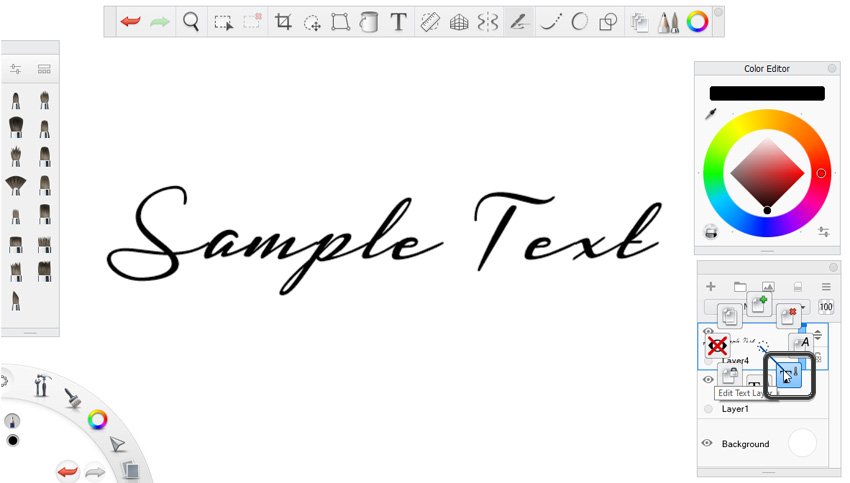
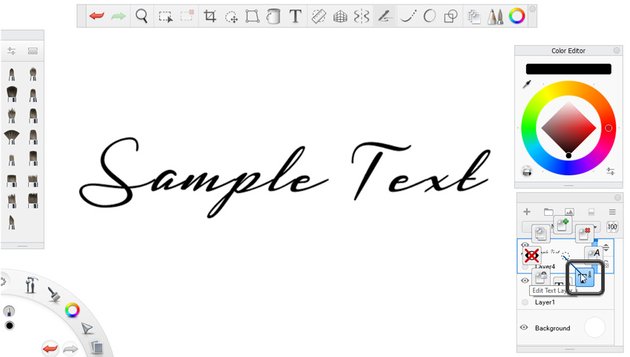
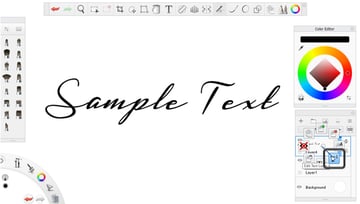
Step 4
If you’re worried about the Sketchbook font size, you can easily edit it. Remember that you can resize your text like any other layer—it will not be rasterized in the process! Just press and hold V, and then drag the middle button.
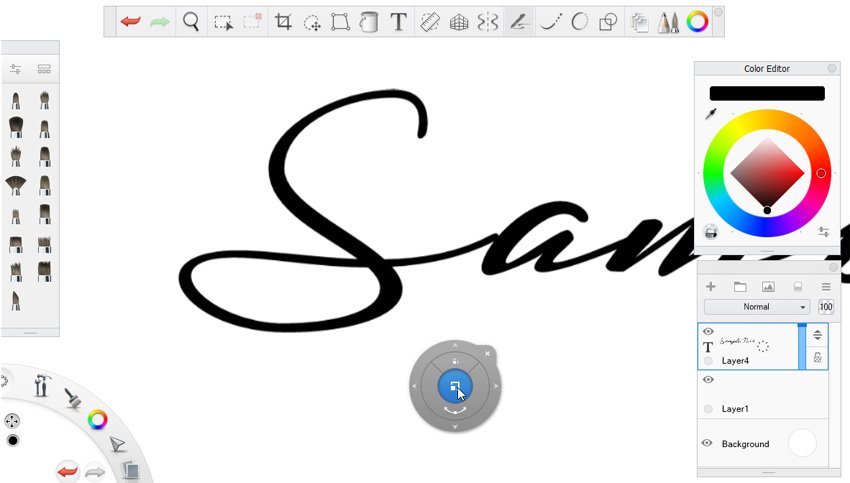
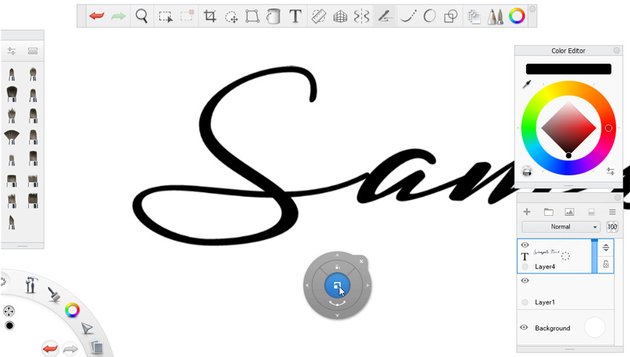
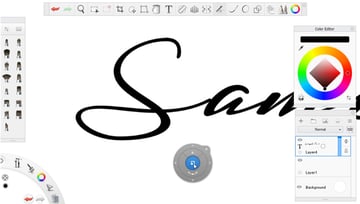
Good Job!
Now you know how to add fonts to Sketchbook Pro, both in Windows and on a Mac.
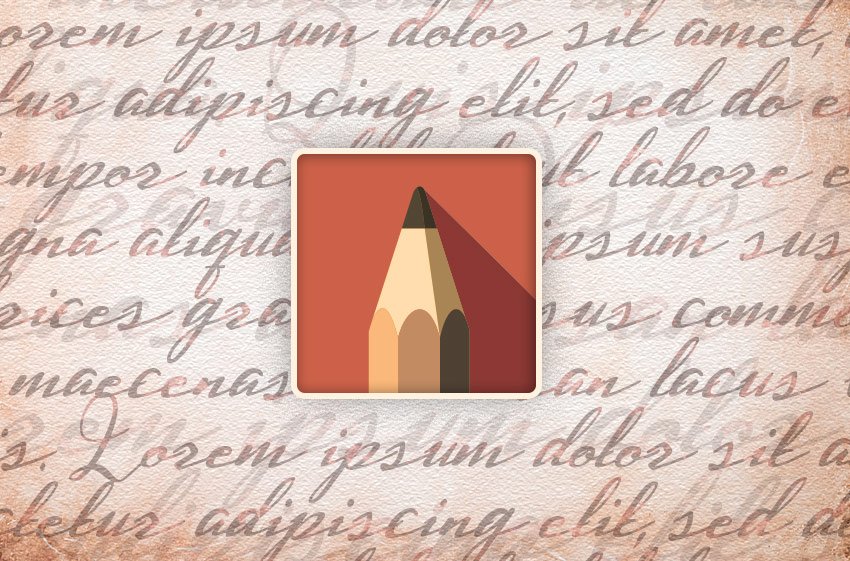
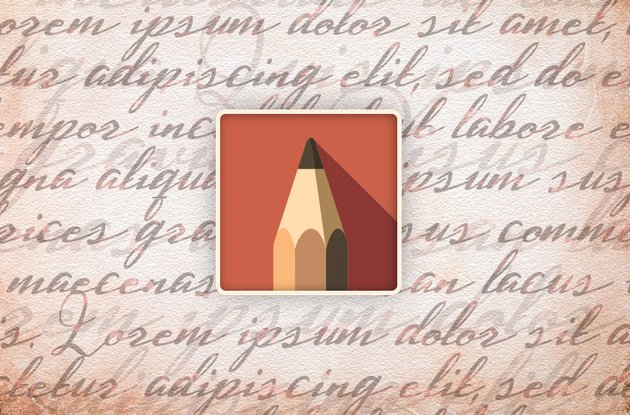
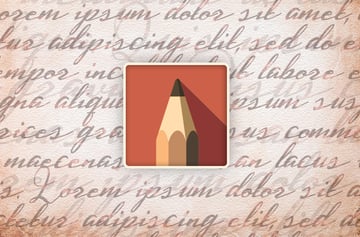
Cool Fonts for Sketchbook Pro
Sketchbook Pro was designed for creating art, but sometimes you need to add some text—and if, like me, you’re better at drawing than handwriting, a nice handwritten font is a lifesaver. You can also create a unique signature with a font! So here’s my hand-picked collection of fonts I recommend for Sketchbook Pro users.
Harmonie Script (OTF, TTF, EOT, SVG, WOFF)
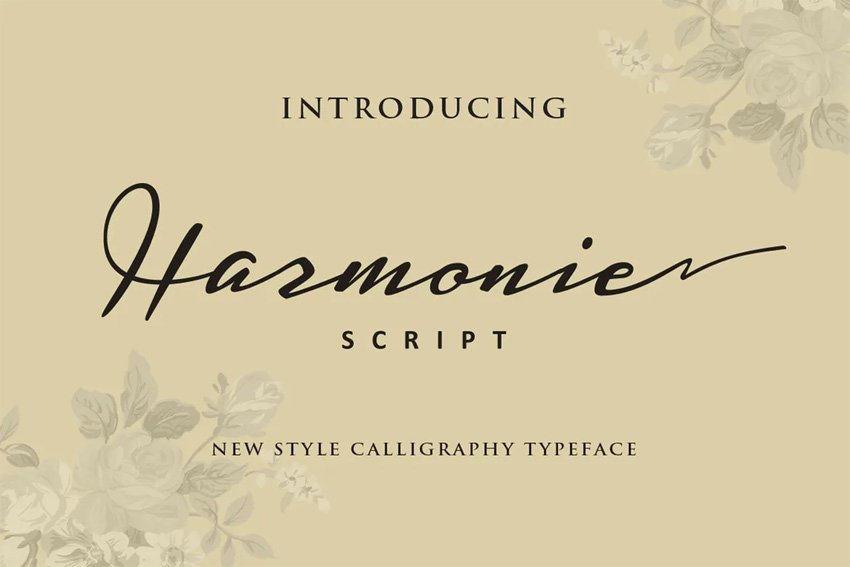


This is the font I used in this tutorial. It looks very natural, very much handwritten, so it will perfectly accompany artistic architecture sketches.
Original Burger Font (OTF)
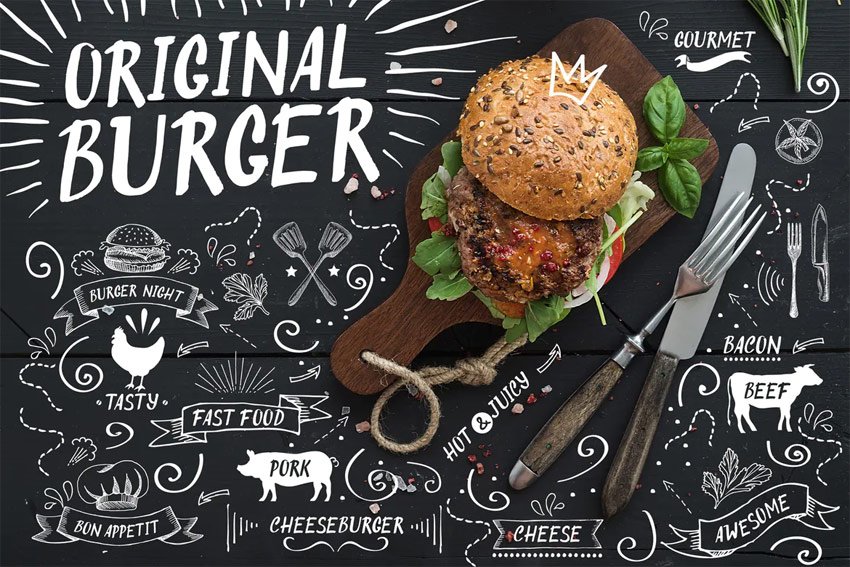
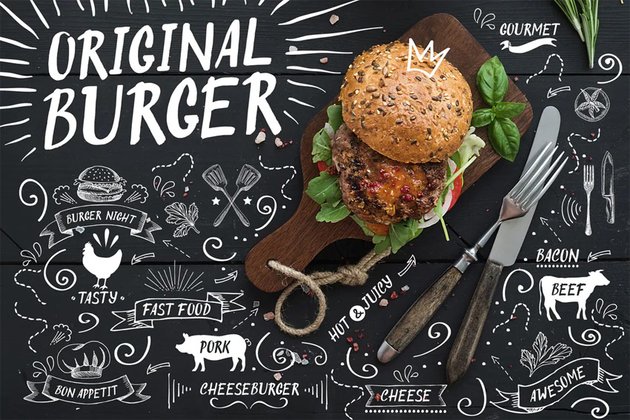

If you need some bold handwritten letters, something that could be drawn with chalk or a thick marker, this font will help you achieve this effect. The pack also includes graphic elements that you can use in your artwork!
Rainy Days (OTF, TTF, WOFF)



If you like drawing with digital ink, this font style will help you add some text that perfectly fits the style of the rest of the artwork. Ink drops included!
Eiffell Brush Script Font (OTF, TTF, WOFF)

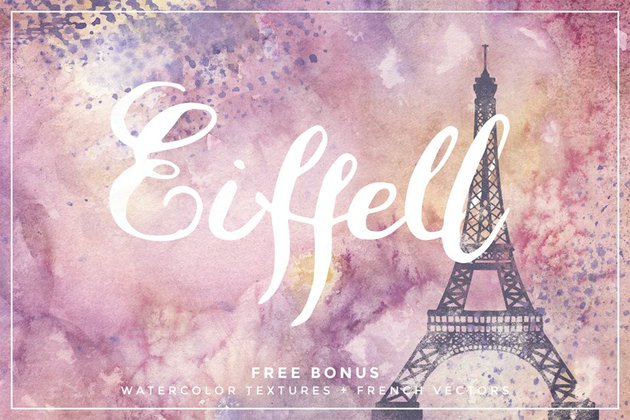

Do you like watercolors? Then this font will fit your art style perfectly! It’s beautifully decorative, and it comes with a set of high-resolution watercolor textures.
Simplicity Typeface (OTF, WOFF)
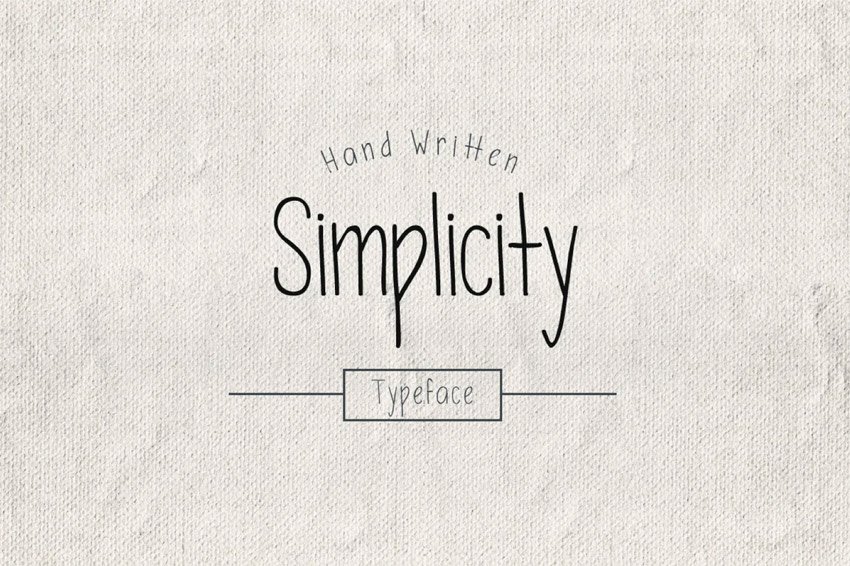
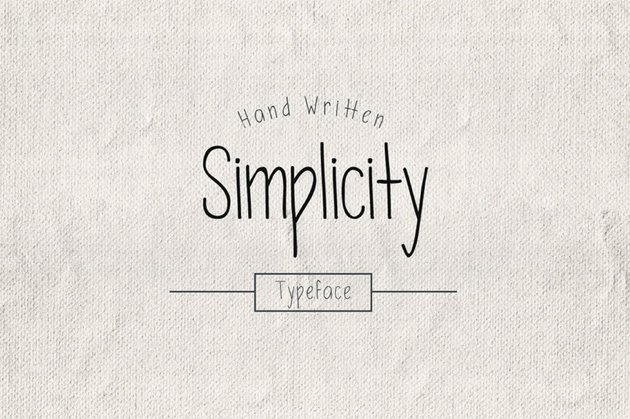
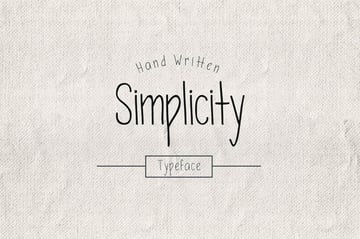
In art, sometimes simpler is better! That’s the philosophy behind this font. It’s so neat and simple that it will look great on every type of artwork, but especially in the company of loose sketches.
Halosense Script (OTF, TTF)



This font will look very elegant on a white background—it looks like a work of art on its own! It will be perfect as a signature, but you can also incorporate it into your drawing.
Billow Font (OTF, TTF, WOFF)
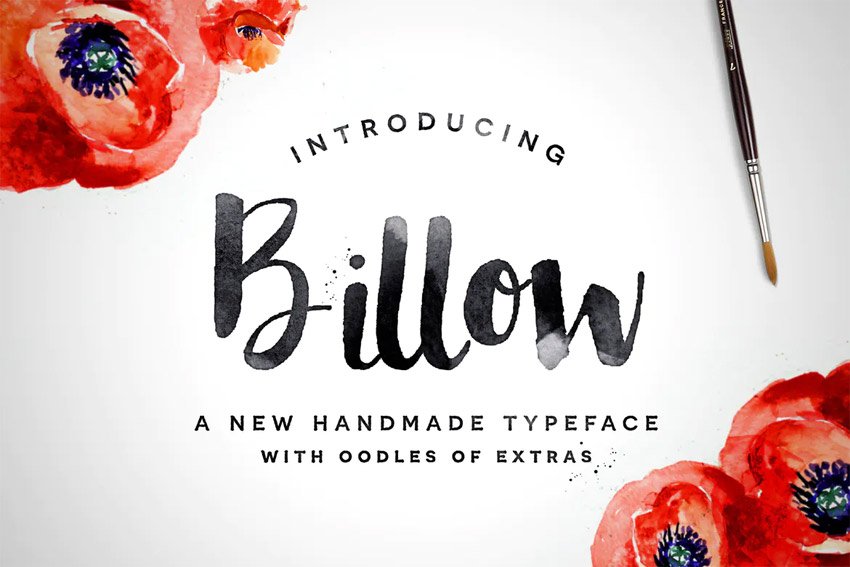
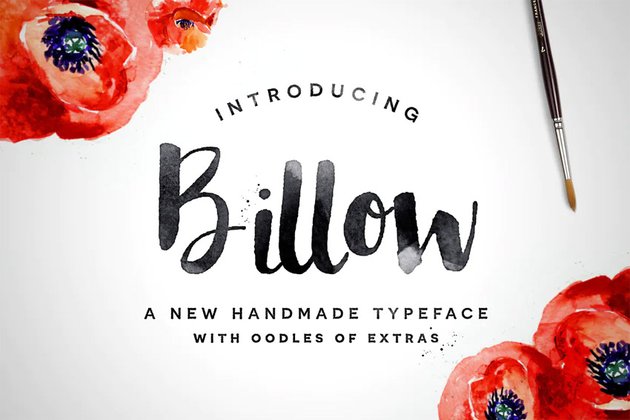

Simulate a brush-painted text with this beautiful font! The pack includes a set of ink splatters that you can add for a more convincing effect.
Bird House Script (OTF, TTF)



Do you need something that looks quick and energetic, but also clean and stylish? This font will be perfect for you! Unlike many decorative fonts, it’s easily readable, without losing its handwritten character.
Clark & Lou (OTF, TTF)

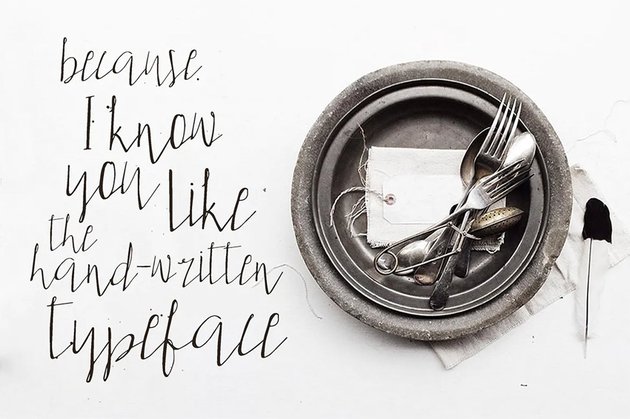

Are you looking for something truly unique? This font will allow you to write in a style that immediately catches the attention of the viewer. It’s hard to believe that it’s a font, and not real handwriting!
Enigma Typewriter Sans Font (TTF)
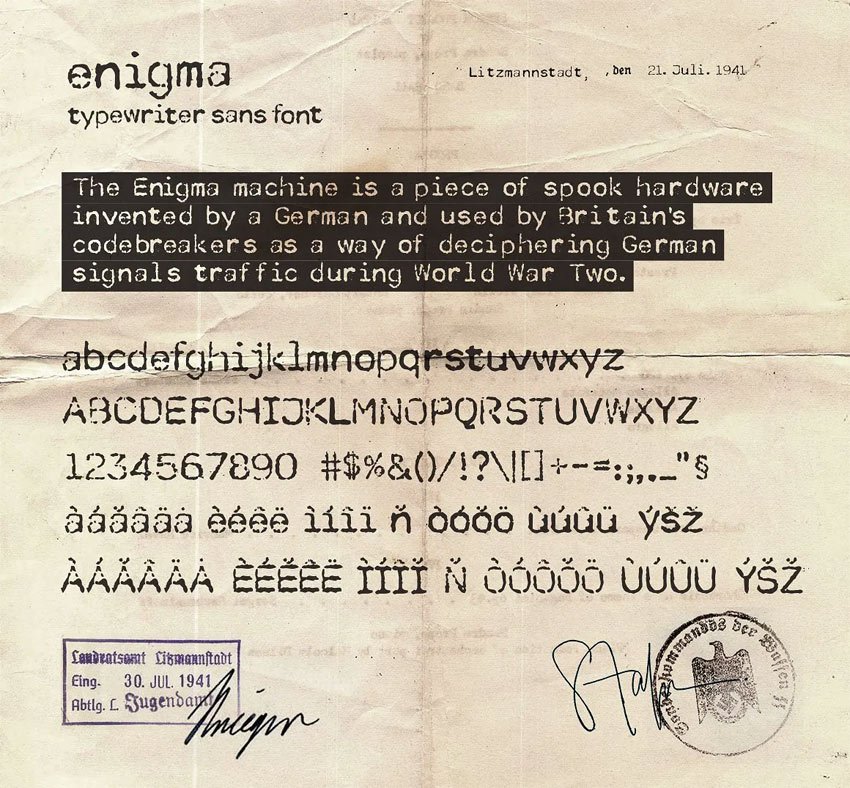
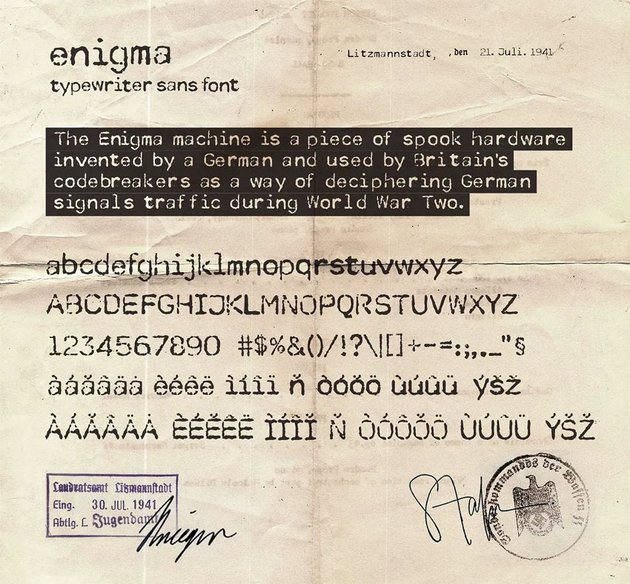
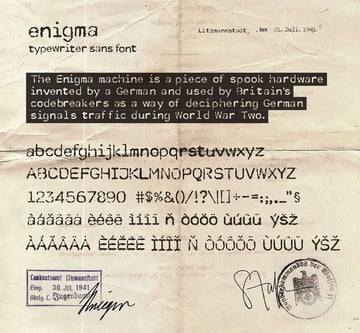
Finally, if you’re into more technical stuff, you can add some character to your artwork by simulating the effect of genuine typewriting. It may not be clean, but it’s not a bug—it’s a feature!
Extra Resources
If you’re interested in fonts, you may want to take a look at these articles:


 Fonts43 Best Thin Sans Serif Fonts (Clean, Narrow, Elegant Fonts)
Fonts43 Best Thin Sans Serif Fonts (Clean, Narrow, Elegant Fonts)- Fonts43 Best Medieval Fonts (Gothic and Writing Style Fonts)


 Fonts41 Best Thin Cursive Fonts (Simple, Loose, and Handwritten)
Fonts41 Best Thin Cursive Fonts (Simple, Loose, and Handwritten)

 Fonts43 Best Flower Fonts (Must-Have Floral Fonts for Spring)
Fonts43 Best Flower Fonts (Must-Have Floral Fonts for Spring)

 Fonts41 Best Rounded Sans Serif Fonts (Bold Rounded Fonts)
Fonts41 Best Rounded Sans Serif Fonts (Bold Rounded Fonts)

 Fonts22 Cool Symbol Fonts (Dingbats and Icon Fonts)
Fonts22 Cool Symbol Fonts (Dingbats and Icon Fonts)

 FontsThe Different Types of Serif Fonts With Serif Font Examples
FontsThe Different Types of Serif Fonts With Serif Font Examples

 FontsHow to Identify a Font
FontsHow to Identify a Font

 Graphic DesignA to Z of Graphic Design Software: InDesign, Affinity Designer and More! (Free & Premium)
Graphic DesignA to Z of Graphic Design Software: InDesign, Affinity Designer and More! (Free & Premium)

 SketchBook ProThe Beginner’s Guide to Sketchbook Pro
SketchBook ProThe Beginner’s Guide to Sketchbook Pro