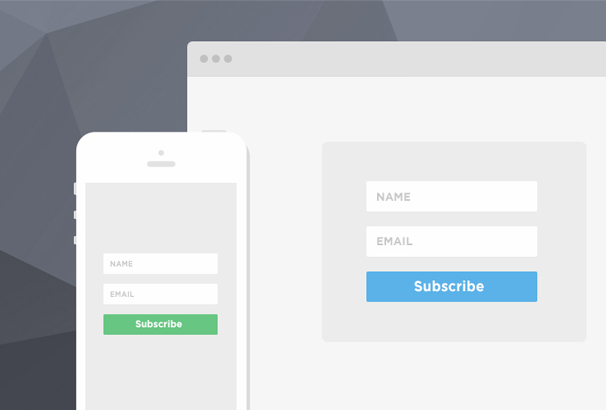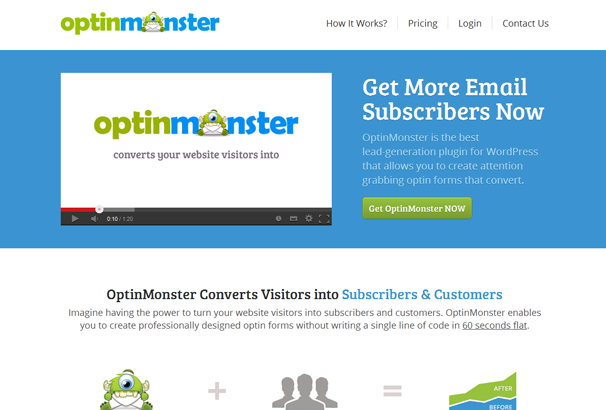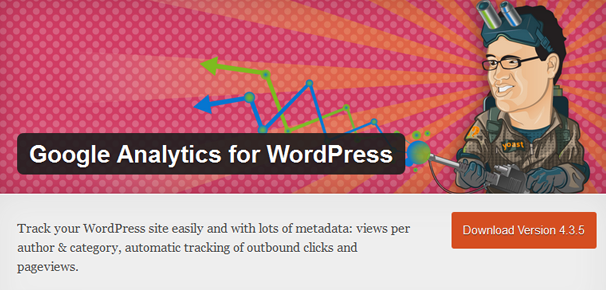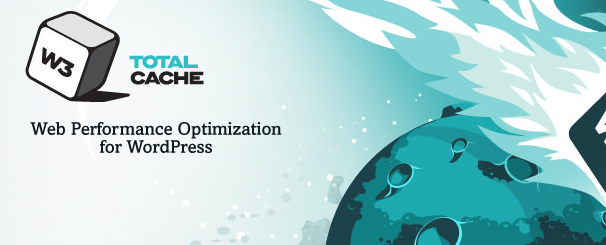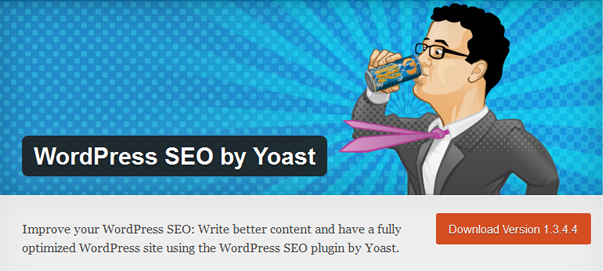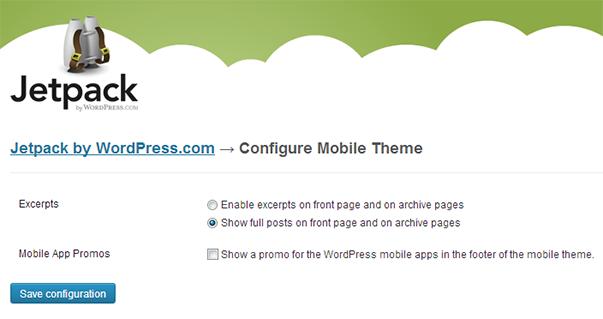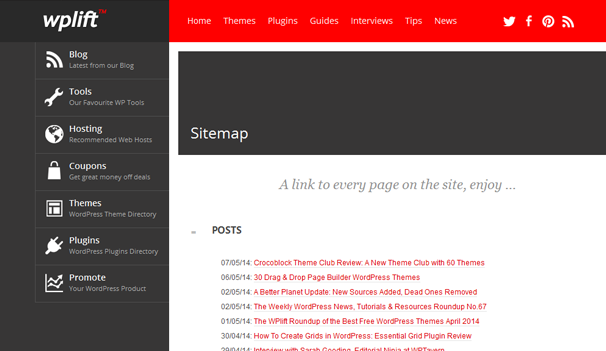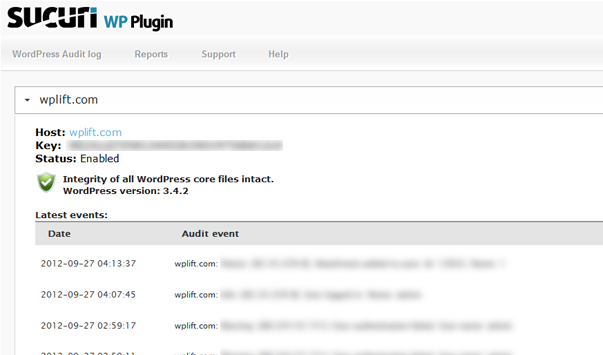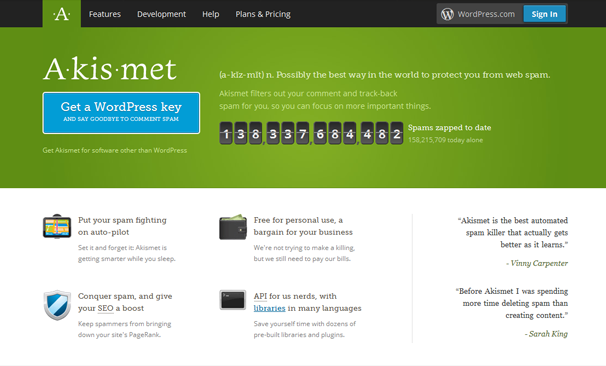
Once you have your new site or theme finished, content has been checked and everything is good to go, there are a few more steps you should take to really get your site ready for visitors. I have launched many WordPress sites over the years and have a pre-launch checklist of various steps and plugins I like to install before I “push the button”. That is what I will be sharing with you today, I present my 10 step launch checklist …
Newsletter Signup
The best thing you can do for any site or business is start collecting email addresses from your visitors – once you have a user’s email you can convert them into a repeat buyer or visitor, use a service like Mailchimp and do it correctly by using a double opt-in and give your readers something of value and you can build a useful relationship via your list. There are loads of plugins you can use to collect emails, from a simple signup form using a free plugin like Mailbag:
To using a more advanced popup lightbox plugin like Optinmonster which I reviewed here on WPLift.
Enable Comments and Install Akismet
If you would like to encourage participation on your site, then letting people comment on your articles is the best way – you will need to enable comments under “Settings” > “Discussion” by checking the “Allow people to post comments on new articles ” box. You can also choose some other options such as requiring a person to fill out their name and email and you can also choose whether to be emailed on new comments or when a comment is held in moderation.
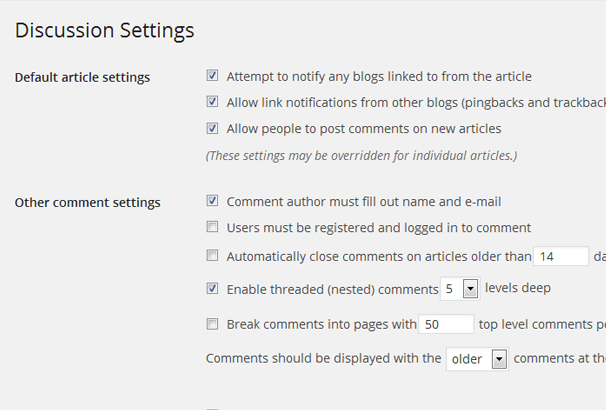
Once you have enabled comments on your site you will want some form of spam protection which is where the bundled Akismet plugin comes in. Enabling Akismet on your site will block most spam comments that are sent automatically. To use it you will need to create a WordPress.com key and enter it on the plugin configuration screen.
Update Permalinks
The default WordPress URLs are in the form of yourdomain.com/?p=123 which are pretty ugly so you will want to visit “Settings” > “Permalinks” and update them to something more attractive. If you are a news blog or post time sensitive information you might want to choose URLs with the date in, otherwise I always use “Post Name” for the shortest search engine friendly URLS.
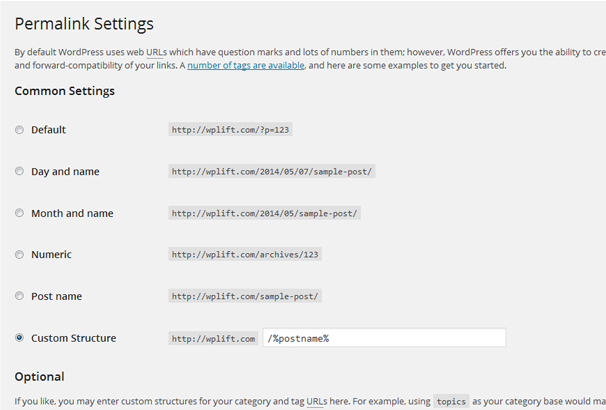
Install Tracking / Analytics
Measuring your website statistics is essential to growing your traffic and one area you will need to be tracking from the start is visitor numbers and referral sources. The best free way to do this is to signup for Google Analytics, once signed up you can paste the javascript code they give you into your theme’s footer.php file or you can use a plugin to handle this for you.
You might also be interested in using a Heatmap plugin so you can see visually where your site visitors are clicking. We covered a number of these in our Free Heatmap Plugins post.
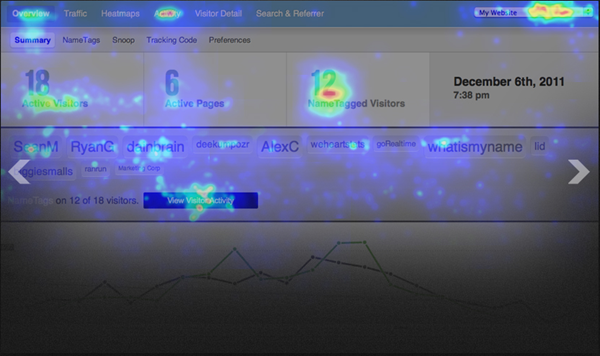
Cache / CDN
Making your website as fast as possible is essential for retaining more visitors and also getting a boost in the search engines as they now use this as a metric for ranking sites. By installing a caching plugin you will speed up WordPress quite a bit as it will render your site as static HTML files rather than dynamically building it each time with PHP. The top cache plugins also carry out quite a few other tweaks to get the best possible speed such as minifying your Javascript files etc. The top two are W3 Total Cache and Super Cache – both free plugins.
You will also want to use content delivery network (CDN) which is a service which makes the static content of your website i.e. Java Script, images, videos, and CSS load much faster on visitor’s browser. The CDN provider copies your site’s static content to their servers around the world and serves them up depending where your visitor is coming from. We did a big comparison of all the providers in our “Free & Paid WordPress CDN Services” post. We use Max CDN on the WPLIft site as I believe they are currently the best.
SEO Plugin
WordPress has pretty good SEO out of the box but to really get the most out of it, you will want to use a dedicated SEO plugin. Currently there are two main ones – Yoast’s WordPress SEO Plugin and the All in One SEO Pack. Which you use is up to you, personally I prefer Yoast as it has more features. Read our guide on the Yoast Plugin here or see our head to head about the two plugins here.
Mobile Check
More and more visitors these days are using mobile devices to browse the internet so it is essential that you check how your site looks on phones and tablets. Use your own devices to properly check each part of your site – make sure people can login, use the shopping cart and any other important parts of your site. You can also use a site like MobileTest to check at different sizes. If your current theme is not responsive, its no problem – you can use a plugin to serve up a mobile version to those visitors. Check out our guide to free mobile plugins.
Add Favicon & Apple Touch Icons
Branding your WordPress website is important, to stick out among the millions of other sites you need a good recognizable logo and consistent color scheme and you should also carry this on in your Favicon and also create icons for apple IOS devices so if a user bookmarks you or adds you to their homescreen they have a nice icon rather than a default screenshot. Here are the apple icon sizes and how to add them to your site. And here is a site to generate your favicon.
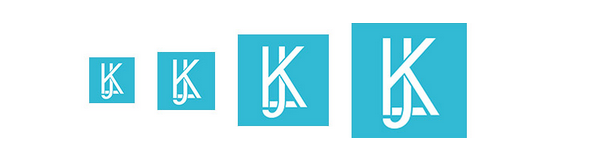
Sitemap
To ensure that search engines can spider all the content on your site correctly and also to aid human visitors, you should have a sitemap which links to every page on your site. You should have a web-based one and also an XML version for Google. You can use the WP Sitemap plugin and the Google XML Sitemaps plugin to achieve this.
Secure Your Site
Finally, once your site is out there in the wild you will want to protect it from unscrupulous types who would want to hack it or use it for spamming etc. Luckily, it is now pretty easy to secure your site with a few simple steps.
The one best plugin I have found and that I use on all my WordPress sites is Sucuri, which does server-side monitoring on your website and watches out for any malware, file changes, changes in content and if it finds any it alerts you. They then remove any security problems for you. Check out my Sucuri review here.
So that covers my launch checklist for WordPress sites – if you cover all these points you should be good to go. How about you, anything I missed ? Do you have any other steps or important plugins that you use ?