In the world of digital audio editing, Audacity shines as a straightforward yet powerful tool, ideal for various audio projects. A key feature that sets Audacity apart is its ability to equalize audio effectively, a process essential for improving audio quality. Whether you’re adjusting the tones in a musical piece or striving for the best equalization for voice in a podcast, Audacity’s equalizer is an invaluable asset. It addresses a common issue users often face: audacity equalization missing, offering a solution through its robust equalization capabilities.
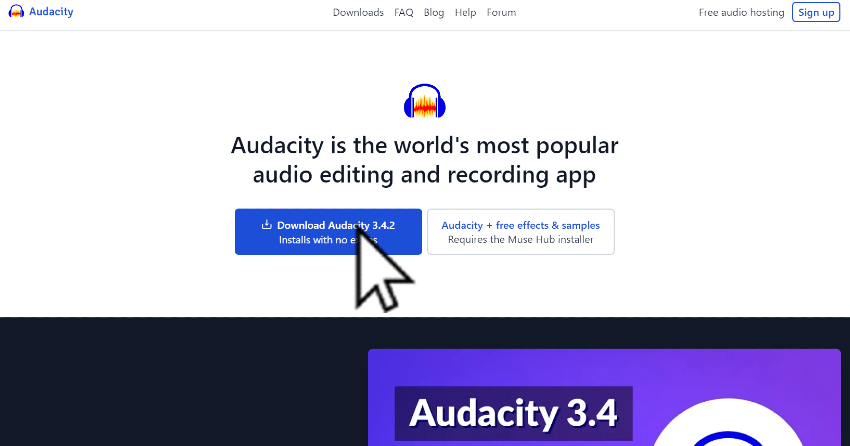
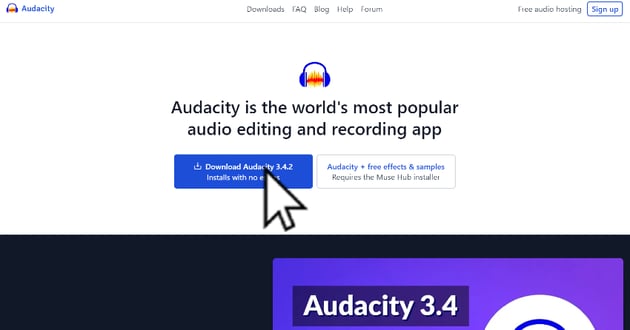
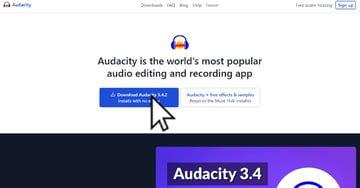
For those new to Audacity, or looking to brush up their skills, Envato Tuts+ provides a wealth of resources. One highly recommended read is “What is Audacity Audio Software & How to Start Using It“. This article offers beginners a comprehensive introduction to the software, ensuring a solid foundation for more advanced techniques like equalization.
And if you’re searching for quality sound effects or music tracks to complement your Audacity projects, don’t forget to explore Envato Elements. It’s a treasure trove of creative assets that can elevate your audio editing to professional levels.
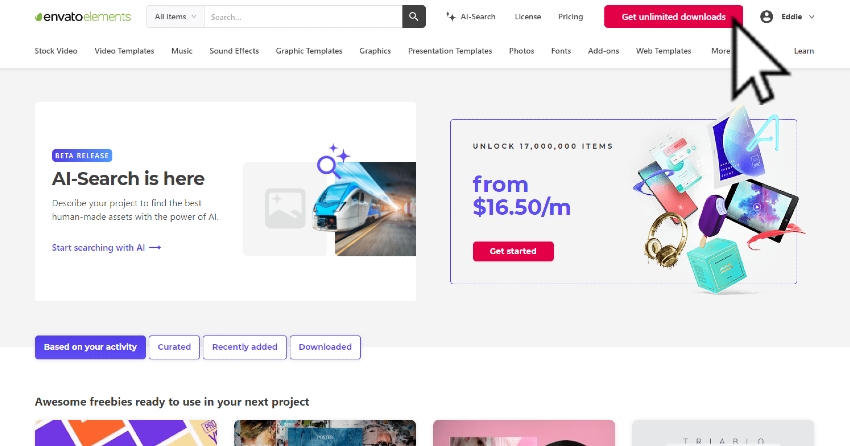
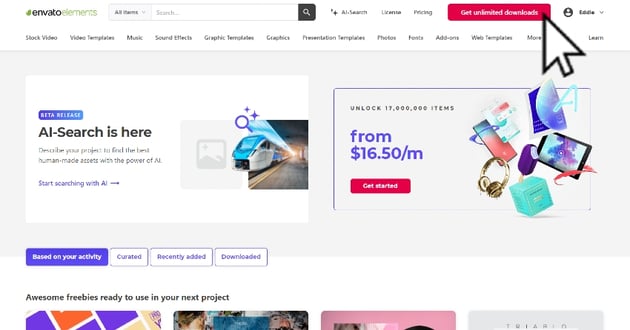
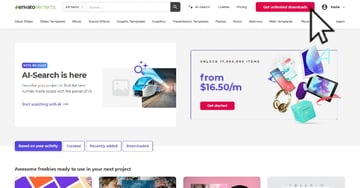
Understanding Equalizers in Audacity
Equalizers in Audacity are like magic wands for your audio files, allowing you to tweak and fine-tune the sound to perfection. Imagine having a sophisticated volume control that doesn’t just make your audio louder or softer, but actually lets you highlight or tone down specific parts of the sound. This is what Audacity equalization is all about.
Let’s say you have a music track, and the bass just isn’t popping the way you want it to. Or, perhaps you’re editing a podcast, and the spoken words aren’t as crisp and clear as they should be. Here’s where the equalizer in Audacity becomes your best friend. With a few adjustments, you can boost the bass in your music or clarify the voice in your podcast, ensuring every tone comes through just right.
However, sometimes users encounter the ‘audacity equalization missing’ issue. This usually happens when they can’t find the equalizer option or it doesn’t work as expected. Don’t worry, though. The solution often lies in understanding the interface and functions of Audacity, which are covered in the detailed guide:
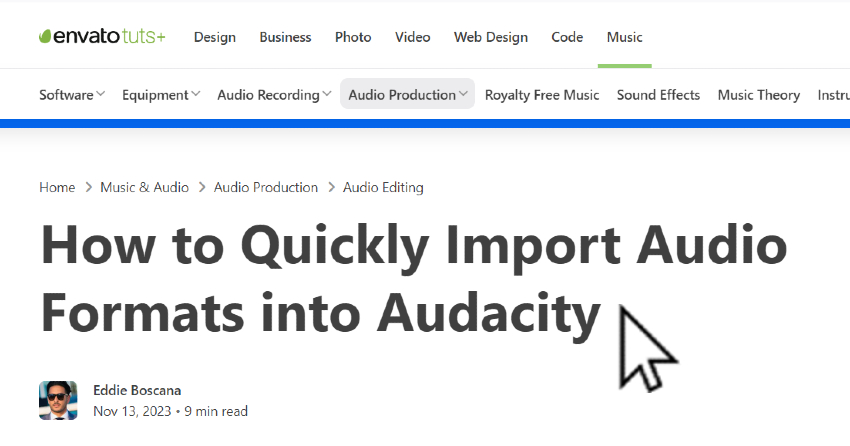
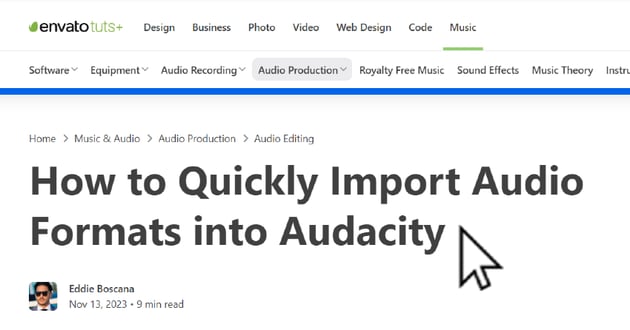
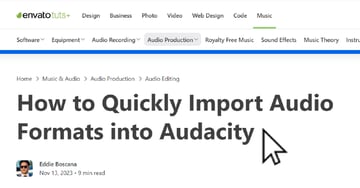
Remember, the best equalization for voice or any sound depends on what you’re trying to achieve. Whether it’s making sure every word in your podcast is heard or ensuring the music in your video has just the right vibe, equalization in Audacity can make a huge difference.
Step-by-Step Guide to Using the Equalizer
Mastering the equalization functions in Audacity can significantly enhance the quality of your audio projects. Follow these steps to effectively utilize the equalizer:
Accessing Equalization Effects:
- Open the audio file you wish to edit in Audacity.
- Click on the ‘Effect’ tab in the top menu.
- Choose either ‘Filter Curve EQ’ for drawn curve adjustments or ‘Graphic EQ’ for slider-based adjustments. These options have replaced the traditional ‘Equalization’ effect and offer more advanced and intuitive controls for fine-tuning your audio.
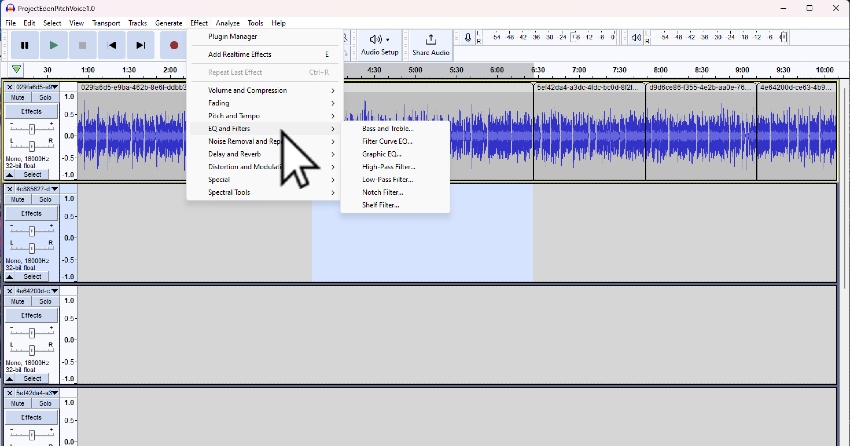
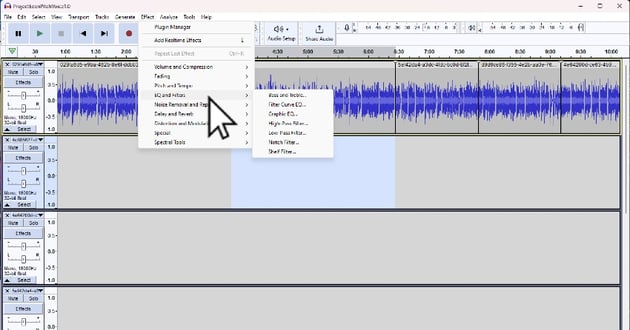
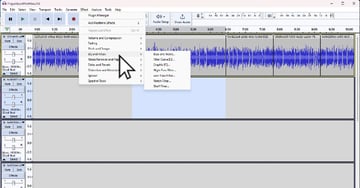
Understanding and Using Presets:
- Both ‘Filter Curve EQ’ and ‘Graphic EQ’ come with a variety of presets suited for different audio scenarios, like music tracks or vocal recordings.
- After selecting either of these effects, explore the available presets to understand their impact on your audio. This step is especially helpful if you’re new to equalization or facing issues such as ‘audacity equalization missing’. Presets provide a solid foundation for understanding common settings.
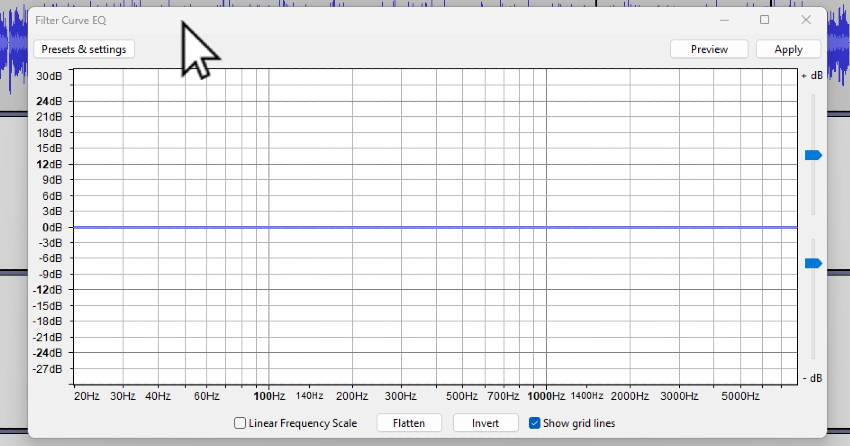
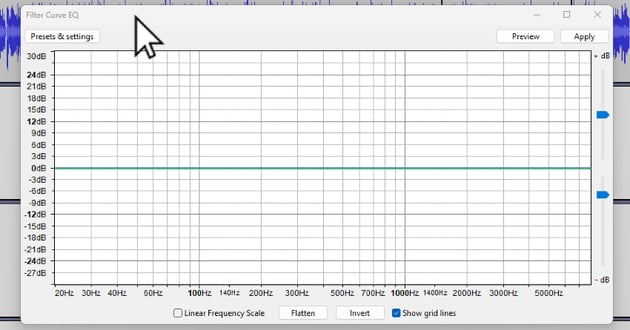
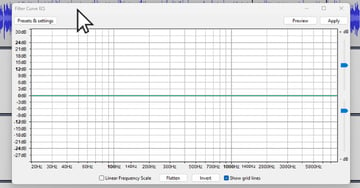
Making Custom Adjustments:
- For detailed control over your audio, you can manually adjust frequencies.
- In ‘Filter Curve EQ’, draw the curve to affect frequencies as desired. In ‘Graphic EQ’, use the sliders to boost or cut specific frequency ranges.
- Adjust these controls to tailor your audio to your specific requirements, like achieving optimal voice quality in podcasts or enhancing certain musical elements.
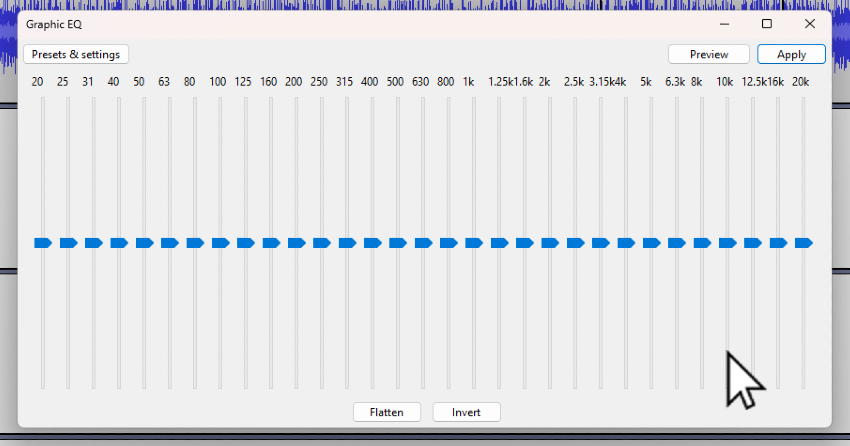
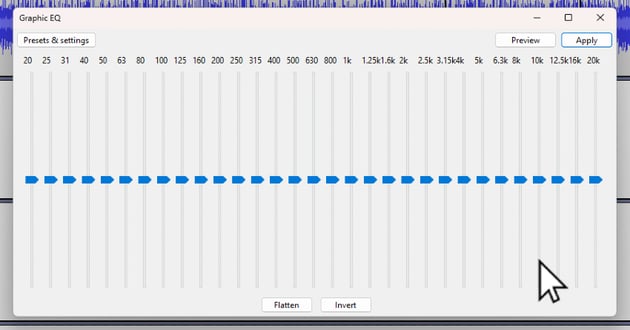
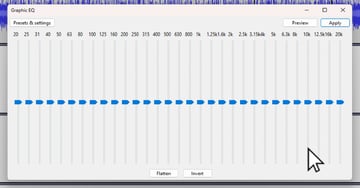
By starting with presets and then moving on to custom adjustments, you can mold your audio to meet your exact needs, whether for music production or vocal clarity in podcasts.
Tips and Tricks for Better Equalization
Mastering the art of equalization in Audacity can significantly enhance your audio projects. Here are some tips and tricks to get the best results:
Start with a Template: If you’re new to the world of Audacity equalize, it’s a good idea to start with a preset. Audacity offers a range of presets suited for different audio types. This approach is particularly helpful if you’re unsure about the settings or if you’re addressing issues like ‘audacity equalization missing’.
- Choose a preset that closely matches your audio type.
- Make minor adjustments to it to suit your specific needs.
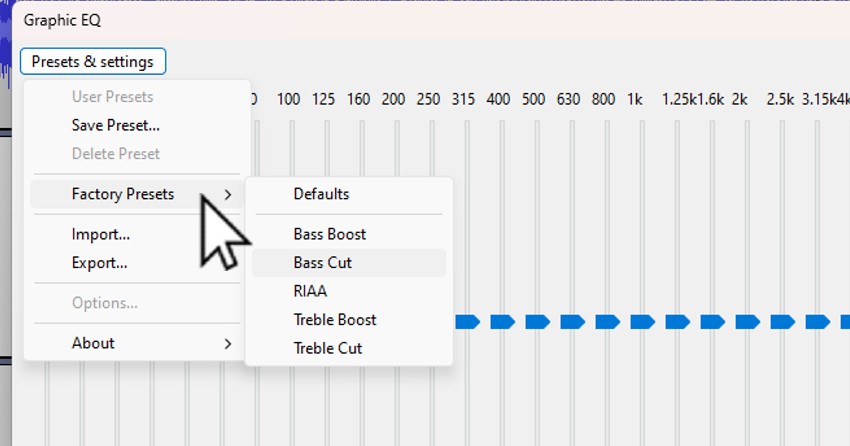
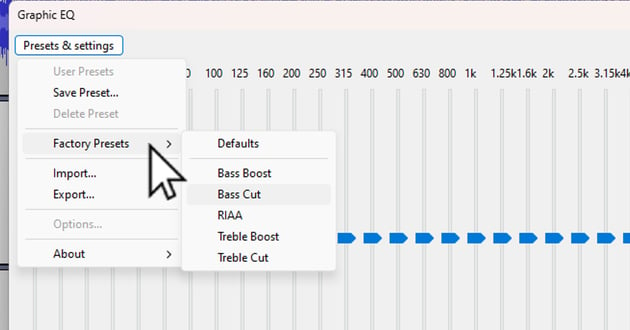
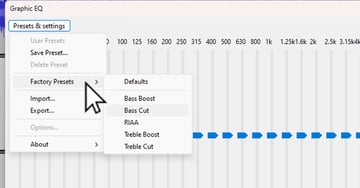
Avoid Over-EQing: A common mistake in equalization, especially for beginners, is overdoing it. Excessive equalization can lead to distorted and unnatural sounding audio. Remember, subtlety is key.
- Apply equalization sparingly.
- Focus on enhancing rather than altering the original audio quality.
Use A/B Testing: This technique is invaluable to ensure that your equalization efforts are actually improving the audio quality.
- Toggle the equalizer on and off to compare the before and after effects.
- Listen carefully to determine if the changes are beneficial and in line with your goals, like achieving the best equalization for voice.
Contextual Learning:For more in-depth learning and tackling specific issues, refer to articles like “How to Edit Audio for a Podcast in Audacity (Complete Guide)“. This resource can provide further insights into effective audio editing, complementing your equalization skills.

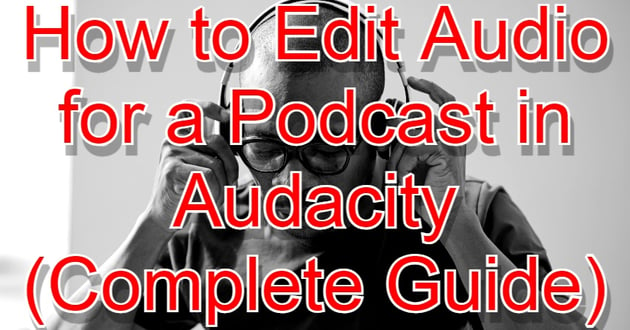
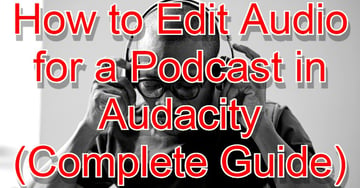
To get the best equalization for voice, focus on the mid-range frequencies. This is where the human voice sits in the sound spectrum. Enhancing these frequencies can make speech clearer and more pleasant to the ear. Conversely, for music, you might want to experiment with both low (bass) and high (treble) frequencies to achieve the desired sound.
Conclusion
Equalization is a powerful tool in Audacity that can significantly improve the quality of your audio. By understanding and utilizing the equalizer effectively, you can transform flat, lifeless recordings into vibrant, professional-quality audio. Remember, the key to great audio is not just the tools you use but how you use them.