A blank design allows us to start afresh and customize our website to fit our exact needs and preferences. Starting from scratch gives us more control over the design and layout of our website because we get to choose exactly what elements to include and how they should be placed.
Starting with a blank slate and creating the UI ourselves also helps us create a unique website that stands out from the competition. We can more easily implement new UI/UX techniques to keep up with the latest trends and standards without needing to tear down everything. We also don’t have to worry out compatibility issues because everything is designed from the ground up.
In this tutorial, I’ll walk you through my workflow on how I get started with a completely blank slate when working with WordPress. You’ll learn how to generate a blank page, how to add new pages to the website, and how to link the pages with a primary navigation menu.
Installing the Plugin
The theme we’ll use to create blank pages in WordPress this is called Blank Canvas. This is one of my favorite themes that I use to start afresh. It’s a very minimal theme and it’s exactly what it says it is — a blank canvas.
To install Blank Canvas theme:
- log into your WordPress admin dashboard
- in the sidebar, navigate to Appearance > Themes
- click the Add New button
- search for the Blank Canvas Theme
- install the theme, then activate it
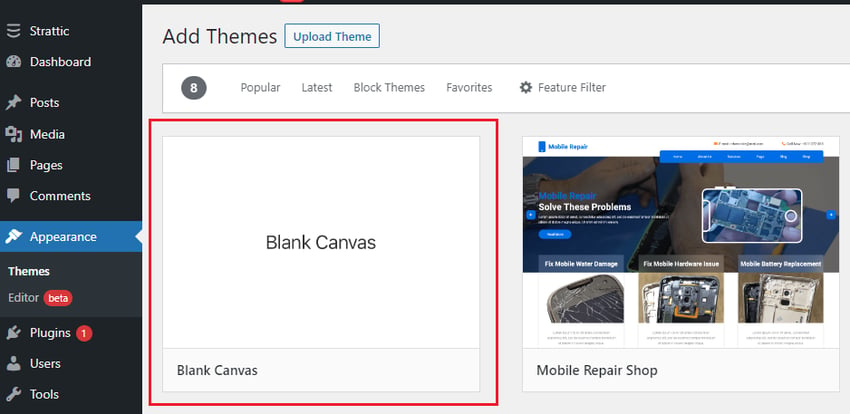
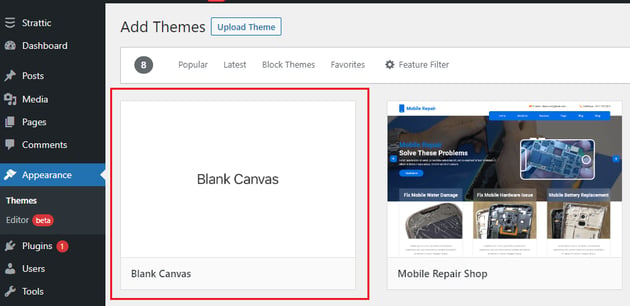
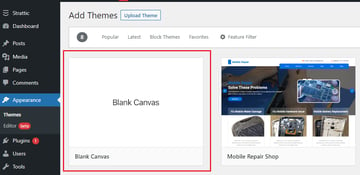
Once the theme is successfully installed, go to the homepage of your website. It should look similar to this image:
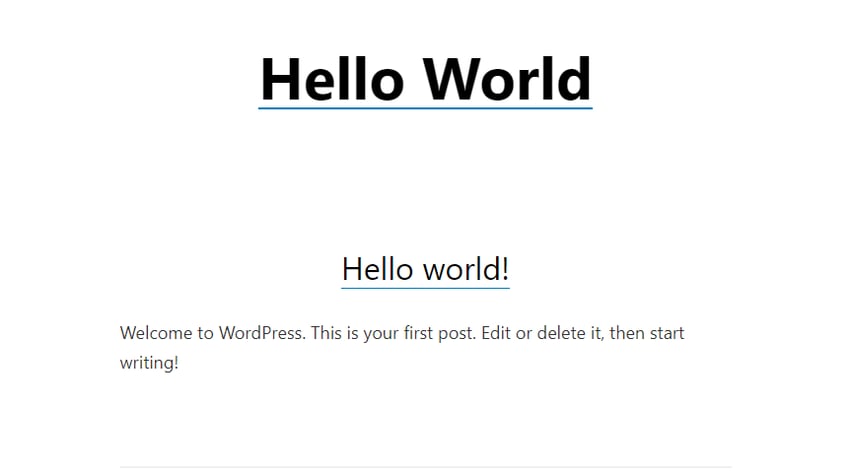
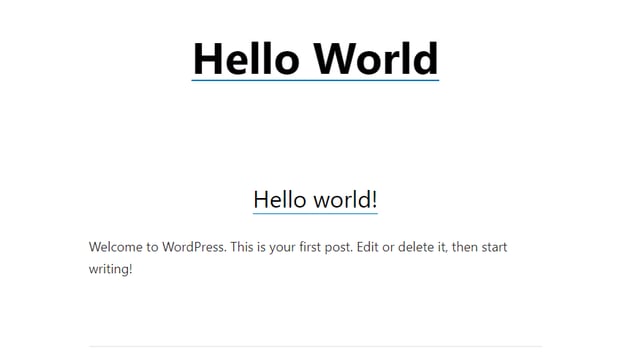
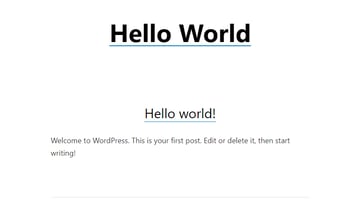
As you can see, there’s a lot less distraction going on here, but it still has some text on it. It make it even blanker, you’ll have some settings and configurations to do in the user interface editor.
In the sidebar, head over to Appearance > Customize to open the UI editor.
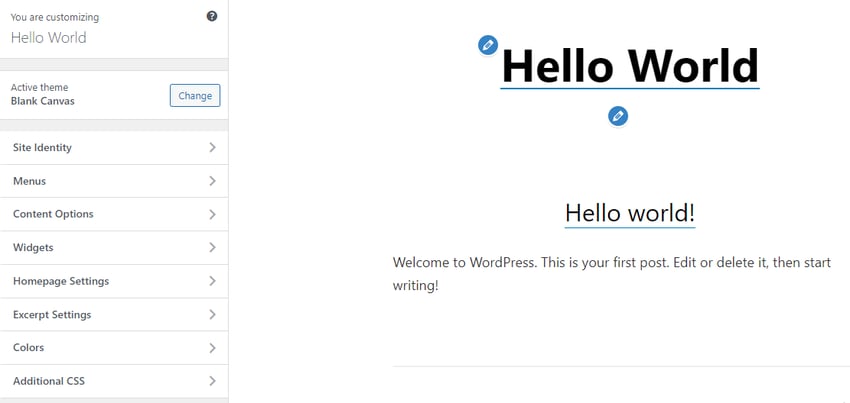
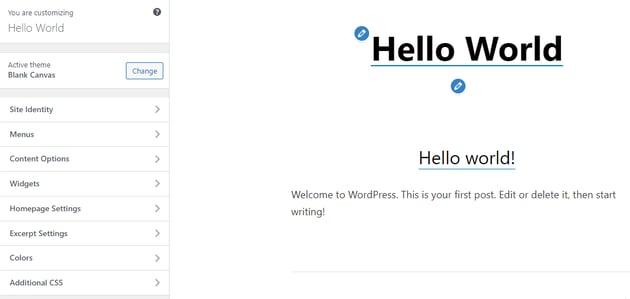
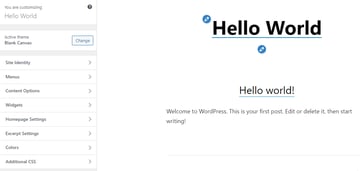
Next, open Homepage Settings and set the homepage display’s option to a static page. Click the Add New Page button under Homepage, provide a title for your page (eg. Home) and click the Add button. This’ll create the specified page as a blank page.
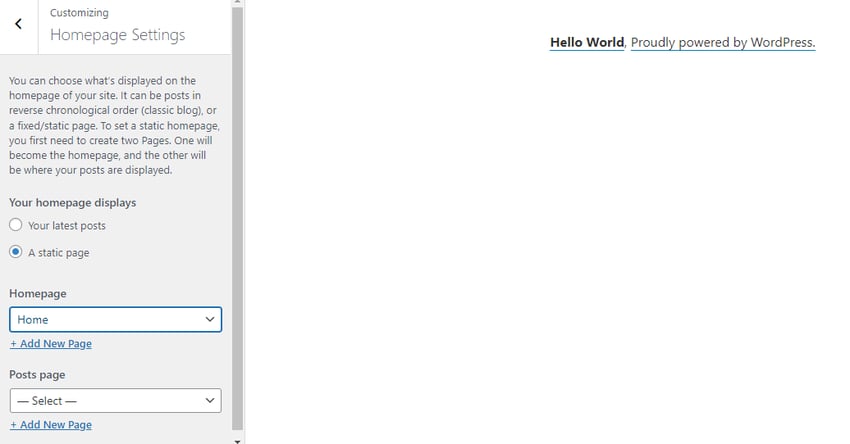
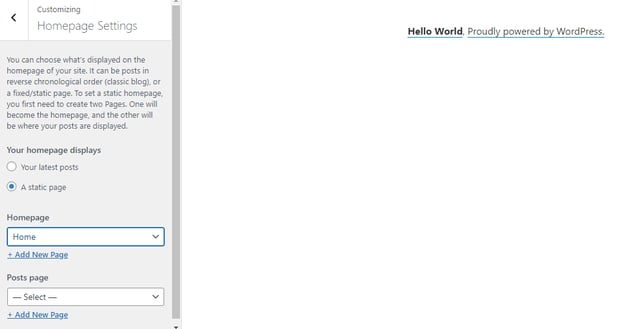
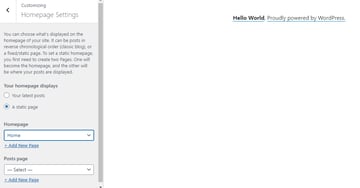
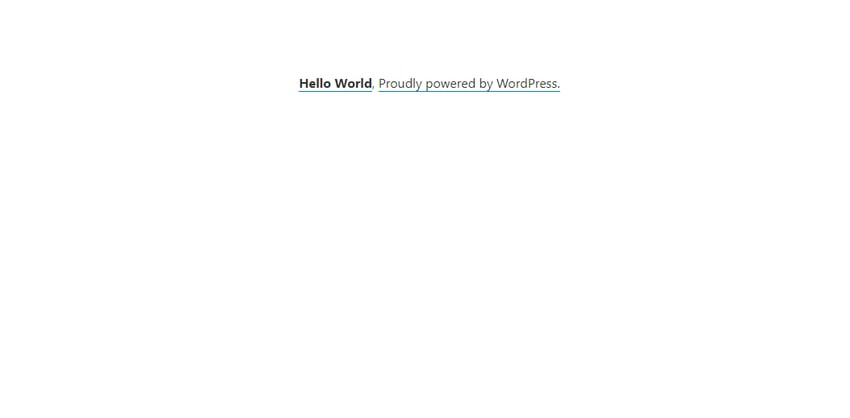
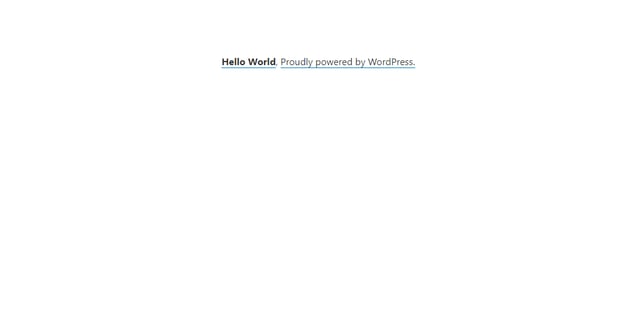
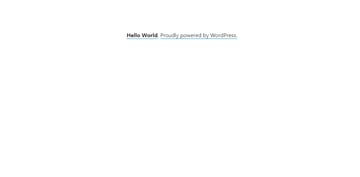
As you can see, it is now displaying our blank homepage (with the hello world text). You can get rid of that text by adding custom CSS inside the Additional CSS section in the UI editor.
You can also add a posts page, like a blog page, to your website. To do this, click the Add New Page button under Posts page, give the page a name (eg. Blog) and click the Add button.
Adding a Primary Menu
We add a navigation menu in our website to help visitors to find their way around your website, and to locate different sections of the website with ease.
To create a menu in WordPress:
- go back to the sidebar menu
- select Menus and click Create New Menu.
- Name your menu, then select Primary Navigation as Menu Location
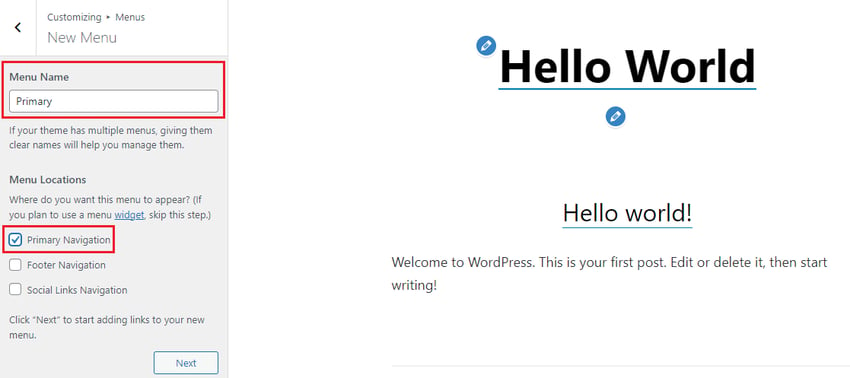
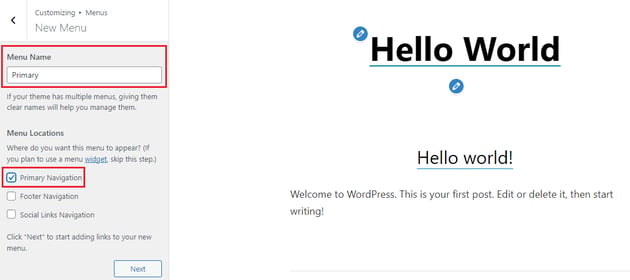
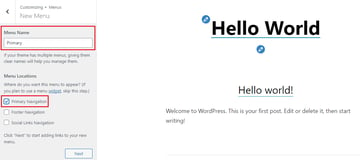
- click Next then click on Add items
- select both the Home and Blog page options to add them in menu
- click Publish to publish the menu
To display the menu, go back to the sidebar menu and click content options. Here you’ll have options to enable the menu, widgets, page and post titles, and the visibility of comments. Check Enable site header and top menu, then click Publish to activate the menu.
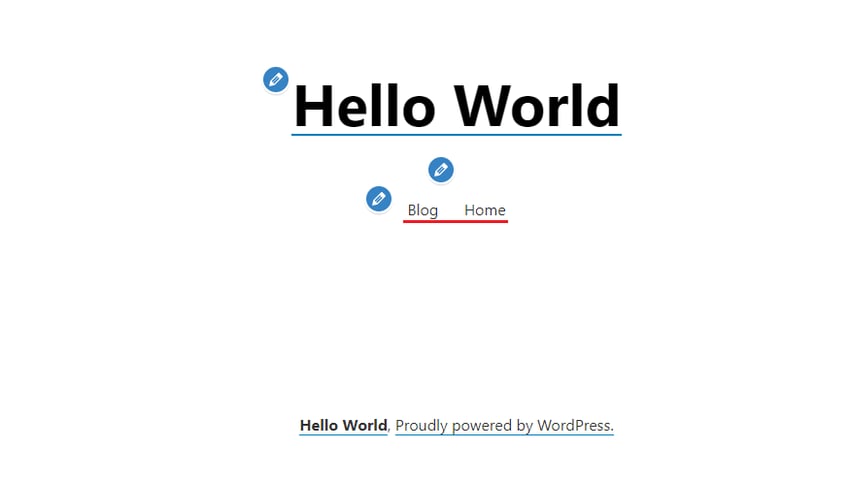
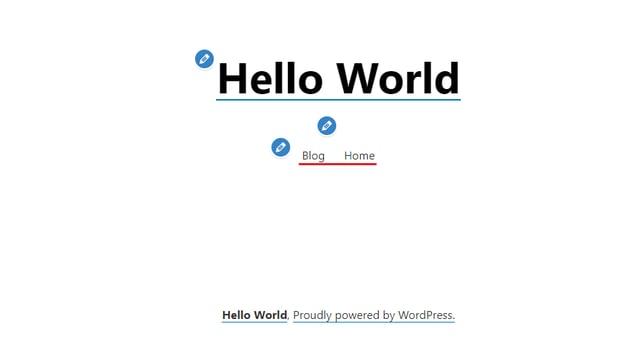
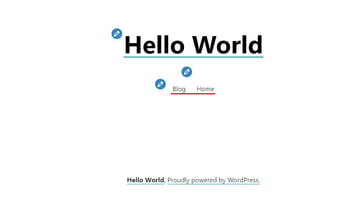
As you can see in the image above, the menu has been successfully published to the blank canvas.
Conclusion
Starting a blank design in WordPress is a great way to set your website apart from competitors. With the help of the Blank Canvas theme, you can easily customize the look and feel of your website from scratch. All that you need is some patience and creativity, and you’ll end up with a unique and attractive website that will be sure to draw attention and generate interest.