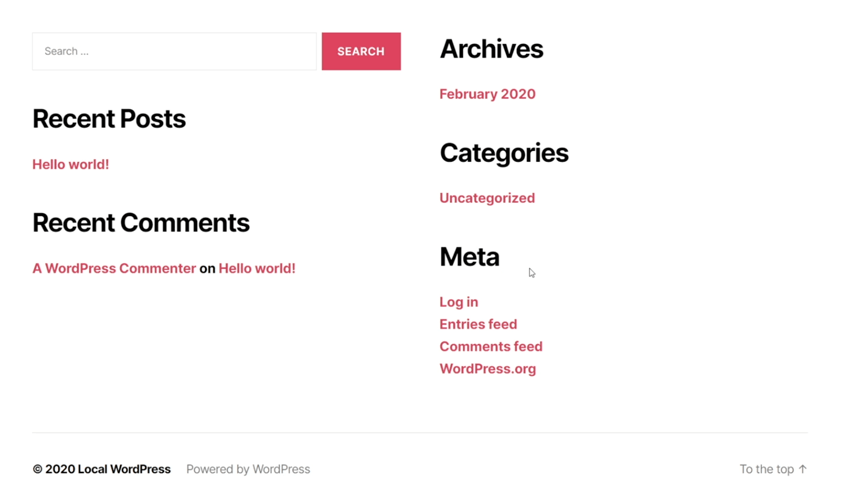In this WordPress quick tip you’ll learn how to log into your WordPress site’s admin dashboard.
How to Login to WordPress Admin
If you aren’t used to working with WordPress it’s important to know that every website built with this platform has two components:
- The front end (the actual website–what your visitors see)
- The back end (the secure interface that you and other administrators use to manage the site)
How to Log In
1. Click the “Log in” Link
If you’ve set up your website using one of WordPress’ default themes it’s highly likely that on the front end you’ll see content a little like this:
You’ll notice a Log in link in the Meta widget area, so you can go ahead and click that. You’ll be taken to a login screen, where you can enter your credentials (whatever you specified when setting up the WordPress website) and hit Log In.
Tip: if you’ve lost your login password you can click the Lost your password? link which will enable you to reset it via another link sent by email.
2. Alternatively, Visit the Login Screen Directly
If you don’t have a link in the Meta widget area, or you’re using a custom theme which is completely different, you can log in by adding /wp-admin/ to your site’s root URL. This address will direct you to the same login screen shown above.
3. Navigate Between the Front and Back Ends
Once logged in, you’ll be taken to the WordPress admin dashboard:
You can return to the front end by clicking the link to the top left, and you’ll notice on the front end a persistent WordPress admin toolbar:
This toolbar gives you quick access to a range of admin tools and functions, from wherever you are in the site.
Conclusion
That’s it for this WordPress quick tip! Remember to keep a note of the login details you use when you set up your WordPress site, then with the steps above you’ll always be able to log into your WordPress dashboard!