After updating your WordPress version to 5.8 or higher, it’s common to encounter errors in your widgets section (Appearance > Widgets in your admin dashboard) or, in some cases, have it disappear completely.
WordPress started using the block editor as of version 5.8.1. The editor allows you to add any block to your site’s widget areas without having to worry about your favorite widgets not working.
The new block widgets can get confusing if you’re not familiar with the block design. But the good thing is that you can easily go back to using Classic Widgets. This will also solve any widget errors you encountered after upgrading.
To go back to using the old widgets:
- Sign in to your WordPress admin dashboard.
- In the sidebar, navigate to Plugins > Add New.
- Use the search bar at the top to search for Classic Widgets.
- Install and activate the plugin.
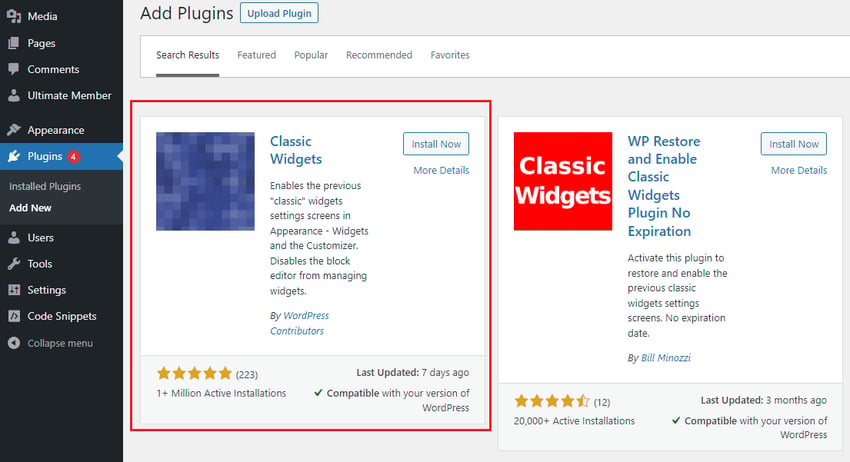
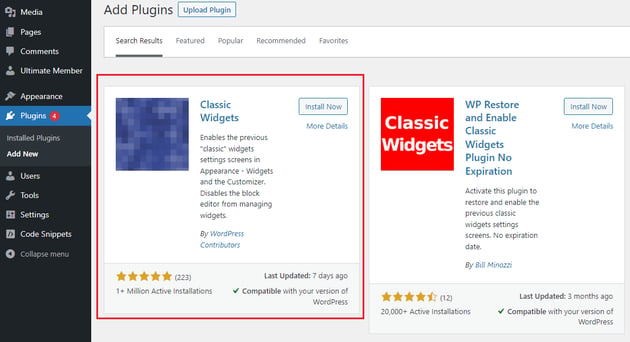
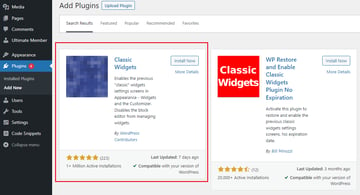
Activating it disables the block editor and enables the old widgets in Appearance > Widgets. You can always return to using the block editor by deactivating Classic Widgets in the plugin area.