Having problems uploading images to your WordPress site? Not sure how to fix your image uploading problem?
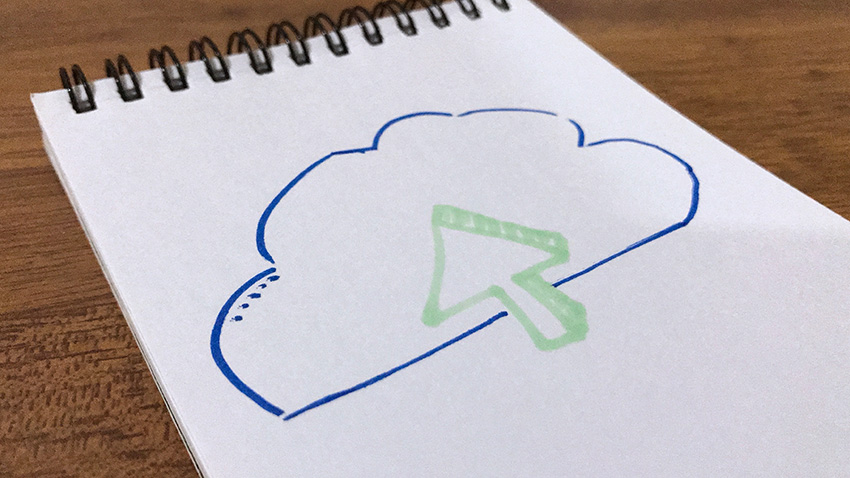
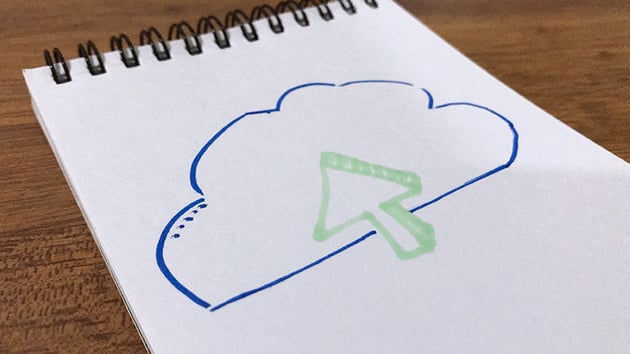

Image upload problems in WordPress can be a frustrating experience for website owners. Some common issues include error messages, slow upload times, and images failing to display correctly on the website. The causes of these problems can range from server configuration issues to plugin conflicts and file size limitations.
This article will explore the various causes of image upload problems in WordPress and provide solutions. By the end of this article, you should have a better understanding of what can cause image upload problems in WordPress and the steps you can take to resolve them.
Understanding the Causes of Image Upload Problems in WordPress
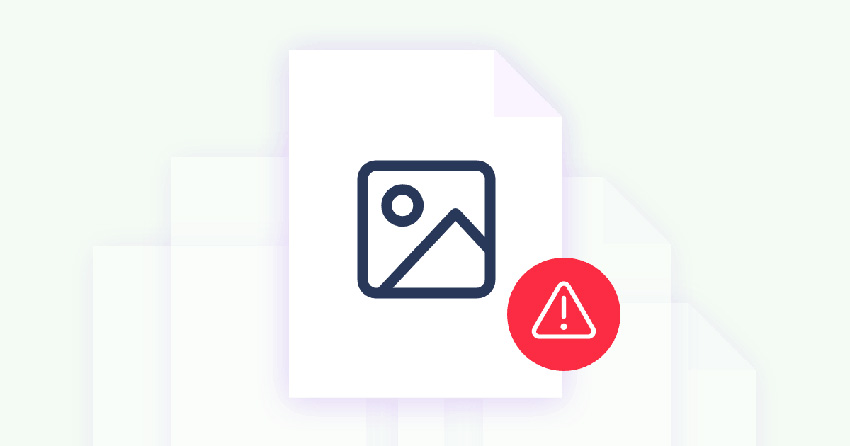
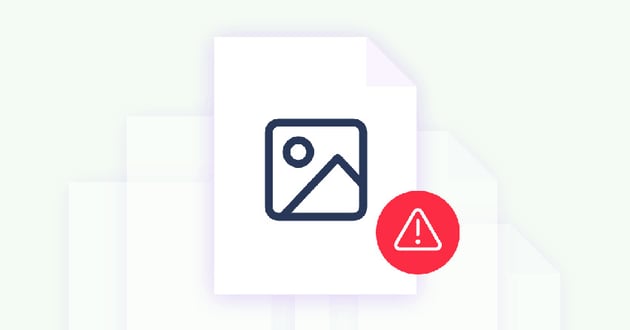
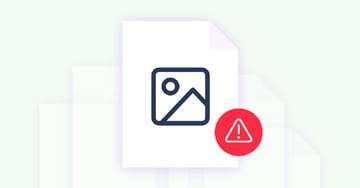
To resolve image upload problems in WordPress, you need to understand what could be causing these issues.
This section will provide an overview of WordPress’s most common causes of image upload problems, including server configuration, permission issues, plugin conflicts, file size limitations, and network connection.
By understanding the underlying causes of image upload problems, you can take the necessary steps to resolve them and ensure that your images are uploaded and displayed correctly on your WordPress site.
Server Configuration
The server configuration of a website plays a crucial role in successfully uploading images. If the server is not configured properly, it can cause issues with the uploading of images, including error messages and slow upload times. Some common server configuration issues that can affect image uploads include:
- PHP Memory Limit: WordPress requires a minimum of 128 MB of memory to run properly. If the memory limit on the server is lower than this, it can cause issues with image uploads.
- PHP Version: WordPress requires PHP version 7.0 or higher to run properly. If the server runs an older version of PHP, it can cause compatibility issues with the WordPress platform and result in image upload problems.
- Server Timeout: If the server times out during the image upload process, it can cause the upload to fail.
Permission Issues
Permission issues can also cause problems with image uploads in WordPress. These issues occur when the user account attempting to upload the images does not have the proper permissions to access the uploads folder on the server. Some common permission issues include:
- Insufficient permissions for the uploads folder: The uploads folder must have the correct permissions for WordPress to access and save the images.
- Inconsistent permissions for different users: If other users have different permissions for the uploads folder, it can cause issues with image uploads for some users.
Plugin Conflicts
Plugins can also cause image upload problems in WordPress. Conflicts between plugins can result in error messages or slow upload times.
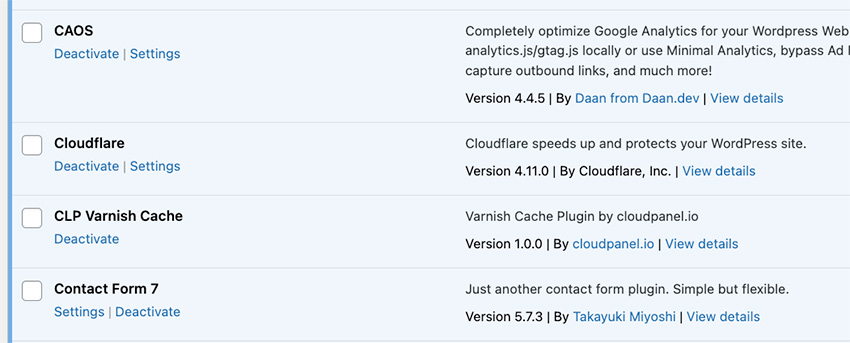
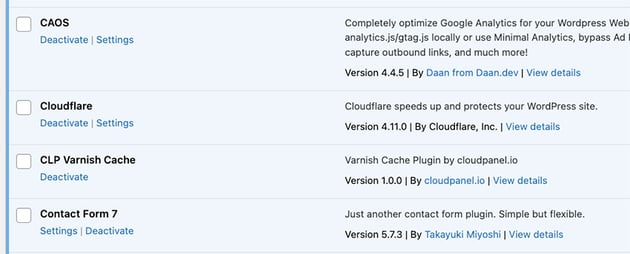
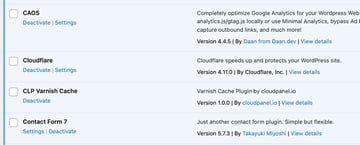
File Size Limitations
File size limitations can also cause issues with image uploads in WordPress. Large image files can slow down the upload process and generate error messages.
Solutions to Fix Image Upload Problems in WordPress
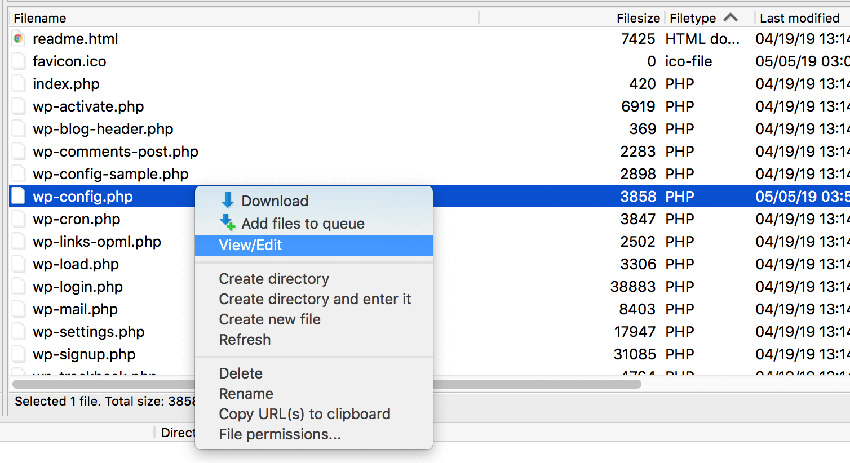
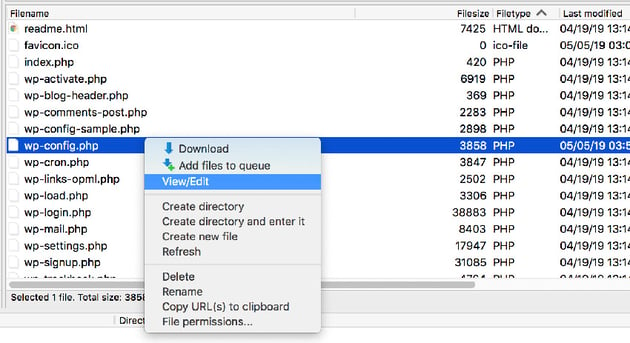
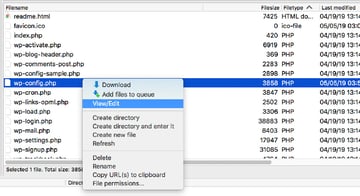
Increasing the PHP Memory Limit
If the PHP memory limit on your server is low, it can cause issues with image uploads in WordPress. To resolve this issue, you can increase the PHP memory limit by adding the following line of code to the wp-config.php file:
1 |
define('WP_MEMORY_LIMIT', '256M'); |
This code will increase the memory limit to 256 MB, which should be sufficient for most WordPress sites.
Checking the Server Configuration
To ensure that your server is configured properly, you can check your server’s PHP version and memory limit. WordPress requires PHP version 7.0 or higher and a minimum of 128 MB of memory to run properly. If the server runs an older version of PHP or the memory limit is lower than the minimum required, it can cause issues with image uploads.
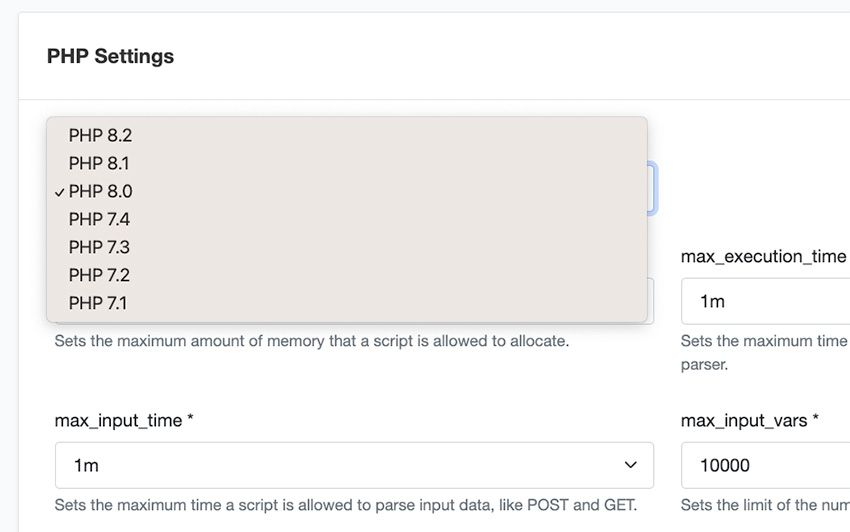
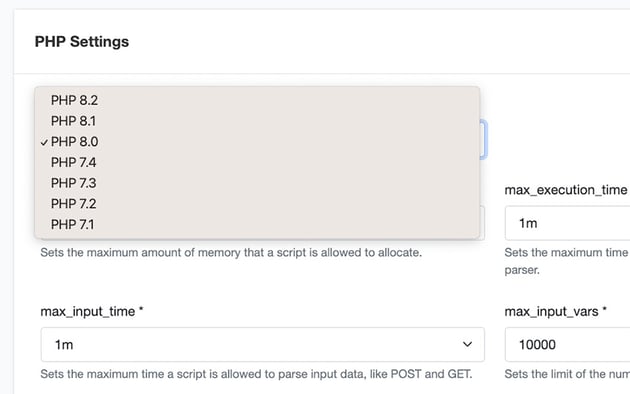
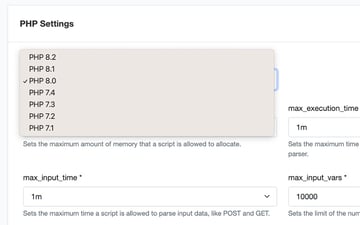
Granting Permission to the Uploads Folder
To resolve permission issues, you can grant full permissions to the uploads folder using an FTP client or the File Manager in cPanel. You can also use the chmod command in the terminal to change the permissions:
1 |
chmod -R 755 /path/to/uploads |
Ensuring that all users have the same permissions for the uploads folder will also help avoid any inconsistencies that could cause issues with image uploads.
Deactivating Conflicting Plugins
To resolve issues with plugins, you can try deactivating all plugins and then reactivating them one by one to determine which plugin is causing the conflict.
If you cannot resolve the conflict by deactivating plugins, you can try temporarily disabling plugins by renaming the plugin folder in the WordPress file system. This will allow you to identify which plugin is causing the conflict.
Resizing Large Images
If your images are very large, you’ll want to resize them.
To resolve these issues, you can try resizing large images before uploading them to the website. Many image editing tools can help you resize images, including Adobe Photoshop, Image Resizer, and Simple Image Resizer.
Resizing images to a smaller size will reduce the file size and ensure that the images are uploaded successfully. This will also be beneficial for your website’s page speed and SEO.
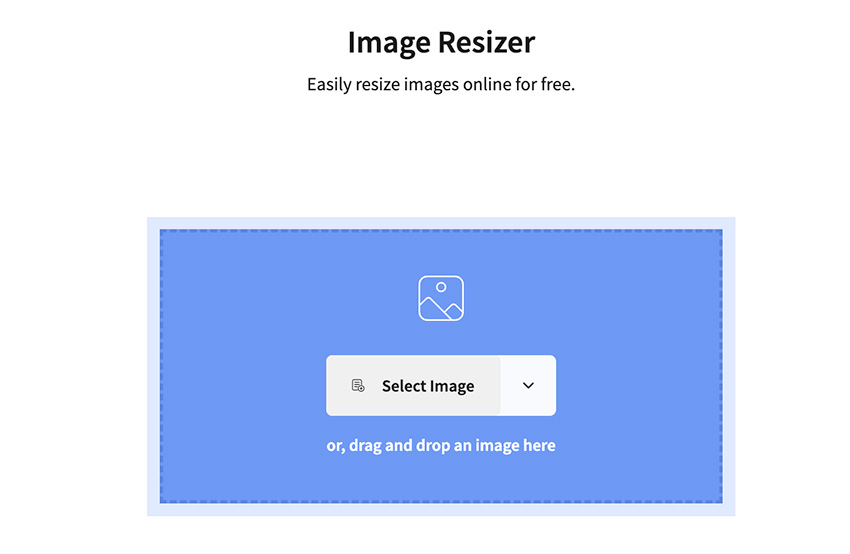
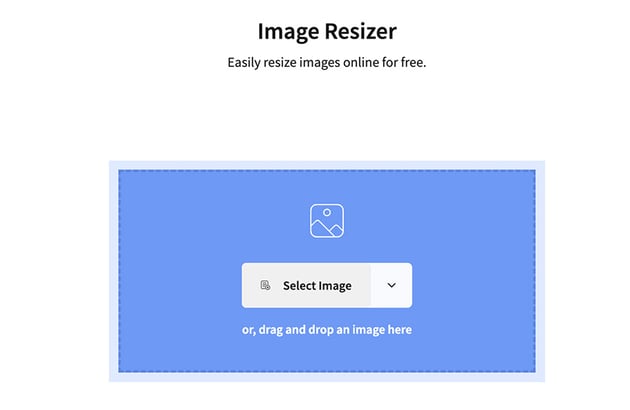
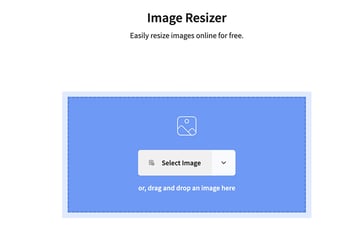
Discover Top WordPress Plugins
There are plenty of high-quality WordPress plugins that you can use to take your site to the next level. Look at the articles below for ideas on WordPress plugins that can work for your website.
Fix Your Image Upload Problem Now!
Whether you are dealing with server configuration problems, permission issues, plugin conflicts, file size limitations, or network connection issues, the solutions in this article will help you upload your images.
The solutions provided in this article will help resolve WordPress’s most common upload problems. If you cannot resolve your image upload problems using the answers provided in this article, we recommend seeking professional help to ensure that your website runs smoothly and your images are displayed properly.
Don’t miss out on the great value that Envato Elements has to offer WordPress site owners. Get unlimited access to all of the creative assets on Envato Elements and take your WordPress site to the next level.