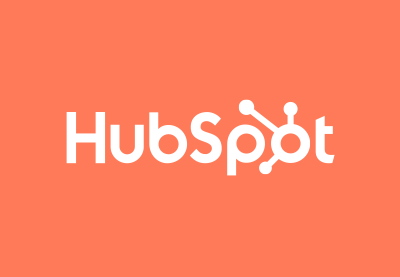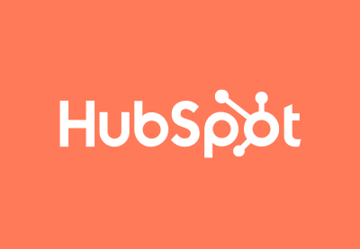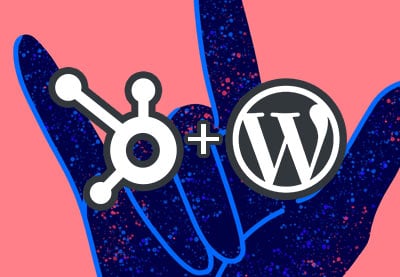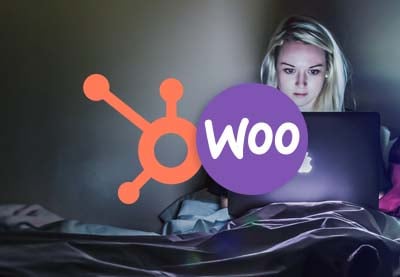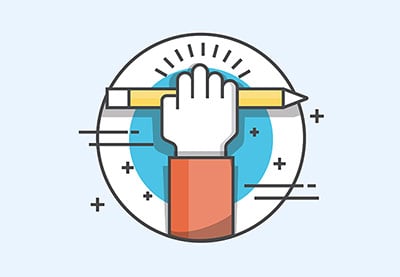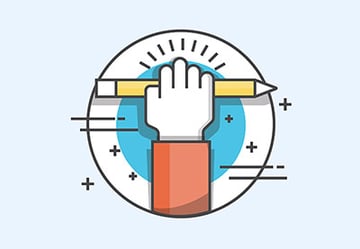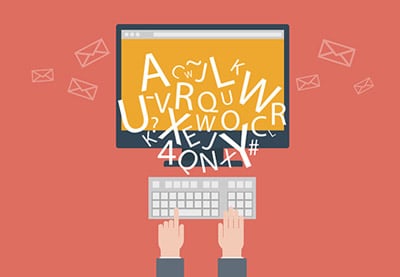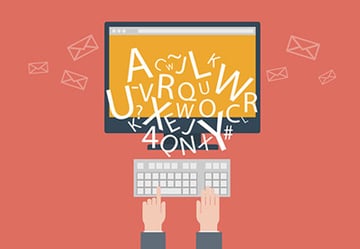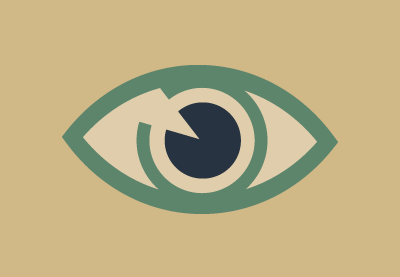HubSpot is an invaluable marketing and managing assistant that you can use to improve your online business. It helps you analyze your website’s performance, manage your contacts, send marketing emails, boost sales, and more. In this tutorial I’ll explain how you can set your HubSpot email signature, for next-level email communication.
If you want to know more about HubSpot, I recommend reading the article below before going further.
Firstly, What is an Email Signature?
Sending marketing emails is a widely used method of enticing people to visit your website or keep them up to date on your business. From personal to marketing emails, every kind of email needs a signature to inform receivers of sender information and build trust in you or your company.
An email signature is a block of text, images, and links that include some important and helpful information about the sender, like the sender’s name, company, address, phone number, website URL, and more. Emails sent by Envato team members (for example) often show social media links, plus logos for some accolades won by the company.
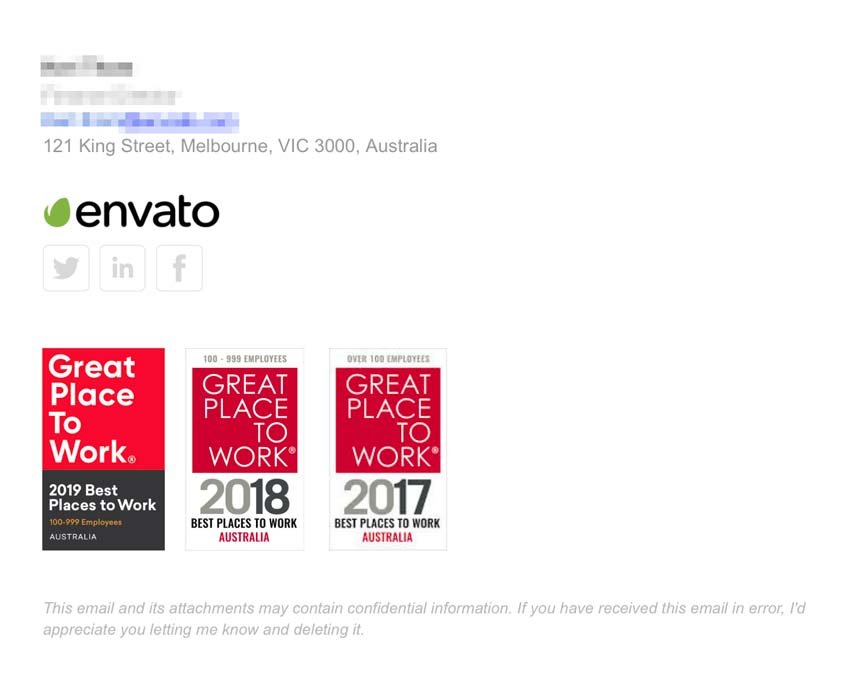
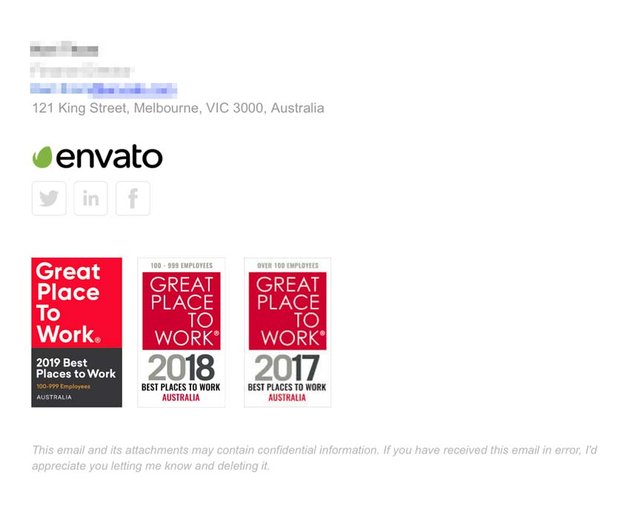
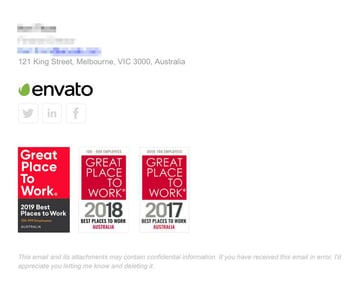
So, in the following guide, I will show you how to write a perfect email signature and add it to all your emails in your HubSpot account.
How to Create a Professional HubSpot Email Signature
To create an email signature, you can quickly write it as a simple text like:
Best wishes, Amin A. Kazemi Tutorial Instructor – Tutsplus.com www.aminakazemi.com
But perhaps this is not what you were looking for! If you want to add a bit more flair to your signature then you’ll need to use some HTML and CSS to create it, like what you see in the screenshot below.



I didn’t use any code to create the email signature above! Actually, I made this email signature using a free email signature generator. These online tools help you to create your email signature in an easy-to-use environment with no code. But note that when you finish designing, you will receive a block of code that you can copy and use for different email service providers.
So, keep reading to find out how to create your own email signature with a free online generator.
How to Make a Beautiful Email Signature Without Coding Knowledge
One of the best email signature builders is Email Signature Template Generator by HubSpot. It’s a drag and drop email signature builder that enables you to choose a pre-built template and customize it for yourself.



Once you’ve selected a template, navigate through different tabs on the top left corner to change the information to whatever you need. Add down your name, job title, company name, address, social network URLs, etc.
When you finish designing, click Create signature. On the next screen, you need to answer questions like “how many employees work at your company”. So choose an answer and click confirm & submit.



That’s it! You have successfully generated your email signature.



Now you’re able to copy your signature’s source code and use it where ever you need. In this case, we will use it in our HubSpot account. So copy the generated source code and keep it somewhere like inside a text editor.
Before adding the generated email signature to your HubSpot account, you can also read the tutorials below to find out more about creating an impressive email signature.
Learn More About Email Signatures


 EmailHow to End a Business Email With a Professional Closing (+ Expert Tips)
EmailHow to End a Business Email With a Professional Closing (+ Expert Tips)

 EmailHow to Properly Write a Formal Email (That Gets Results)
EmailHow to Properly Write a Formal Email (That Gets Results)
How to Add an Email Signature to Your Emails in HubSpot
Let me now show you how to add your pre-made email signature to your HubSpot account. After doing this, your email signature will appear at the end of all the emails you send.
Begin by logging in to your HubSpot account, and in the top-right corner click on the settings icon.



In the left-hand menu, select General. Then, under the Email tab and Configure section, click Edit email signature.



When the email signature editor appears as a pop-up window, select the HTML option. Then, replace the source code in the textbox with what you generated previously.



Take a look at the live preview of your signature before you save it. Then, if you’re happy with the results, click Save.



Congratulation! You have successfully created your email signature and added it to your emails on HubSpot!
Best Free Email Signature Generators for HubSpot
As you’ve just seen, online email signature generators make it easy for you to create attractive signatures without any coding knowledge. Now, let’s take a look at the best free signature builders for HubSpot emails.
1. Free Email Signature Template Generator by HubSpot



This one is the official email signature builder from HubSpot that we used above to create an email signature. It provides you with six different templates that you can customize and use for free.
HubSpot also provides some short tutorials on using your signature for various email service providers like Google, Outlook, Yahoo, and more.
2. WiseStamp



WiseStamp is a professional email signature generator that comes with many pre-built templates and better features to help you create a unique signature for your emails. It is not completely free, but the free version has enough features to help you create a beautiful signature!
3. HoneyBook



HoneyBook is another excellent email signature generator with eight awesome templates. It is a free and straightforward online tools so that you can use it with ease.
Best Email Signature Templates for HubSpot
Let’s suppose you’re looking for a more straightforward solution to create your email signature and you’d like to explore more pre-made templates. In that case, you can search on the Envato Elements website and download some of the best template libraries from there.
These packages include ready-to-use HTML and PSD templates you can customize and copy to your HubSpot account.
1. Email Signature



This template pack lets you choose a signature from 196 different items. It also has 14 color options and various layout options to make your email signature even more stunning, unique, and impressive.
2. 12 HTML Professional E-Signature Templates



Here is another email signature package that includes 12 mobile-friendly HTML signatures for your emails. It is available and downloadable on Envato Elements right now.
3. Email Signatures



With this package, you can access 20 email signature designs in 12 color combinations (more than 250 HTML and PSD files).
I hope you find the template you like inside these packages. If you need more choice, search for email signature on Envato Elements.
Conclusion
In this guide, you have learned what an email signature is, how to create one, and set it up on your emails in your HubSpot account. If you want to read more about HubSpot and email marketing, please take a look at the articles below.
- Marketing18 Best Free Email Signature Templates (Download HTML + PSD for 2021)
- Email25 Best Free & Premium Email Footer Signature Template Designs to Download for 2022


 HubSpotHow to Connect HubSpot to WordPress
HubSpotHow to Connect HubSpot to WordPress

 HubSpotHow to Integrate HubSpot with WooCommerce
HubSpotHow to Integrate HubSpot with WooCommerce

 Email12 Professional Email Signature Tips—With Best Template Examples for 2021
Email12 Professional Email Signature Tips—With Best Template Examples for 2021

 EmailHow to Write a More Effective Email (15+ Best Tips & Tricks)
EmailHow to Write a More Effective Email (15+ Best Tips & Tricks)

 EmailHow to Start and End a Professional Business Email
EmailHow to Start and End a Professional Business Email

 WritingHow to Write Clear and Professional Emails
WritingHow to Write Clear and Professional Emails