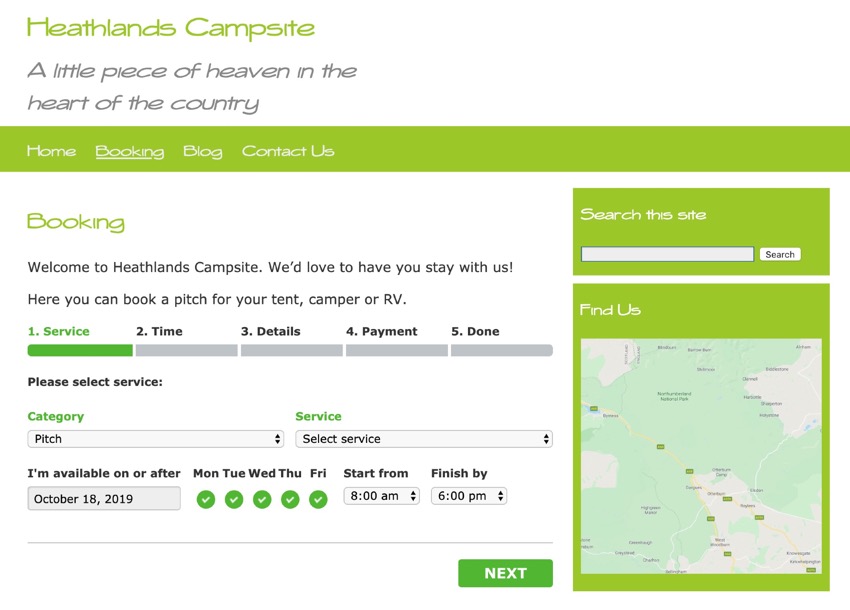If you run a business that takes bookings or appointments, adding a booking calendar plugin to your WordPress website will win you more business. Here’s how to do it with the Bookly Pro plugin.
This will help you get more business and reduce the time spent taking bookings manually.
-
In the digital age, users are online 24/7. Everyone prefers to check availability and make appointments, reservations, or bookings online. They want to do…
-
An appointment booking plugin makes it easy to manage your visitors, appointments and schedules in a well-organized manner. Business such as salons, spas,…
-
WordPress calendar plugins let users make bookings, schedule events, pay for appointments, and more. If your website does any of these things, you need a…
-
I’m going to show you how to use the Easy Appointments plugin for WordPress to create an appointment booking system. We’ll start by exploring the basic…
In this tutorial, I’ll discuss the benefits of adding bookings to your WordPress site and look at some examples of the kind of site that might include bookings. I’ll then show you how using the Bookly Pro plugin can help you add slick, professional-looking booking systems to your business website.
Why Add Online Bookings to Your Site?
People are becoming more and more accustomed to browsing and booking things online. Everything from doctors’ appointments to holidays: if it’s available online, then it’ll encourage people to make that booking or appointment. You can even buy and sell houses entirely online now, without even setting foot inside the house.
So if you run a business that offers appointments or bookings to customers, you’re missing out if you don’t make this possible online. Sure, it can seem easier to include an inquiry form or a phone number (hopefully both) on your site, but if you also add online bookings, you can pick up much more business.
It also saves time. Imagine you run a hotel and you take your bookings over the phone or by email. This involves a member of your team taking the booking and adding it to your calendar or system. It also means that someone has to be available to answer the phone or respond to emails at all times of day. But if you have online bookings on your website, your customers can make bookings at a time of day to suit them, without having to make contact with your team and use their time. This will free you up to do more important things or help you save on staffing costs.
This doesn’t just apply to customer-facing business. A booking or appointment system also lets you book internal meetings, booking out meeting rooms and adding team members to the booking. This can save time and confusion.
The Bookly Pro plugin lets you add all sorts of bookings to your WordPress site. It’s designed to make the process of adding a booking system quick and easy, and includes blocks for booking forms so you know it’s compatible with WordPress Gutenberg.
It’s also responsive, so your customers can make bookings on their mobile phones.
Uses for a Booking System
Let’s take a look at some of the scenarios in which you might want to add bookings to your website, and some of the business types that would find it useful.
- Hotels: take bookings for rooms and include add-ons such as breakfast and in-room treats.
- Holiday rentals and campsites: take bookings for time slots (weekly, weekend, etc.) that you define, as well as showing customers what’s available and what the prices are.
- Healthcare professionals: take bookings for appointments, with an option for the customer to choose which member of your team they’d like to see and what type of consultation they need.
- Hair and beauty salons: show potential clients which slots are available with which team members, allow bookings, and then send out reminders when the booking is coming up.
- Real estate agents: take bookings for property viewings and follow up for feedback.
- Lawyers, accountants, and other business professionals: take bookings for consultations and allow clients to provide information about the service they need.
- Venues: allow booking of event and venue space along with equipment and other resources.
- Teams: book out time and resources such as meeting rooms with other team members.
I’m sure this list isn’t exhaustive, and there are plenty more business types that need to book time or resources with clients or between team members. If you need to book appointments, meetings, or anything else, a booking system is a great way to make this easier.
Using Bookly Pro to Add Bookings to Your Site
The Bookly Pro plugin is designed to make it quick and easy to add bookings to your WordPress site. You can customize bookings to let people pick services, staff members, and time slots, and customize which parts of the booking process people need to go through. The plugin will send notifications to your team and to the customer to remind them when the booking is coming up, and will also link to payment gateways for payment.
Let’s take a look at how it works.
Start by installing the Bookly Pro plugin on your site and activating it.
Configuring the Plugin
Before you can add a booking form, you need to configure how your booking system will work. Do this by going to Bookly > Settings.
To get your booking system set up, you’ll have to work through the following:
- Settings: configure settings for time slots, availability, and how far in advance you take bookings.
- Staff Members: add staff members to the system if people can book with individual staff members. Even if your customers won’t be booking with staff members, you need to create at least one staff member and assign services to them so they can be notified when a booking is made. If you don’t do this, the booking form won’t work correctly. You can also configure staff members’ schedules to include days off and working hours.
- Services: define the service people will be booking, how long it lasts for, what it costs, and more. You can add multiple services here.
- Payments: configure the payment gateways you will be using so customers can pay when they make the booking.
Once you’ve done this, you’re ready to create a booking form.
Adding a Booking Form
I’ve created an empty Booking page on my site for an imaginary campsite, which you can see below.
Then, while editing the page, add a block for bookings. You’ll see a Bookly set of blocks in the Gutenberg Editor.
You have three choices:
- a booking form
- an appointments list
- a cancellation confirmation
Here we’ll be adding a booking form.
You then edit the form via the editing pane on the right-hand side of the screen.
You can choose to hide categories or staff members or even services—but if you hide services, you need to specify a default service. You might do this if you have only one service available.
Customizing the Booking Form
You can customize the appearance of the booking form in Bookly > Appearance.
Here you can change the color of the form and customize labels and messages for form items.
Take some time to work through the appearance settings and get the form looking good and in keeping with your site’s branding.
My final form looks like this:
Managing Bookings
The plugin also lets you manage bookings and contact customers. You do this via Bookly > Calendar and Bookly > Appointments.
Here you can view appointments for the whole team and for individual staff members, and you can see customer details so you can contact them if needs be, and prepare for appointments.
Summary
Adding bookings to your WordPress site will help you win more business and save you time taking bookings over the phone or by email.
The Bookly Pro plugin lets you add different kinds of appointments or bookings and configure these to meet the needs of your business. Adding it to your site will help you be more efficient and profitable.
-
In the digital age, users are online 24/7. Everyone prefers to check availability and make appointments, reservations, or bookings online. They want to do…
-
An appointment booking plugin makes it easy to manage your visitors, appointments and schedules in a well-organized manner. Business such as salons, spas,…
-
WordPress calendar plugins let users make bookings, schedule events, pay for appointments, and more. If your website does any of these things, you need a…
-
I’m going to show you how to use the Easy Appointments plugin for WordPress to create an appointment booking system. We’ll start by exploring the basic…