


As the digital landscape continues to evolve, so do the technologies and formats used in web design.
The WebP image format has recently gained popularity due to its superior compression and image quality. However, despite its numerous benefits, WordPress site owners may need help when attempting to upload these images to their WordPress websites.
In this article, we’ll cover the basics of WebP images, problems you might have when uploading WebP images, and solutions to these problems.
So let’s get started!
Definition of the WebP format
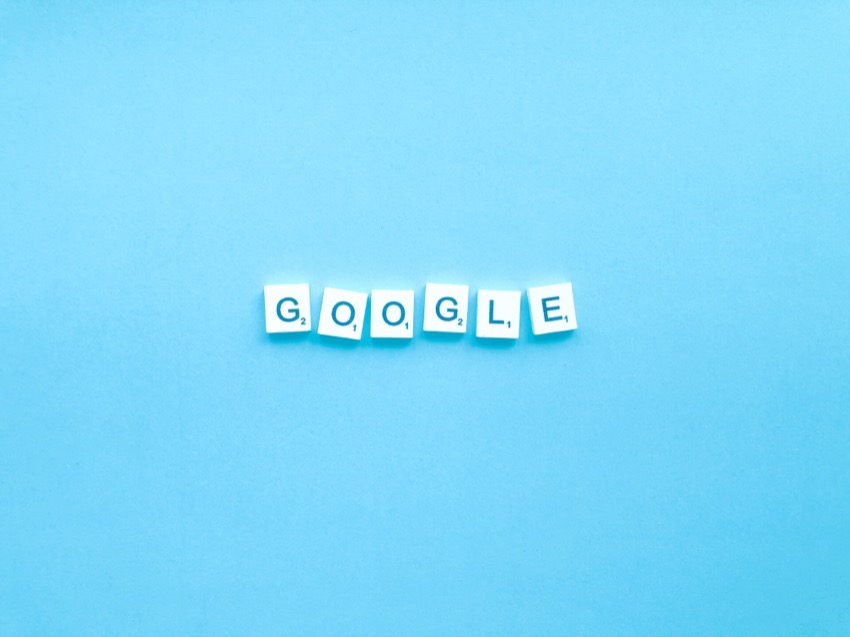
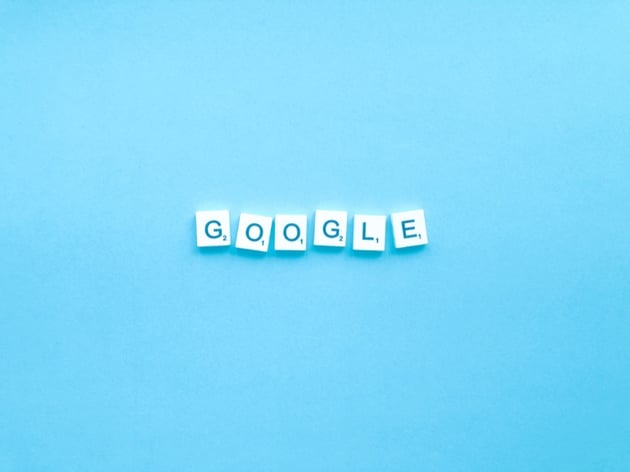

WebP is an innovative image format developed by Google to provide an optimal balance between image quality and file size.
It uses advanced compression techniques to deliver both lossless and lossy compression for images on the web.
As a result, WebP images are significantly smaller in file size compared to traditional formats like JPEG and PNG while maintaining comparable or superior image quality.
Advantages of WebP Over Other Formats



WebP has several advantages over traditional image formats, making it an attractive choice for web designers and developers. Some of these benefits include:
Improved Compression
WebP’s advanced compression algorithms allow it to produce smaller file sizes without significantly losing quality.
This is particularly beneficial for websites that rely heavily on visual content. It reduces the overall data that needs to be transferred, resulting in a more efficient and streamlined browsing experience.
Compared to JPEG and PNG formats, WebP images can be up to 30% smaller, making them a more efficient choice for web design.
Better Image Quality
Despite the reduced file sizes, WebP images offer superior image quality compared to their JPEG and PNG counterparts.
This is due to improved algorithms that minimize the loss of quality during the compression process. WebP images maintain sharpness and detail, ensuring visuals remain engaging and impactful even when compressed to save bandwidth.
Faster Loading Times
One of the most significant benefits of WebP’s improved compression and image quality is the resulting increase in page loading speed.
As smaller file sizes require less bandwidth to transfer, WebP images load more quickly, leading to a faster and more seamless browsing experience for users.
This is particularly important in today’s mobile-driven web environment, where users expect quick load times and are likelier to abandon slow-loading websites.
Let’s now look at some of the reasons why you might have issues uploading WebP images.
Reasons for WebP Upload Issues in WordPress
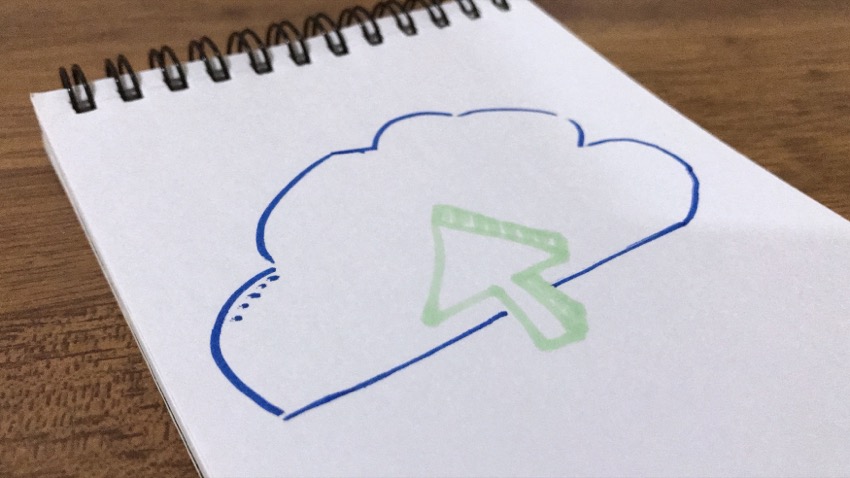


Although WebP images offer numerous benefits for modern websites, some WordPress users may need help uploading them. There are several reasons for these issues, some of which are outlined below:
Lack of Native Support in Older WordPress Versions
WordPress has only recently added native support for WebP images, starting from version 5.8. Users with older platform versions may experience issues uploading WebP files due to the lack of built-in compatibility.
In such cases, upgrading to the latest version of WordPress is recommended to take advantage of native WebP support.
Security Concerns and File Type Restrictions
WordPress implements specific security measures to protect its users,
One of these measures is restricting the types of files that can be uploaded to the platform. In earlier versions, WebP was not on the list of allowed file types, which could result in upload issues.
Even with native support in newer versions, some security plugins or custom configurations may continue to block WebP uploads, necessitating adjustments to these settings to enable the use of WebP images.
Incompatibility with Specific Themes and Plugins
Some WordPress themes and plugins may not be compatible with WebP images, causing display or functionality issues on the site.
These incompatibilities can stem from outdated coding practices, a lack of updates, or the theme or plugin that needs to be designed to support the WebP format. In this case, you may need to update or replace the problematic theme or plugin to ensure seamless WebP integration with your WordPress site.
Solutions to Enable WebP Uploads in WordPress
Despite the challenges associated with uploading WebP images to WordPress, several solutions are available to enable this functionality and reap the benefits of using WebP images.
Updating to the Latest WordPress Version

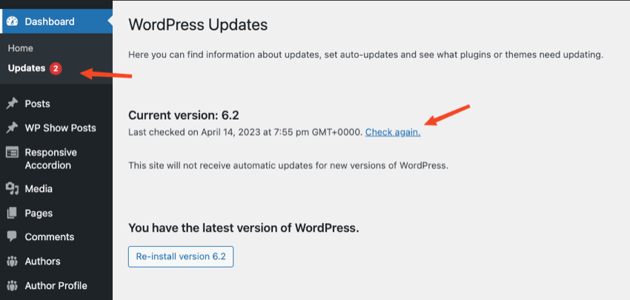
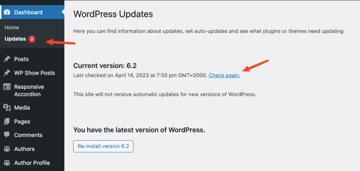
One of the simplest ways to enable WebP support is by updating your WordPress installation to the latest version.
As of version 5.8, WordPress natively supports WebP images, allowing seamless uploading and integration with your site. Remember to back up your site before performing any updates to ensure your data is safe in case of unexpected issues.
Using Plugins for WebP Support
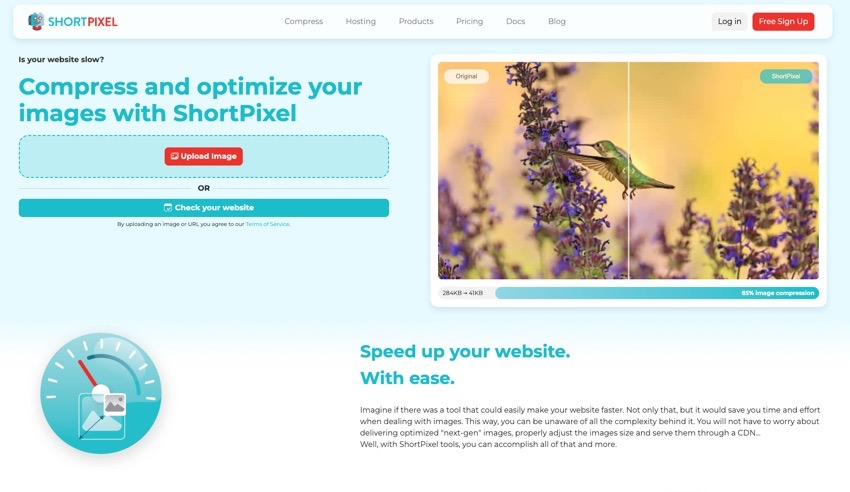
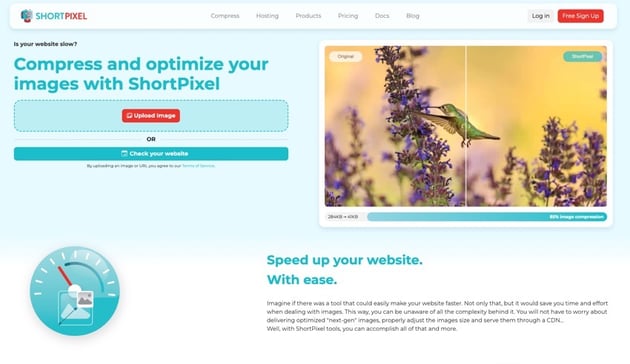
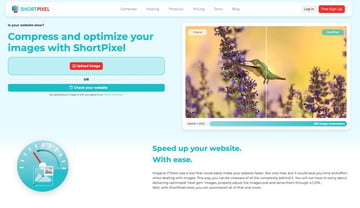
If updating WordPress is not feasible or you still encounter issues after updating, consider using plugins to add WebP support to your site.
Some popular plugins for enabling WebP support in WordPress include:
These plugins allow you to upload WebP images and offer additional features such as automatic image optimization and conversion.
Modifying the .htaccess File for WebP Support
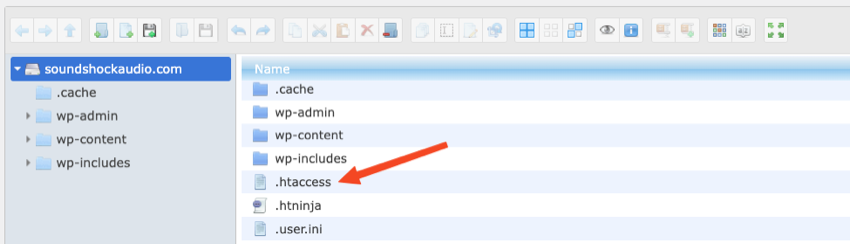
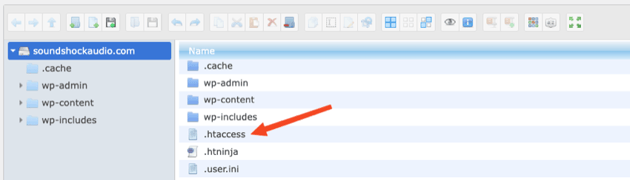
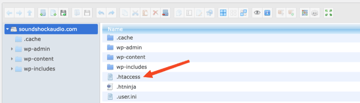
For advanced users familiar with server configuration, modifying the .htaccess file can enable WebP support by adding appropriate rewrite rules.
This method requires careful handling, as incorrect modifications can cause issues with your site. Always make a backup of your .htaccess file before making changes.
This method assumes you have converted and uploaded WebP images to your server alongside the original files. The process will differ if you use a different server (such as Nginx). Also, this method is primarily applicable to Apache servers.
Here’s a step-by-step guide to modifying the .htaccess file for WebP support:
- Connect to your website server using an FTP client or a file manager provided by your hosting service.
- Locate the .htaccess file in the root directory of your website (typically in the public_html folder). If you cannot see the file, ensure that your FTP client or file manager is configured to display hidden files.
- Download the .htaccess file to your local computer and create a backup copy before making any changes.
- Open the .htaccess file with a text editor like Notepad++ or Sublime Text.
-
Add the following code to the top of your .htaccess file:
1
<IfModule mod_rewrite.c>
2
RewriteEngine On
3
4
# Check if the browser supports WebP images5
RewriteCond %{HTTP_ACCEPT} image/webp
6
7
# Check if the WebP version of the requested image exists8
RewriteCond %{DOCUMENT_ROOT}/$1.webp -f
9
10
# Serve WebP image instead of the original image11
RewriteRule ^(.*.(jpe?g|png))$ $1.webp [T=image/webp,E=accept:1]
12
</IfModule>
13
14
<IfModule mod_headers.c>
15
# If the browser sent an HTTP_ACCEPT header containing "webp"16
# and the environment variable "accept" is set, add "Vary: Accept" header17
Header append Vary Accept env=REDIRECT_accept
18
</IfModule>
19
20
<IfModule mod_mime.c>
21
AddType image/webp .webp
22
</IfModule>
This code checks if the browser supports WebP and if a WebP version of the requested image exists, then serves the WebP image instead of the original one.
-
Save the modified .htaccess file and upload it back to your server, replacing the original one.
-
Test your website to ensure that the changes have been implemented successfully and that WebP images are being served to supported browsers.
Remember to clear your browser cache or use a private browsing window when testing to ensure you are seeing the most recent changes.
Converting Images to WebP Using External Tools
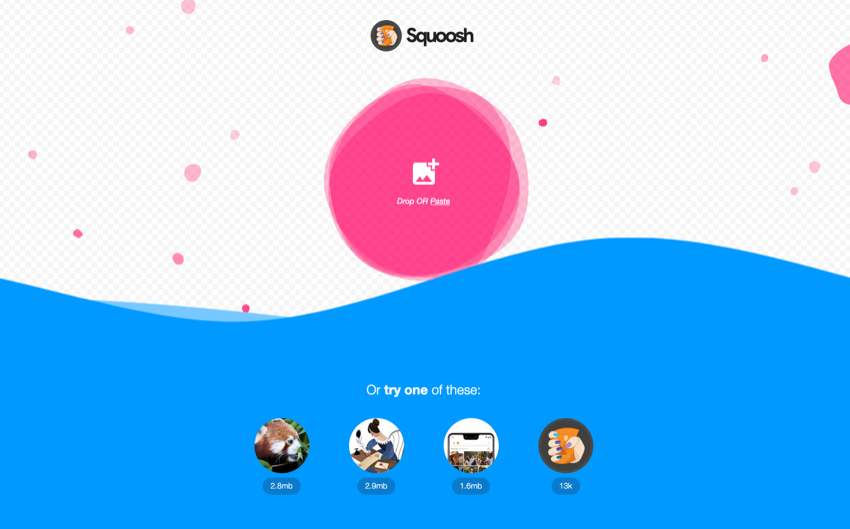
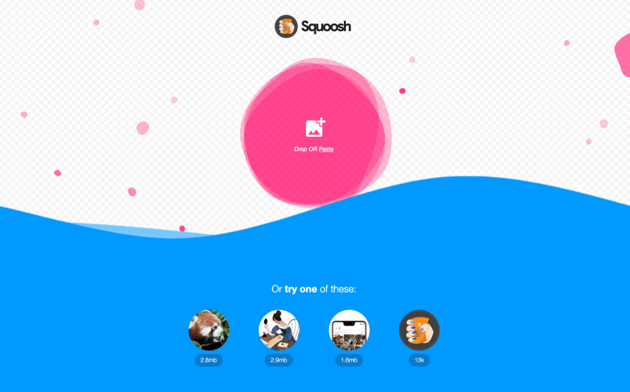
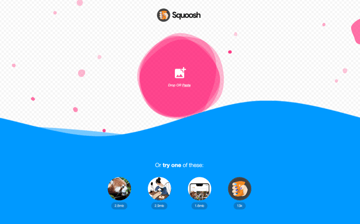
If you prefer not to modify your WordPress installation or use plugins, you can convert images to WebP using external tools before uploading them to your site.
Converting images with external tools often leads to the best results compared to using plugins.
Numerous online converters and desktop applications can convert JPEG and PNG images to WebP format. Some popular options include:
By using these tools, you can ensure your images are in the WebP format before adding them to your WordPress site, even if the platform does not natively support WebP uploads.
Start Using WebP Images Today!
The WebP image format has become valuable in modern web design due to its superior compression capabilities and better image quality.
Its ability to deliver faster loading times, improved visual appeal, and SEO benefits make it an essential tool for web designers and developers aiming to create engaging and efficient websites.
By updating WordPress to the latest version, using plugins to enable WebP support, modifying the .htaccess file, or converting images externally, you can successfully upload WebP images to their WordPress sites and reap the benefits of this advanced format.
Embracing the WebP format and addressing the challenges associated with its integration in WordPress will improve website performance and contribute to a faster, more visually appealing, and user-friendly internet for everyone.