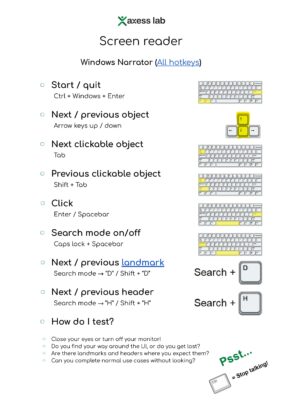There is is! Or an image of it at least, the actual document is linked further down.
So why did we create this?
We meet teams every day who are new to digital accessibility. Teams who need to start small and learn how to test their software using some basic assistive technology. Most guides are in depth and it’s hard to know what parts to focus on if you are a beginner.
This document attempts to solve that! It describes the simple commands that let you find the absolute majority of accessibility issues, without having to know much about the ins and outs of screen reader usage!
The one we show here is for Windows Narrator, but of course we have one for JAWS, NVDA, VoiceOver and Talkback too. Let us know and we can send one over, or get them all in our bundle of checklists!
This checklist and others like it are part of our checklist-bundles that we offer any organization who just started their accessibility efforts, and who need a quick and simple kickstart! They include to-the-point, one page checklists like:
- Screen reader cheat sheet
- Browser settings cheat sheet
- A11y checklist – front end developers
- A11y checklist – UX-designers
- A11y checklist – text & language
- A11y checklist – content and media
- A11y checklist – legal (EU)
- A11y checklist – legal (US)
All designed to be a first simple step and get your team going!
We know checklists are not a final solution to true inclusion in software development or long term digital accessibility work! User testing is perhaps the most important thing, which you can read about in our article User testing with people with disabilities. You can also contact us for a proper collaboration with accessibility audits, user testing, accessibility training etc.
With that said, we believe there is a time and place for checklists like these too! Enjoy 🙂
Screen reader
Windows Narrator
- Start / quit
- Next / previous object
- Next clickable object
- Previous clickable object
- Click
- Search mode on/off
- Next / previous landmark
- Search mode → “D” / Shift + “D”
- Next / previous header
- Search mode → “H” / Shift + “H”
- How do I test?
- Close your eyes or turn off your monitor!
- Do you find your way around the UI, or do you get lost?
- Are there landmarks and headers where you expect them?
- Can you complete normal use cases without looking?
- Psst!