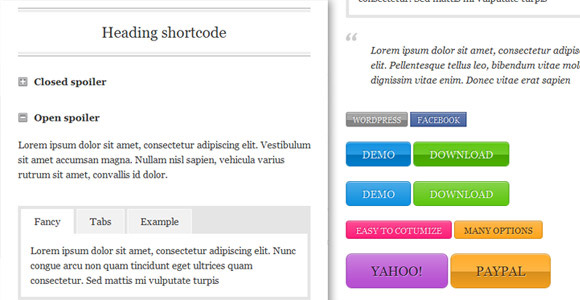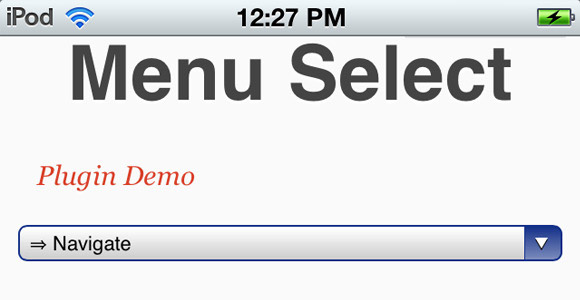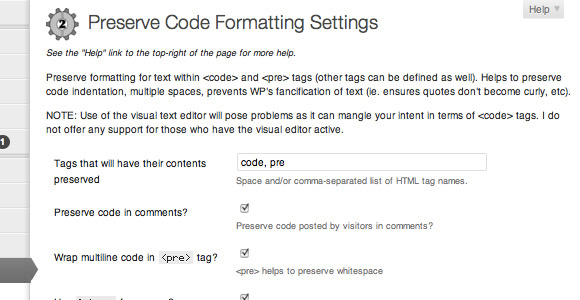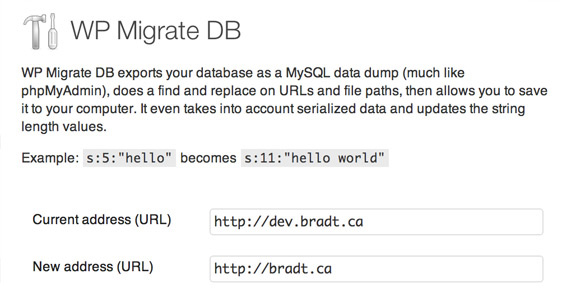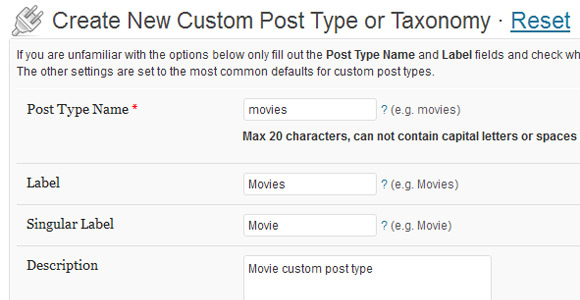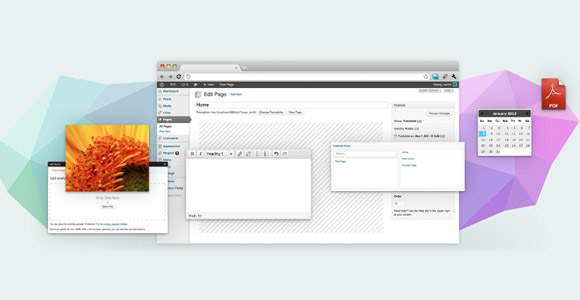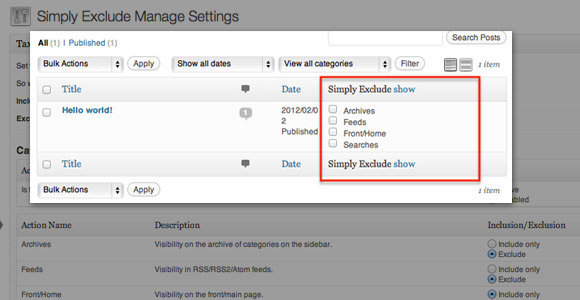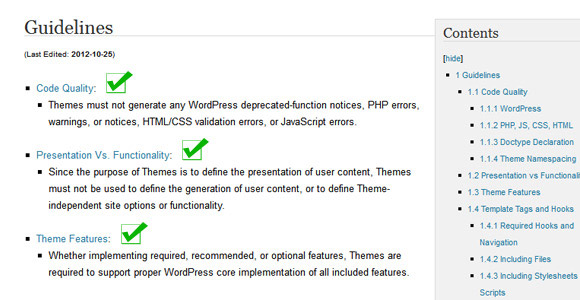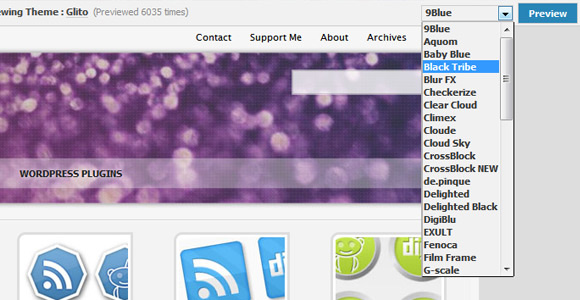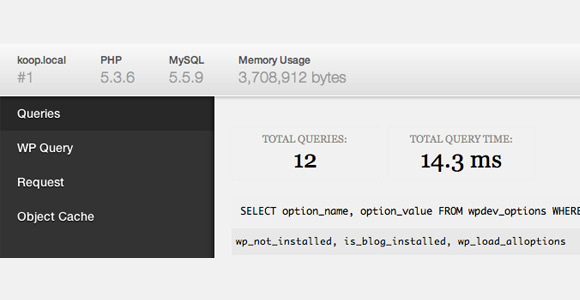When developing for WordPress, it’s great to know the in’s and out’s of the CMS completely, and in return output a fantastic end project.WordPress development oftentimes comes with the fact, though, that you’ll be using many of the same features repeatedly in different projects, or perhaps many times within one project.
Even if you know how to develop some functionality from scratch – like shortcodes, for example – it can often be easier to use a helpful plugin to get the job done faster, and in a more organized way.
One other major benefit to using these types of plugins is that not only can it make development faster, but it can make management easier for the website’s end user.
Here are the top ten plugins many developers use to create WordPress websites faster, and better.
WordPress Plugins for Making Development Easier
Shortcodes Ultimate
Our first example, shortcodes can make content management that much more manageable. With an easy-to-use admin area, it’s not only easy to create new shortcodes as your clients’ themes need customization, but it also makes it easy for clients to manage going forward. This shortcode manager allows you to create and customize the many popular uses for shortcodes, including fancy headings, tabs, buttons, accordions, and more.
The plugin description itself states that it can be used to easily turn a regular WordPress theme into a premium one, allowing for a much better user experience for the client.
Responsive Select Menu
One of the biggest trends we see coming into responsive design are navigation menus that simply collapse into select menus on mobile devices. While it can sometimes be more ideal to create a custom navigation design for mobile devices, it’s not always practical as each website’s needs are different – especially when it comes to something like WordPress and themes, where there can be endless changes in content and a need for an open user experience for the theme’s owner.
This plugin provides the solution for ever-changing content and the need for a responsive solution to go with it: this plugin will automatically create a select menu from any WordPress 3 menu. Automatically switching to a select menu is great for mobile devices, and allows the selection of a menu item to use the device’s default selection tool, most often fitted for smaller screens.
Preserve Code Formatting
This one may be less for those developers out there who work only with clients, and more for those who are bloggers or otherwise share code on their WordPress blog in some way. This plugin will preserve code for display on a WordPress post, without a lot of additional effort.
No need to worry about “coder’s quotes” becoming curly quotes, opening and closing tags, or even whitespace and tabbing differences. Many other code display plugins require special classes and custom code workarounds to create their clean display, but not this one. Simply define which tags the plugin should use to preserve code within, usually the pre tag, and you’re good to go.
WP Migrate DB
If you’ve ever had to transfer WordPress to a new server for any reason, you know it’s not a piece of cake like it seems at first glance. The WordPress exporter doesn’t get everything, so we think the next logical step is to export the database and re-import it into the new environment. This is then a lengthy process of finding URL’s that need to be changed, data for plugins that need to be added and transferred over, and so on.
While of course it can be done that way, why not use a plugin that can do most of that work for you, automatically? This ensures an easier process for you, the developer, but also less downtime for the client, and less room for error when transferring.
Custom Post Type UI
For more extensive development of WordPress themes, custom post types and taxonomies come in handy. This extensive dashboard creates a user interface for creating custom post types, taxonomies, and all of their respective settings and sub-menus. Have a portfolio theme? It’s easy to create a Portfolio post type with only certain permissions. Or, what about a News post type, with a custom taxonomy for grouping them?
One of the best features of this plugin is while you can set up these post types and taxonomies with a graphical interface, if you want to keep the settings behind-the-scenes for a WordPress install the client is going to be using, this plugin can simply generate code that you’ll place right into the “functions.php” file – use the plugin on a development copy of your theme, and place the generated code in the Theme Functions file on the live site so clients don’t have to deal with the plugin at all.
Advanced Custom Fields
Similar to the previous plugin, this one allows a developer to create custom fields to be used within posts of any type, quickly and easily with a user interface. With a number of field options and types, it’s incredibly simple to create and then set up custom fields for your posts, and then in your theme for display of those custom field values.
Simply Exclude
The Simply Exclude plugin allows for both developers and clients to effortlessly exclude either individual posts/pages, or all posts, pages, custom post types, etc. from any of the major WordPress actions. Exclude a particular post from the search results, or from the front page. Or, exclude all posts from a particular taxonomy from a feed, the front page, search page, or blog page. This plugin works with is_front(), is_archive(), is_search() and is_feed().
The variations and opportunities are endless. If the client needs more control over what content is included and where, this is the plugin that can likely solve that problem.
Theme-Check
WordPress is constantly evolving, which is great, but at the same time that can make it difficult to keep up with the latest standards both for the Web and for WordPress. This is especially helpful if you plan on trying to upload a theme to the WordPress theme directory, or sell a premium theme on many of the most popular theme marketplaces.
This theme checker goes by the standards of the latest official Theme Review guidelines, and the plugin is always well maintained and updated as WordPress maintains its standards.
WordPress Theme Demo Bar
For the regular WordPress theme developers out there, it’s nice to have one install of WordPress (even without WPMU) and still be able to preview several themes for potential buyers/downloaders. Seen across the top of many websites offering themes for download, this demo bar is great for allowing users to explore your themes live, without having to actually activate the theme on the backend of your website.
The plugin also has several settings for you to customize the experience a theme-browsing user will have, including viewing/design options, and navigation options.
Debug Bar
In the midst of creating a theme, finding and debugging errors can be a real pain. Working around a preset development framework doesn’t exactly make things any easier either. This debug plugin allows you to see queries, the current cache and other helpful information. With WordPress’s default WP_DEBUG turned on, the plugin can also help to debug any PHP errors by providing more detail.
Conclusion
Part of why WordPress is such an amazing tool is that there are so many great plugins available that make it great, and that it has become so engaged in the development community. Developing for WordPress takes skill and time; however, these tools can make it easier for any developer to create more themes and plugins on the fly, and to better quality as well.