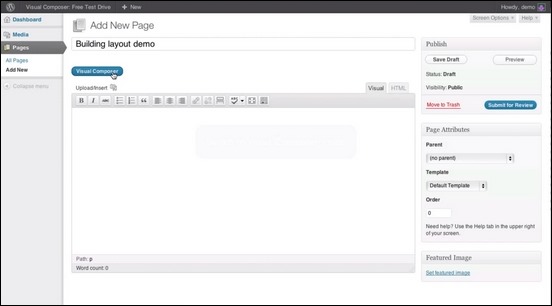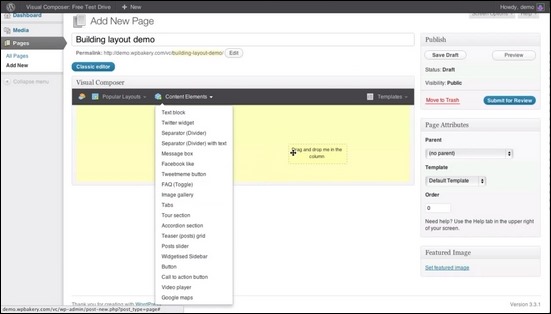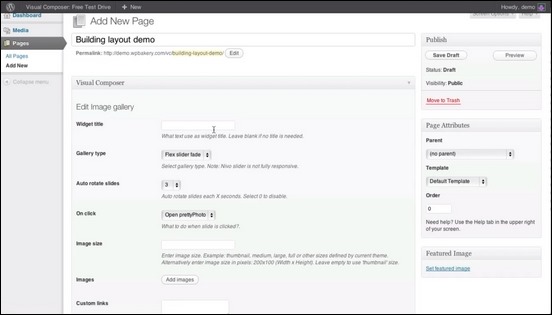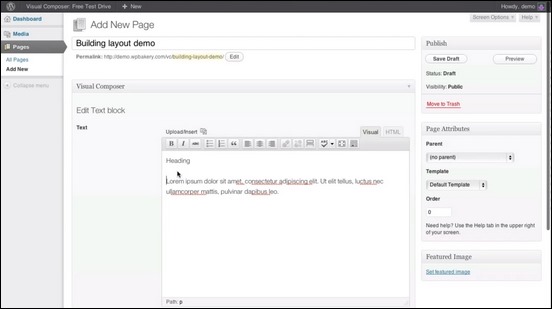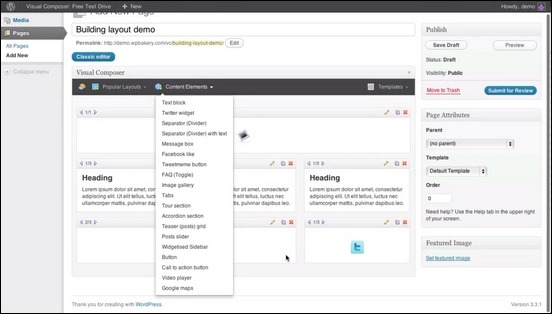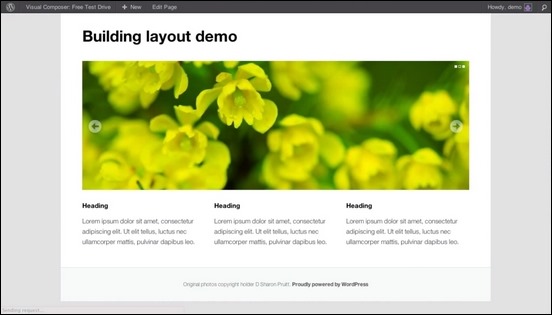It is a real challenge for WordPress beginners to figure out how to build an attractive and functional website without having coding knowledge and experience. Often business owners end up hiring someone to do the advanced page setups for them as trying to get it done on their own would take too much time and effort.
It is a common situation that people pick a good looking and promising theme, but often they run into missing features and requirements that are not meet and this makes it hard to finish the website project. A possible solution that you may want to consider is to look for multi-purpose themes with page builders or simply use a plugin that adds drag and drop page builder features to the theme you like.
Visual Composer for WordPress was built to address this problem and it is probably one of the best solution available right now. A WordPress page builder plugin adds a drag, drop page builder into the default WordPress editor, and gives all the flexibility you need. You can create your website by just dragging and dropping elements, resize the containers for it and saving your work. This will save you time from working on the layout of the website and you can focus more on the content. The possibility to save your favorite layouts as templates makes it easy to reuse page designs across your site.
Aside from the intuitive drag and drop interface integrated with WordPress, this plugin supports custom post types, a responsive grid design, and multilingual ready. It is easily extendable and open for developers to create their own plugins. Visual composer uses object oriented code for the elements. You can also build templates from the pages you created and save it for later use. Lets have a look at what the plugin looks like. If you would rather watch as demonstation video you can also find this here.
The plugin creates a new editor layout for WordPress. Switch to the editor offered by the plugin, and you can start building your page from there.
Where your page builder will be located inside WordPress
The elements that are dragged and dropped by the editor are individual objects that can be placed on any part of the page (much like how Visual Object Oriented Programming with IDE’s work). Each individual objects can then be edited to your preference. Here is a quick view of how the editor would look like when switched to the Visual Composer editor:
Drag and Drop interface for the page builder.
Widgets can be dragged to a specific part of the page. The customization option is very extensive and you can edit the object pretty much how you would like it to without much time and effort.
Customization of page element options
You can choose to add a text block, WordPress widgets or choose form the 25 content blocks available from the plugin.
You can turn the whole page into a widgeted area. You will have the option to pick where to place the widgets, resize them, move and also divide the pages for widget use.
Text Blocks placed into 3 columns in the page.
Here’s a sample page with an image slider on the top and 3 content areas for text. (The text block was used here.)
This plugin will surely save you time building your page. It will also cut of the cost needed to buy premium themes and plugins to start your website. You can use the default WordPress theme files, add this plugin and you’re good to go. It literally has all the necessary features needed to build a professional website. You can check out all the features of this plugin here.