We’ve all been there—you spend ages taking the perfect shot, only to find a random person lurking in the background. Whether it’s a stranger in your travel photo or a blurry figure messing it all up, it can be very frustrating when these things happen to your creative work.
That’s why I love using ImageEdit by Envato if I need AI to remove a person from a photo. It’s browser-based, and it’s a surprisingly powerful way to remove people in the background of your photos. In this quick tutorial, I’ll show you how it works, why it’s one of my favorite quick-edit AI tools, and how you can use it to keep your images clean and focused.
Goodbye photobombers: Why background cleanup matters
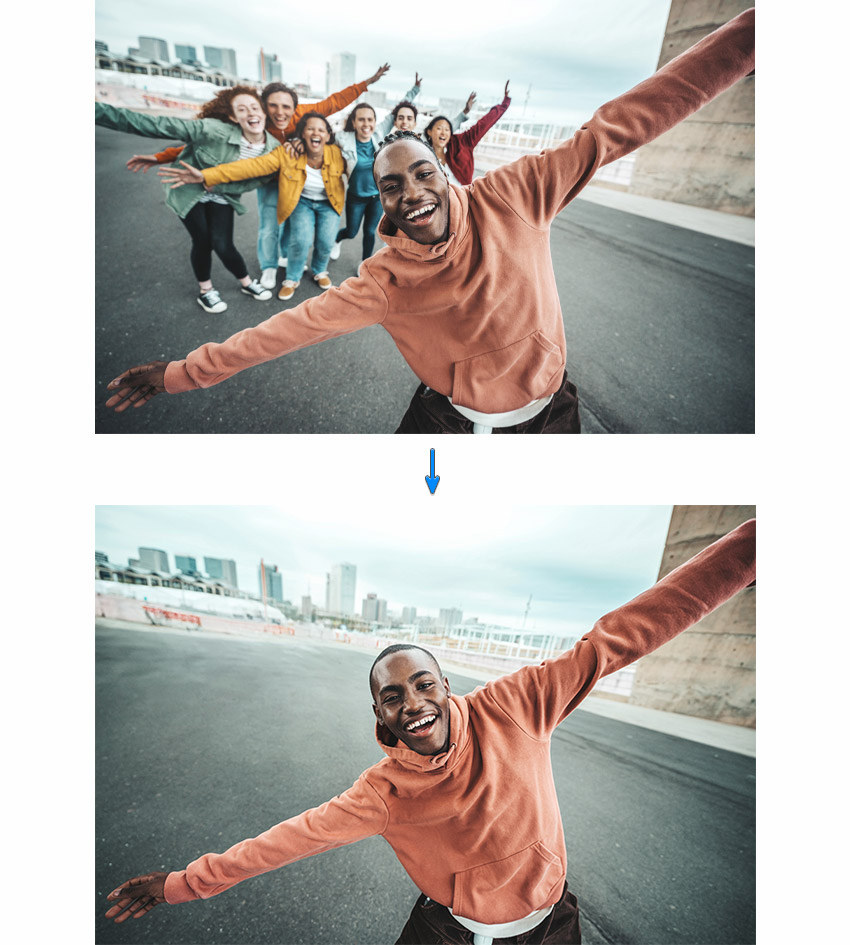
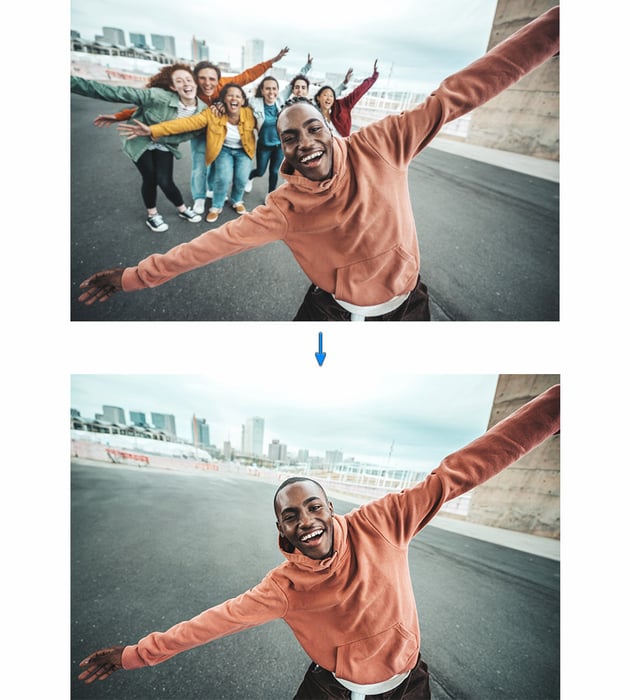
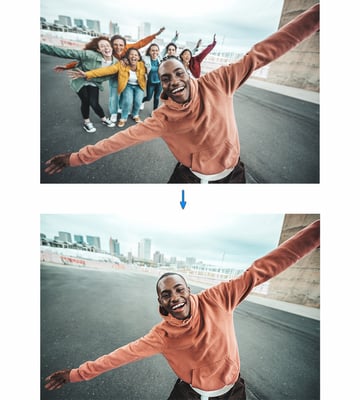
Focus your viewer’s eye
Nothing ruins a good shot faster than a random person in the background. Learning how to remove people in the background (especially with tools that let AI remove a person from photos) helps you keep your visuals clean and intentional. This is important for things like:



More creative freedom
Once you’ve cleared the clutter, your image becomes way more versatile. You’re free to layer, design, and repurpose your images however you want.



Meet Envato ImageEdit
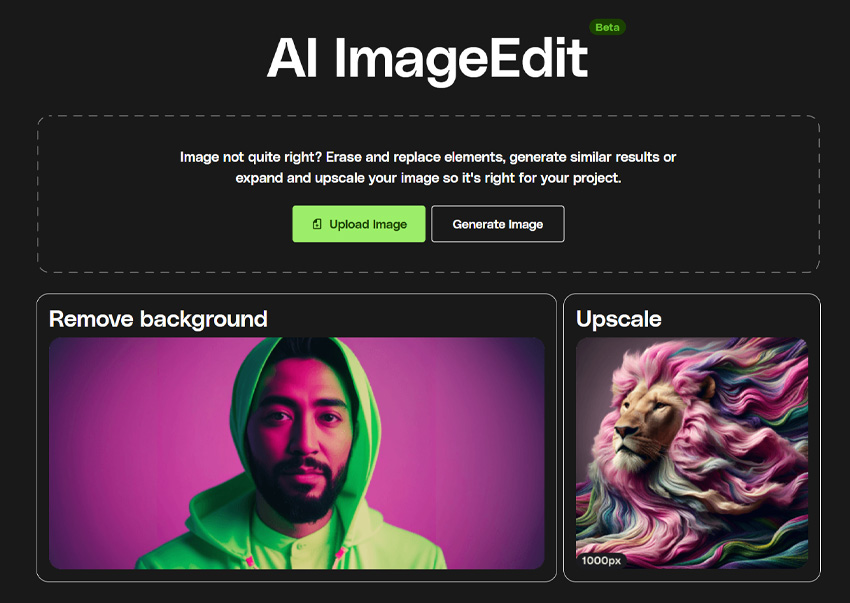
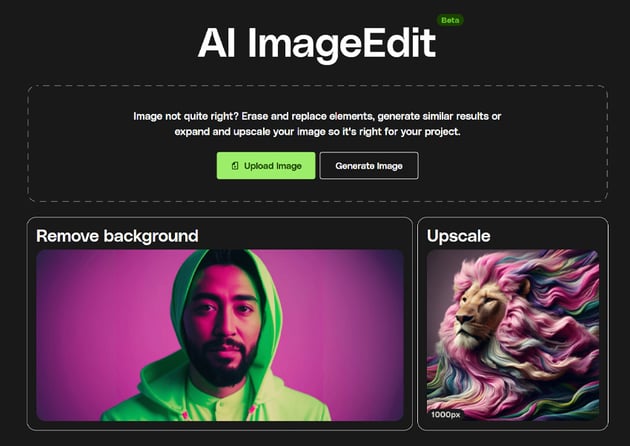
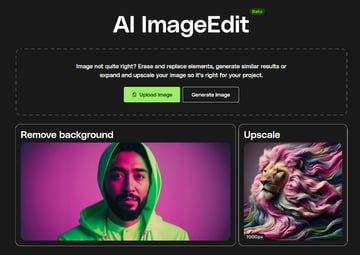
A simple way to remove people in backgrounds
If you’re looking for a fast, high-quality way to use AI to remove people from backgrounds, without the need for external tools like Adobe Photoshop, then check out ImageEdit by Envato. This tool included in your subscription is browser-based, simple to use, and powered by AI that does most of the work for you. Here are some of the benefits:
- No software to install.
- Clean, intuitive interface.
- Uses AI to remove a person from a photo quickly.
- Expanding and upscaling in a few clicks.
Remove people from your photo step by step
Step 1: Upload your image
Head to ImageEdit and click the Upload Image button to choose your image file. It supports common formats like JPG and PNG. It works best with clear, well-lit images, but even casual shots clean up surprisingly well.
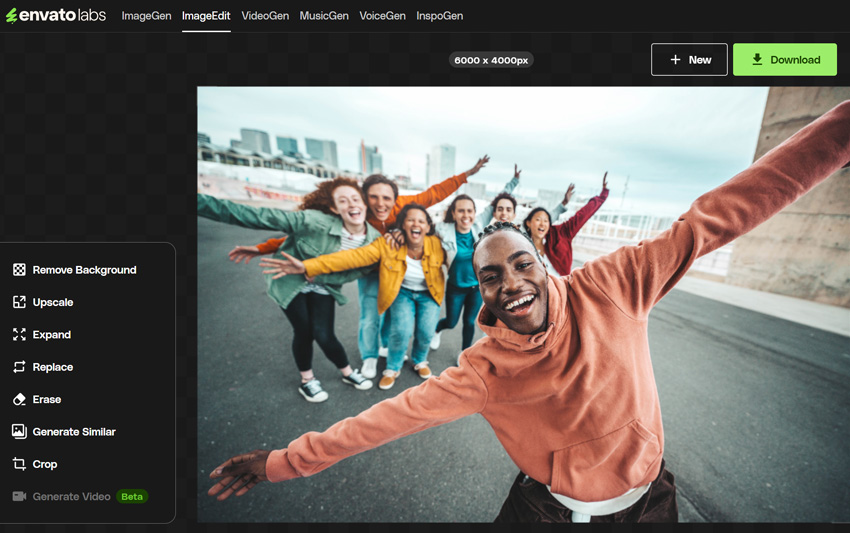
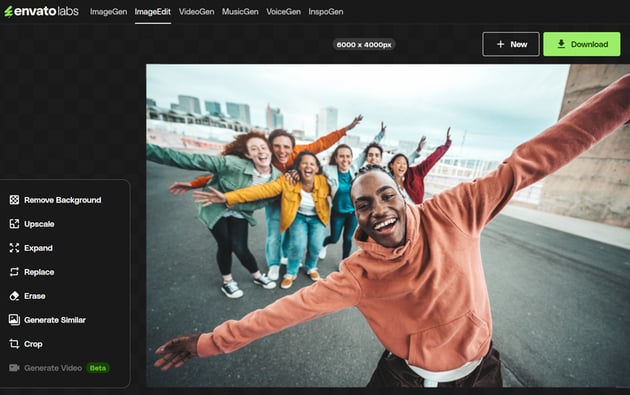
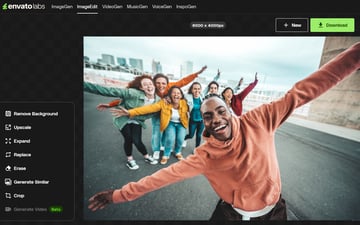
Step 2: Brush over the person you want to remove
Use the Erase tool to highlight the unwanted figure or group of people. You can choose from a variety of different brush sizes, but you don’t need to be super precise—all you need to do is make sure the area is covered in green. Zoom in for more control if you need to.
You can also describe what you want to erase in the Edit description box. This can sometimes lead to better results.
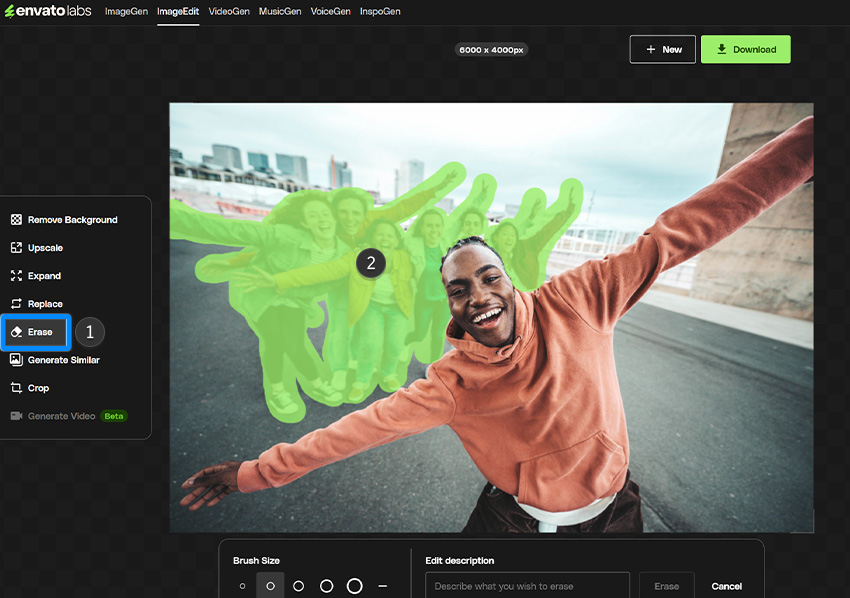
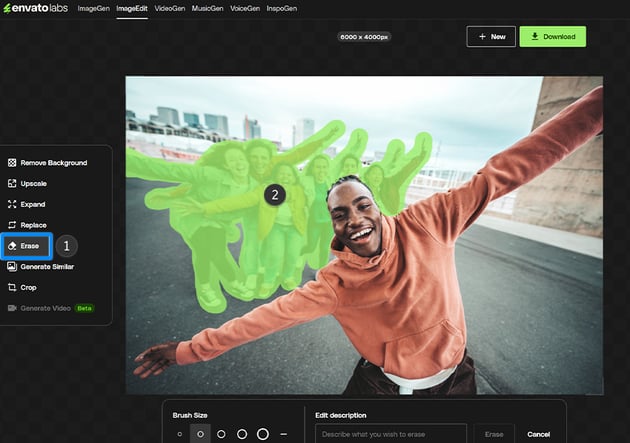
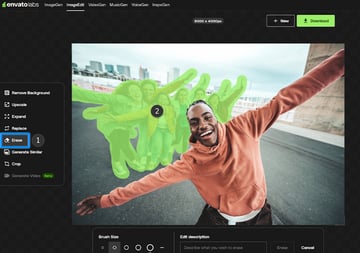
Step 3: Let the AI do its thing
Click the Remove button and let the AI remove people from the background for you. In a few seconds, the people are gone, and the background is seamlessly filled in.
You’ll also get a few variations to choose from at the bottom, so click on each of them to see which one you like the look of most, and then click on the Keep button.
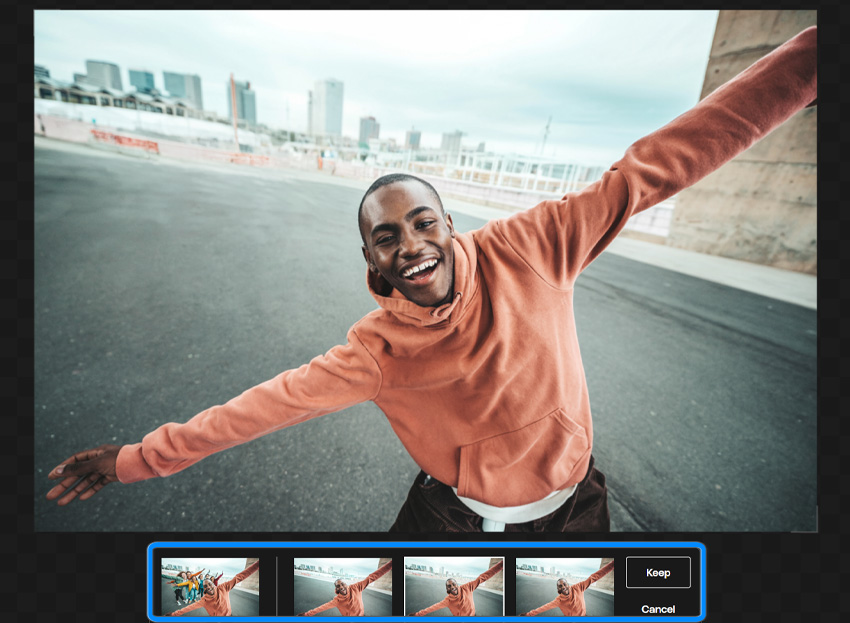
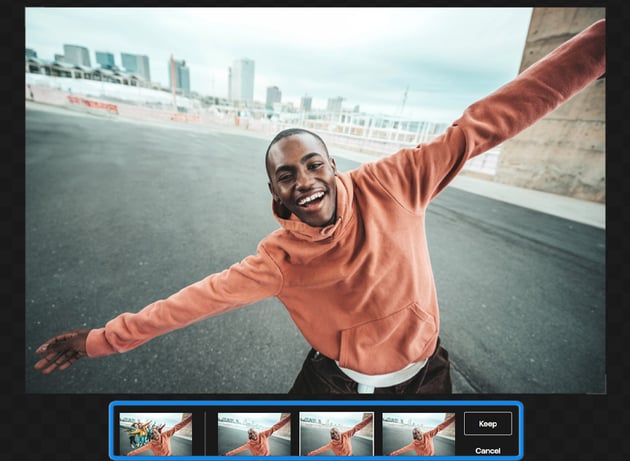
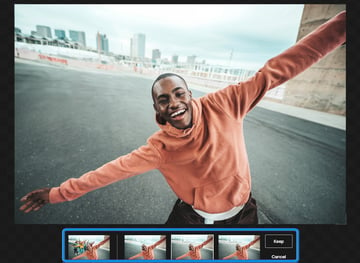
Step 4: Download your edited image
Once you’re happy with the result, just click the green Download button on the top right. And that’s it! You now have a clean, distraction-free version of your photo, ready for design, publishing, or posting.
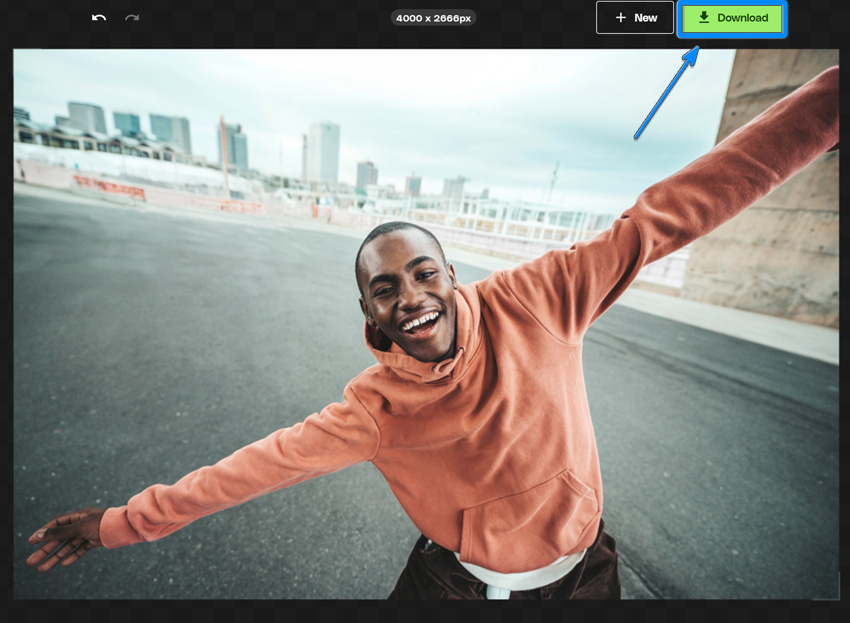

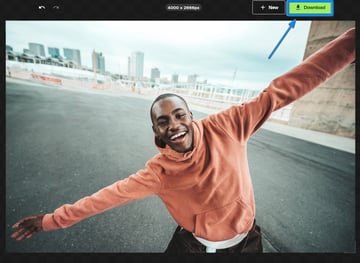
Pro tips to remove a person from a photo using AI
Zoom in for precision
When brushing over a person, especially near tricky edges (like hair or overlapping objects), zoom in to get a more accurate selection. The cleaner the outline, the better the AI can fill in the space behind them.
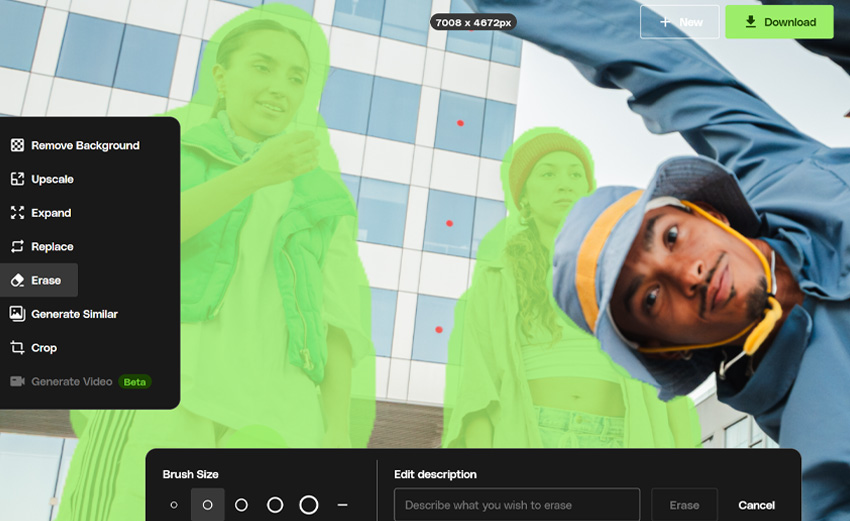
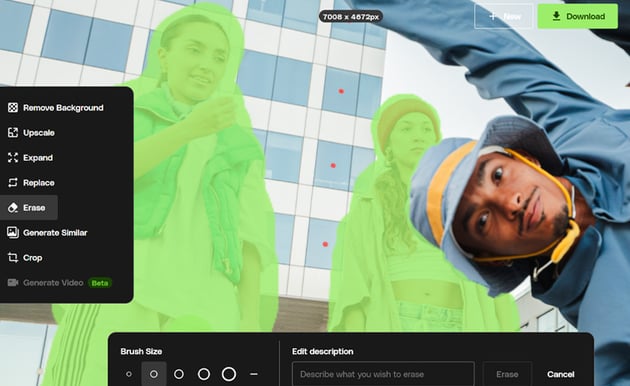
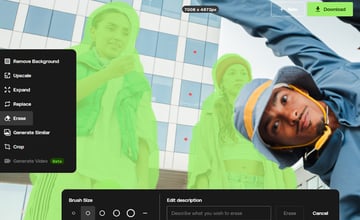
Clean lighting gives cleaner results
Photos with good lighting and contrast tend to give better context, allowing the AI to remove people from the background more accurately.
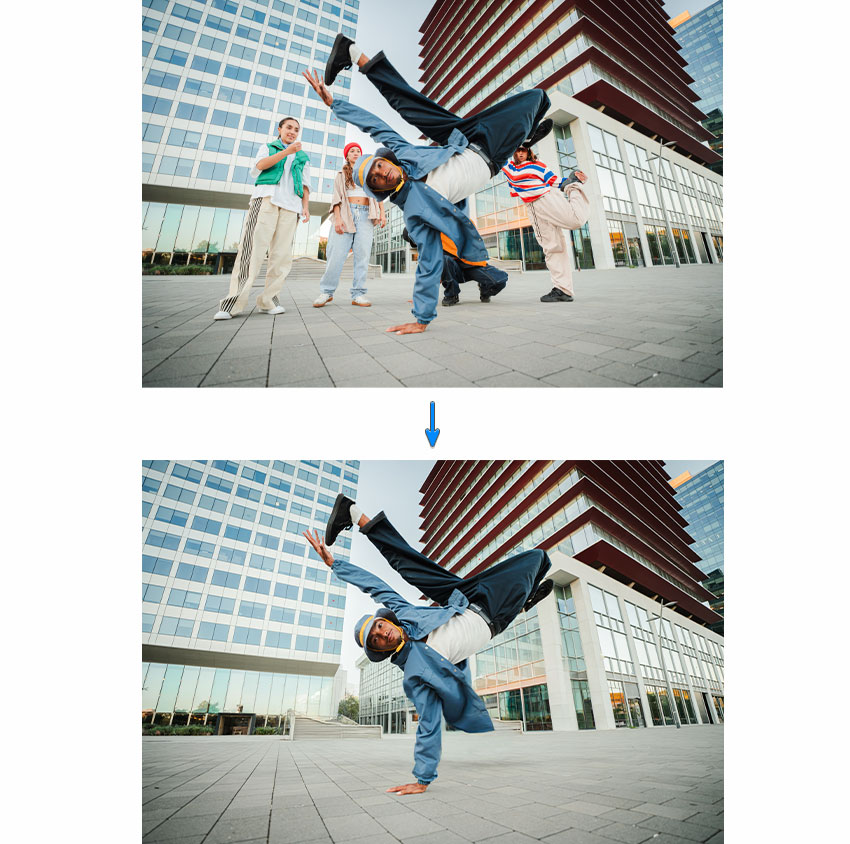
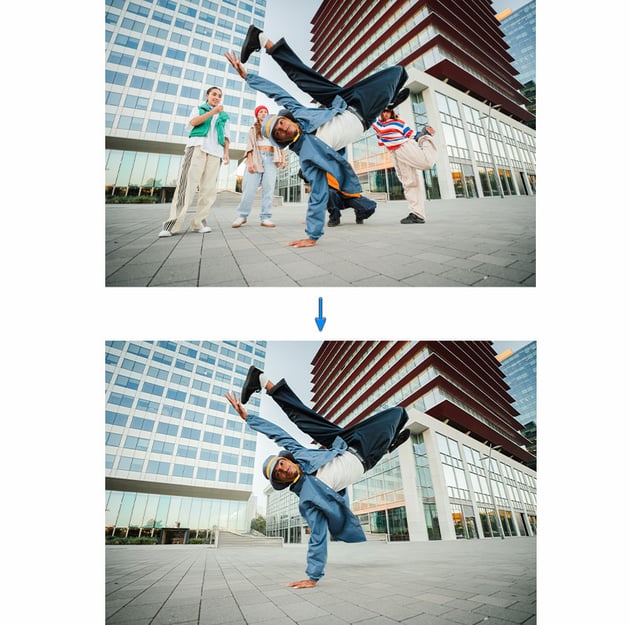
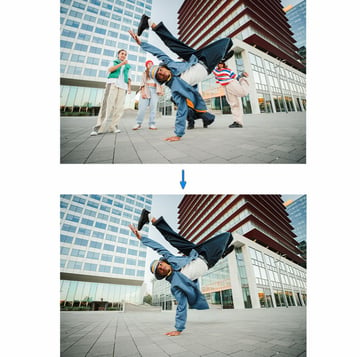
Finishing touches with other photo editing tools
Once you’ve used ImageEdit to remove people in the background, you can take things even further with tools like Photoshop or Lightroom. Adjust colors, tweak shadows, or blend in additional effects to create something more refined and tailored to your style.



You learned to remove a person from a photo with AI
Removing people in the background doesn’t have to be time-consuming. With ImageEdit by Envato, you can let AI remove a person from a photo in seconds, and the results are surprisingly clean. It’s become one of my go-to tools for quick edits using AI technology.



So if you’re tired of seeing random people in the background of your photos, give ImageEdit a try! Whether you’re working on client visuals, creative composites, or just cleaning up photos for socials, a clutter-free background gives you more freedom to focus on what matters. If you’d like to learn more about AI or photomanipulation, we’ve got the best content for you: