In the previous part of this series, we talked about two popular WordPress managers out in the field. In this second part, we’ll be checking out a few more of them. Also, there will be one bonus tip about a core WordPress feature that may help you manage your (or your clients’) websites.
So, without any further introduction, let’s get started!
ManageWP: The Most Well-Known Tool of All
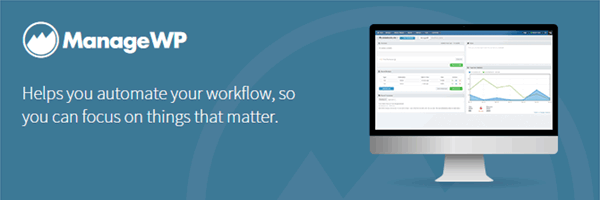
Out of all these WordPress managers, ManageWP is probably the most popular option. Not saying that it’s the best, because I haven’t had a chance to try it out (a bit pricey for me, considering my needs), but it has a track record of good customer service.
I’m not going to review it here, since Jeff Reifman had a take on it a while back. Be sure to check that tutorial out as well.
CMS Commander: The One That I Used to Know
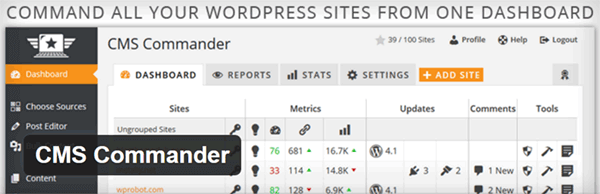
I first met CMS Commander when I won a giveaway. The prize was a yearly subscription with a 20-website plan. I began using it and it was working fine, except the automatic backups. (I noticed that for a few months, my Dropbox folder wasn’t storing anything because CMS Commander wasn’t sending any database backups. They solved it after I told them about it.)
It’s a good WordPress manager with a lot of updates on their panel and their child plugin. It has all the important features that you expect from a WordPress manager, and some that you don’t, like affiliate network integrations, article “spinning”, and backlink monitoring. Considered from this point of view, it might be a better alternative for people with lots of “content websites” that they make money from.
Installing and Using CMS Commander
On the sign-up page, you can choose to start a free trial for 14 days and five websites, or you can choose a monthly or yearly payment plan. And then you log in.
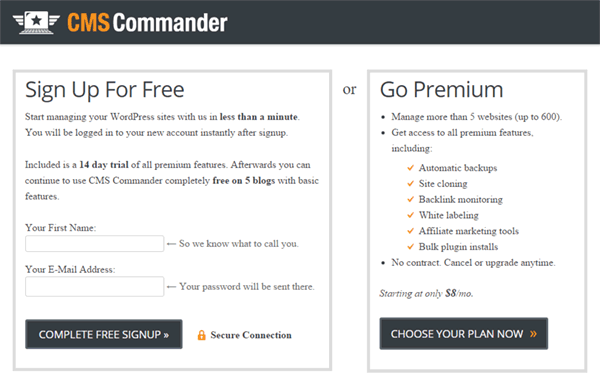
After signing up and logging in, the very familiar dashboard of CMS commander will greet you and ask you to add your first website.
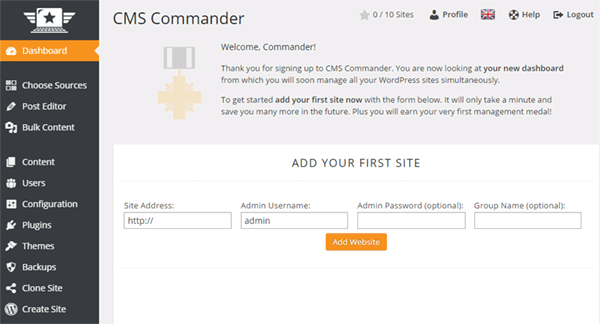
You can choose to enter all your credentials in the dashboard, or leave the “Password” field empty if you’ve already installed the CMS Commander Client plugin on your website. The “Group Name” field, which allows you to categorize your websites in CMS Commander, is also optional.
After you add your website, you’re all set. You can now configure your website’s settings, create manual or automatic backups, edit your content, manage your users, and everything that CMS Commander lets you do. Enjoy!
MainWP: The Most Comprehensive Free Tool
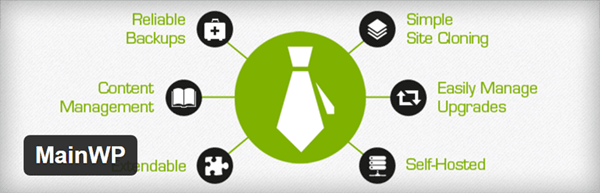
MainWP is yet another WordPress manager, but this time its free version offers a lot more than its competitors (both free and paid with free versions). The features include managing WordPress updates (naturally), multiple backup options (with external plugins like UpdraftPlus and BackUpWordPress), content management features, and website cloning.
The free version offers so many things that they even put up pages comparing MainWP to their competitors. I see that they compared their features to their competitors, but refrained from highlighting features the competitors have and they don’t.
I have to say, I stumbled upon MainWP a bit late. The features look very promising, even with the free version. In fact, MainWP would probably the first one I’d consider if I gave up using InfiniteWP in the future.
Installing and Using MainWP
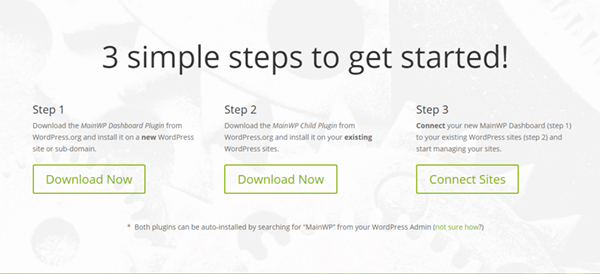
As stated on the homepage of MainWP, the installation process requires three simple steps:
- Install the MainWP Dashboard plugin on a clean WordPress installation.
- Install the MainWP Child plugin on the websites you want to manage.
- Connect the websites to your MainWP dashboard.
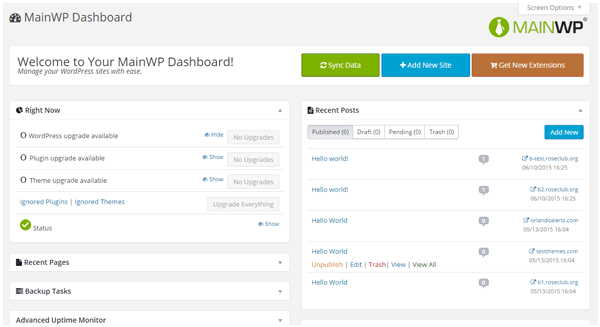
After completing these three steps, you can enjoy all the free features MainWP offers. To install and activate premium MainWP extensions, simply head over to the Dashboard > Extensions page and log in with your MainWP.com credentials.
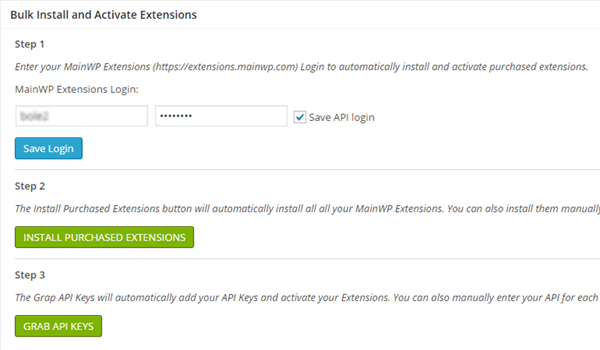
And that’s about it!
Bonus Tip: Using WordPress Multisite for Your Clients
Ever thought of using only one WordPress installation to manage all your clients’ websites? It’s a great idea if your clients don’t need a hosting control panel, and won’t object if you host their emails outside of your server (which is almost always the best practice for simple websites). Or if you have a number of websites that you need to maintain from one place, it would be nice to use a single copy of WordPress to build and manage all of them.
Turns out, you can use the native functionality of “multisite” in WordPress to create a network of your client websites. Our awesome WordPress instructor on Envato Tuts+, Rachel McCollin, is the one I learned this trick from. In her post on WPMU DEV, she explains the logic, the benefits and the beauty of this practice, and guides through the process. Be sure to check it out as well—you might realize that you don’t even need a WordPress manager.
End of Part Two
Let’s recap: CMS Commander is a great alternative, MainWP has the most features in its free version, and ManageWP is the most popular WordPress manager among all WordPress managers. As I said in the first part: There isn’t a “best WordPress manager” for everyone. You should choose one considering your budget, and the features you need to make use of now and in the future.
That’s it for today. In the next part, I’ll be talking about iThemes Sync and WP Remote, and I’ll mention the potential of the new REST API for managing multiple WordPress websites. See you there!
And for anything else unrelated to this article, you can get in touch with me at @BarisUnver_EN (English) and @BarisUnver (Turkish) on Twitter.