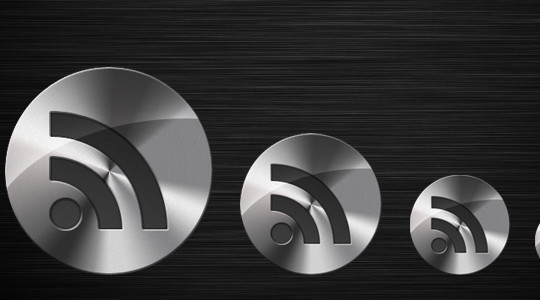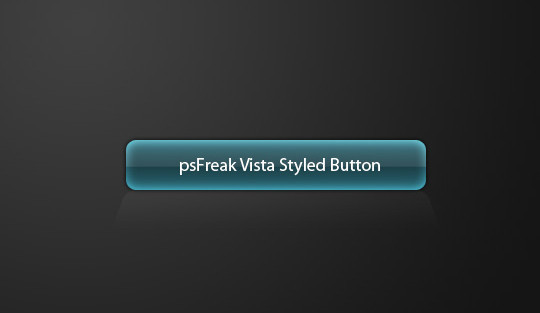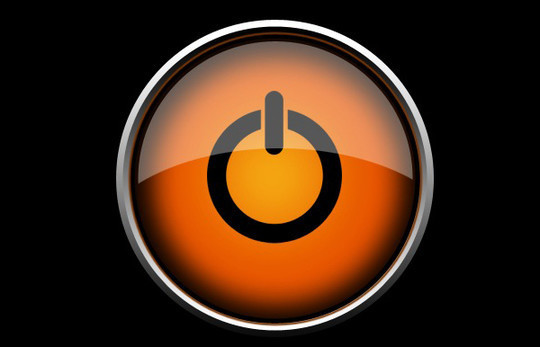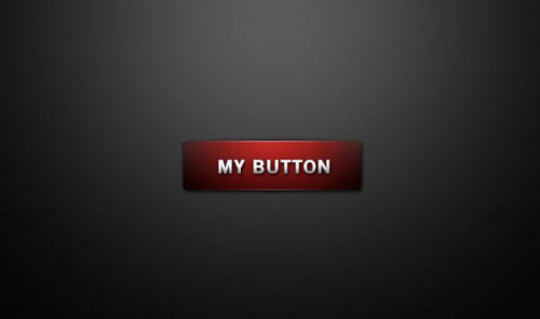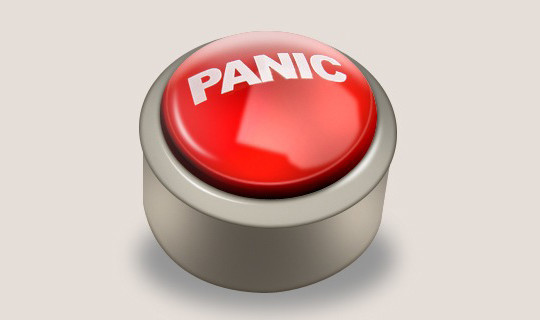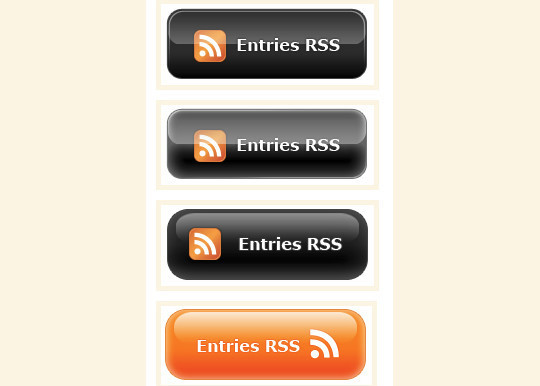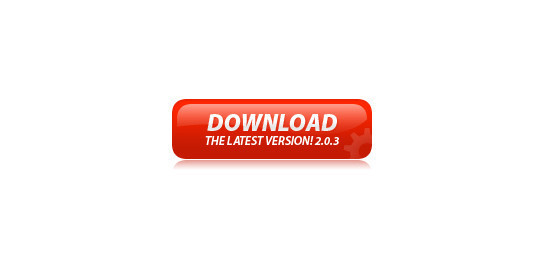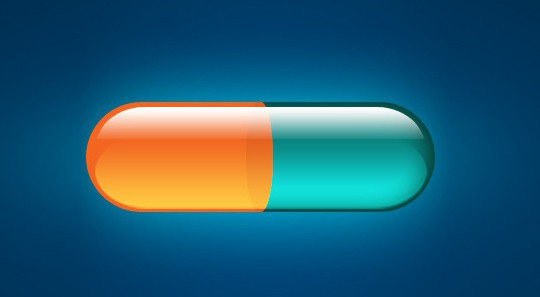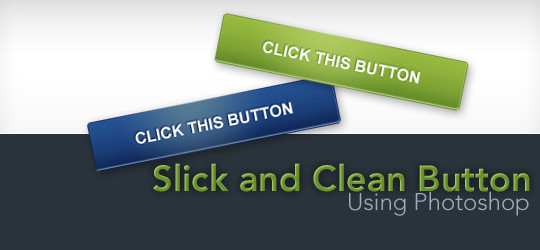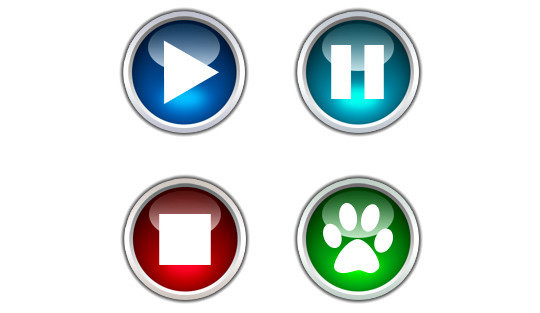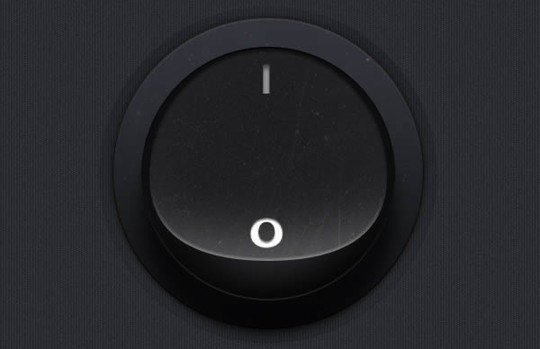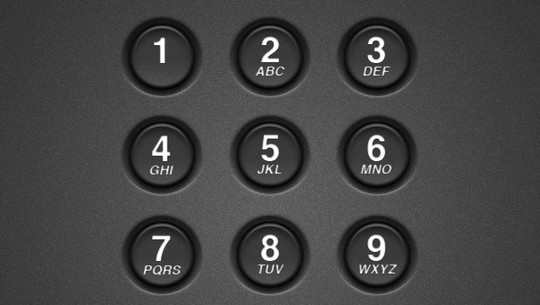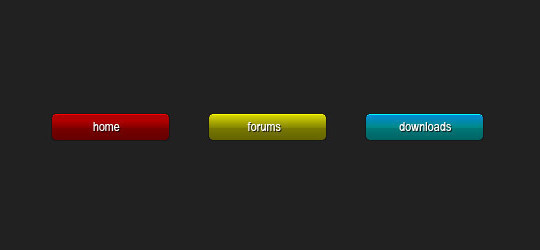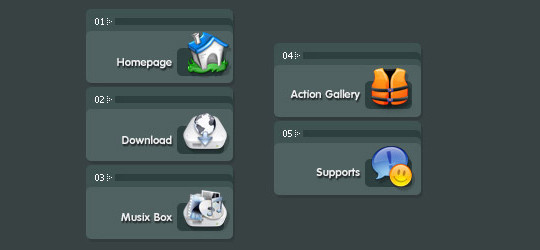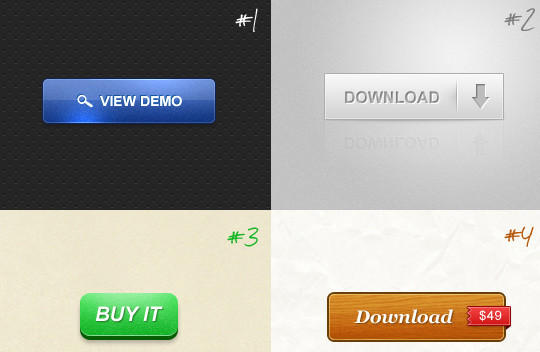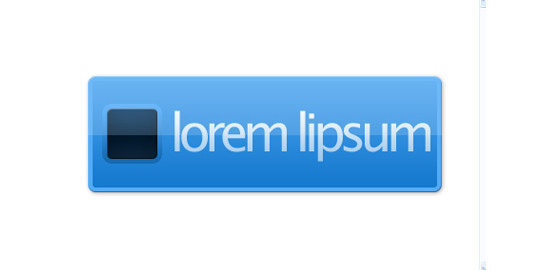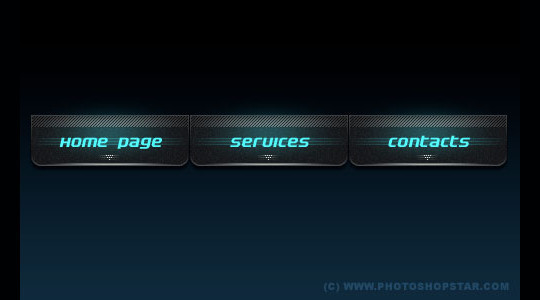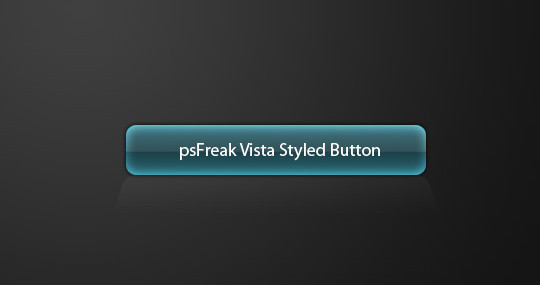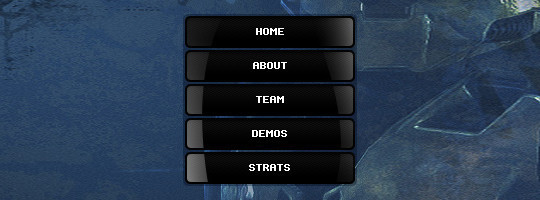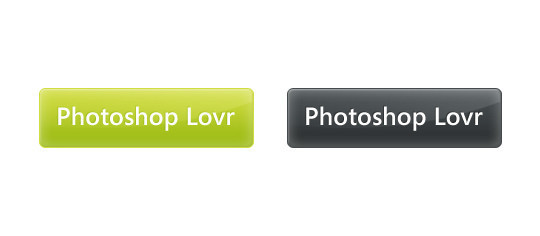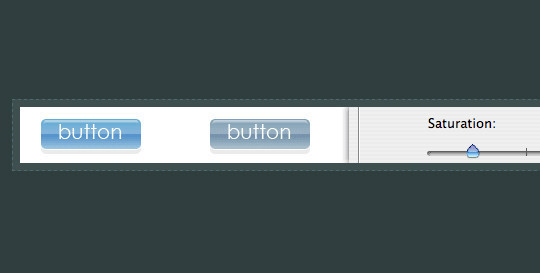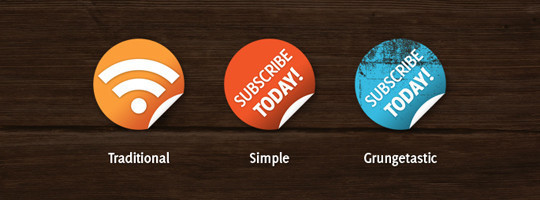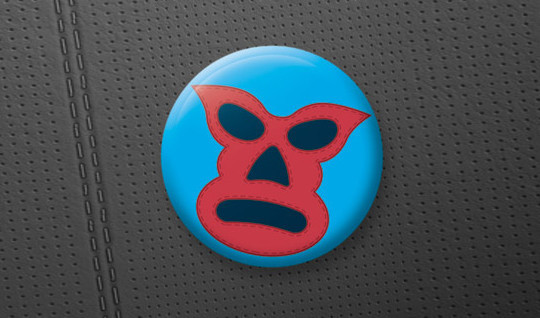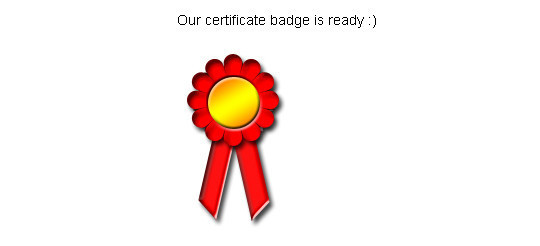For today’s round up, we have gathered 45 tutorials that will let you learn how to create appealing and fine looking buttons and badges for your website. All these tutorials are different from one another but they all make use of Adobe Photoshop and Illustrator. With beautiful and appealing web buttons and badges, the overall appearance of a web design can be significantly increased. These tutorials will help you learn how to use Marquee Tool, Shape Tool and Gradient Tool to create visually appealing buttons and badges.
Tutorials always come in handy when you need to either brush up your skills or want to learn some new ways of doing the things. Therefore, keeping this in mind we have compiled this post for you. We hope that you will find these tutorials useful and will learn some new techniques from these tutorials. Do share your views and suggestions with others via comment section below. Enjoy!
Button Tutorials
Perfect Shine Button or Icon
Ever cracking your head on how to design an awesome button or icon for your application’s GUI? and feeling of jumping out from Web 2.0 style once in a while? In this tutorial will be teaching you on how to create a cool looking button or an icon to suit your need.
Metal RSS Button in Photoshop
Create a sharp Metallic RSS Button for your blog in this Photoshop tutorial, inspired ever so slightly by the Mac Pro’s power button. Final source files included.
Vista Styled Button
In this tutorial we are going to teach you how to create Vista Styled Button.
Photoshop turn off Button Logo Stock Photo
In this tutorial we will teach you how to create the Photoshop turn off button logo stock photo in Photoshop.
Design a Simple Yet Effective, Clean and Shining Button
In this tutorial, We will show you the method artist use to create a stylish, clean and shining button for your website in Photoshop. This method is extremely simple with no more than five steps, yet it’s very effective since you can use the button for a wide range of occasions.
Create a nice Stylish Glossy Button in Photshop
In this tutorial we have writen a tutorial about how to create a very nice stylish glossy button in Photoshop.
Design panic button logo icon in photoshop
In this tutorial we are telling you about how to create photoshop design panic button logo icon in photoshop.
Web 2.0 style buttons
Nowadays Web 2.0 style becomes more popular. Every day tons of sites which has simple, bright and very interesting things, appear in Network. There are no standards about creating any Web 2.0 elements, but we have several typical features, for example and clean colors, many gradients. Here we want to show you how to create Web 2.0 styled button using Adobe Photoshop CS2.
Photoshop Business Print Button Logo Icon
In this tutorial we will teach you about How to Create Photoshop Business Print Button Logo Icon.
Professional Glossy “Download” Button
In this easy, step-by-step tutorial we are going to show you how to design a simple, professional & glossy “Download” button.
Create Glassy Button
In this tutorial we will learn how to create glassy button.
Photoshop Calculater Button Logo Icon
In this tutorial we will tell you that How we can create Photoshop Calculater Button Logo Icon.
Photoshop tutorial website pill button icon design in photoshop
In this tutorial we will show you how to create Photoshop tutorial website pill button icon design in photoshop.
How to Create a Slick and Clean Button in Photoshop
This Photoshop tutorial shows you how to create a simple and clean “Web 2.0 style” button sprite with a rollover state. You’ll also learn how to set up the sprite using some basic CSS techniques (CSS background sprite and CSS text image replacement).
How to Make Glossy Buttons in Photoshop
In this tutorial, you will learn How to Make a Glossy Buttons in Photoshop. Throughout this tutorial, you will be using more on Marquee Tool, Gradient Tool, Ellipse Tool and more standard tools. Here is a step by step procedure on how to make one.
Photoshop Button Maker
In this simple tutorial, we’re going to create a clever little way of making little buttons using a couple of layers and one interchangeable image layer. As always you can download the sample PSD at the bottom of the tutorial to follow along and copy layer styles out of.
Create a Round Switch Button in Photoshop
In this quick tip tutorial we will create a round switch button that you can use in your interface designs. Let’s get started!
Cool Blue Buttons Tutorial
In this tutorial we will learn how to create Cool Blue Buttons in few easy steps.
Create a Realistic Telephone Keypad Using Layer Styles
Creating real-world objects in Photoshop can be somewhat challenging. The key is to pinpoint and accentuate small details such as shadows, lighting, and extruding edges. In this tutorial, you’ll learn how to achieve acutely life-like telephone dial buttons in Photoshop using shape layers and layer styles!
RSS button
In this tutorial we will teach you how to represent a RSS button.
Create small Colourful Buttons in Photoshop
In this tutorial we will teach you how to create small colourful buttons in photoshop.
Photoshop Buzline Button Logo Icon
In this tutorial we are telling you about How to Create Photoshop Buzline Button Logo Icon.
Create Simple Button
In this tutorial we will teach you how to design a very simple button in photoshop.
Social Networking Chicklets in Photoshop
In this tutorial we will teach you how to create social networking chicklets in photoshop.
Creating buttons for web
In this tutorial we will learn how to use blending options and layer masks to create buttons destined to web.
Design Web 2.0 Interface in Photoshop
Understanding the tutorial below is understanding it’s technique, with it you can draw yourself some graphical user interface for a website. Side navigation, buttons, headers, for instance. All Web 2.0 style.
Professional Menu Button
In this easy, step-by-step tutorial we are going to show you how to design an interesting professional menu button by using some simple filters, for example Gaussian Blur & Motion Blur.
How to Create a Highly Detailed Hi-Tech Power Button
With this tutorial we will create a hi-tech style button that can be used in splash pages, applications or Powerpoint presentations. We will use Illustrator to create complex vectors and Photoshop to develop realistic effects.
Vista Styled Button
In this tutorial we will learn how to create vista styled button.
Glossy-Style Carbon Fibre Navigation Buttons
We really love this kind of style, so we thought just we would share a tutorial with you guys on how to design something like what we have shown below, a kind of glossy, carbon fiber navigation set.
Glossy Web 2.0 Button
Learn how to make a nice Web 2.0 style Glossy Button using Layer Styles, also how to make a rollover.
Creating Flexible Buttons using Photoshop Shapes
In this tutorial we will be creating flexible buttons using Photoshop shapes and styles.
Web 2.0 Button in Photoshop
Buttons Photoshop tutorials are probably one of the hottest categories in any Photoshop tutorials site and since Web 2.0 is such hot topics now, lets go about doing a simple button suitable for any Web 2.0 application of websites.
Badges Tutorials
Nice ‘n’ Simple Subscribe Badges
In this Photoshop tutorial we’ll be making those cool supermarket-style badges, then we’ll be turning them into subscribe buttons for your website, a must-have for any blog!
4 Stylish Web 2.0 Badges
This illustrator tutorial will teach you how to create 4 different stylish vector web 2.0 badges. We will start by learning how to create the basic sawtooth badge. From there, we will move on to produce other styles using some other filters.
Fan Badge Tutorial
This is a short tutorial i made for begineers on how to use the selecting too a bit and learn a few neat tricks to give your work a 3D-ish look
Designing Glossy (Web 2.0) Badges
This is a relatively basic Photoshop tutorial, but you should have basic knowledge of Photoshop and its tools to follow through to the end.
Satisfaction Guaranteed Seal/Badge Tutorial
In this quick Photoshop tutorial we are going to show you how to design a sweet-lookin’ a golden badge, pretty much like this one I’ve designed below. For this tutorial we have used the example 100% satisfaction guaranteed seal/badge.’
Create A Snazzy Retro Badge
This tutorial will help you create a vector retro badge or emblem. Particularly, in this year, the number of websites using these as attention grabbers is increasing, and it is being touted as a design trend that is not very likely to cease anytime soon.
How To Create a Mexican Lucha Libre Mask Pin Badge
Follow this step by step Illustrator tutorial to create a Mexican Lucha Libre inspired badge design. We’ll be creating a vector mask design out of various shapes and elements before pulling the whole design together onto a template to form a print ready 25mm button pin badge.
Creating buttons in Photoshop
This might not be what you think. We’re creating Photoshop buttons, like the ones you would pin on your shirt or create for a political campaign. In this tutorial, we will create a basic button using different layers and some different effects.
Glassy Button or Enamel Badge
Layer styles are effects built into the layer palette that enable you to work non-destructively. This means that the effects can be turned on and off, leaving the content of the layer unaffected. Layer styles are incredibly versatile, as this tutorial will hopefully demonstrate! The graphic shown below contains just two flat shape layers – all the effects (including the text on the badge) have been applied using Layer Styles.
Cool Badges
In this tutorial, we are going to show you how to create 3 different types of cool badges. We are going to use Photoshop CS4 and hopefully will make this very easy for you.
Certificate Badge Photoshop Tutorial
In this tutorial, you will learn to create a cool certificate badge. The design can be used in various design project like in creating gift certificates, e-book covers, software boxes, logo etc.
Create Funky Green Day Pin or Badge
In this Photoshop tutorial we’ll create a badge or button. In Photoshop you can make cool and funky pin or button with just a few layers. We’ll set the layer structure up so if you want a badge with a different picture you can simply change the top image to create a new badge and you can easily reuse the main part of the badge.
Free and Useful Online Resources for Designers and Developers